Delegate your signing authority in a workflow
Home > Documents Signing - A Recipient's View > Delegate your signing authority in a workflow
Delegate your signing authority in a workflow
SigningHub provides the Delegated Signing facility through which you can assign your signing authority to a trusted person to collaborate in a workflow on your behalf. When you receive a document with the "Allow changing of recipients" permissions, you can replace yourself with another recipient in the workflow.
The delegated contact can then process the document on your behalf by using their own private key. The signature field will show the delegated signer name, however, the signature verification dialog will show your name (the actual signer's) along with a "Delegated" caption.
If you are a part of any enterprise, and looking to replace yourself (i.e. Delegate other user) or change other configured recipients/ placeholders with a guest user, then you must have the "Restrict Delegated Signing to only registered users" option un-selected in your assigned role.
Delegate your signing authority
- Open the pending document.
- Click the three dots menu
 from the right of document viewer header, and select the "Delegated" option.
from the right of document viewer header, and select the "Delegated" option.
A dialog will appear to input the recipient details to whom you want to forward this document.
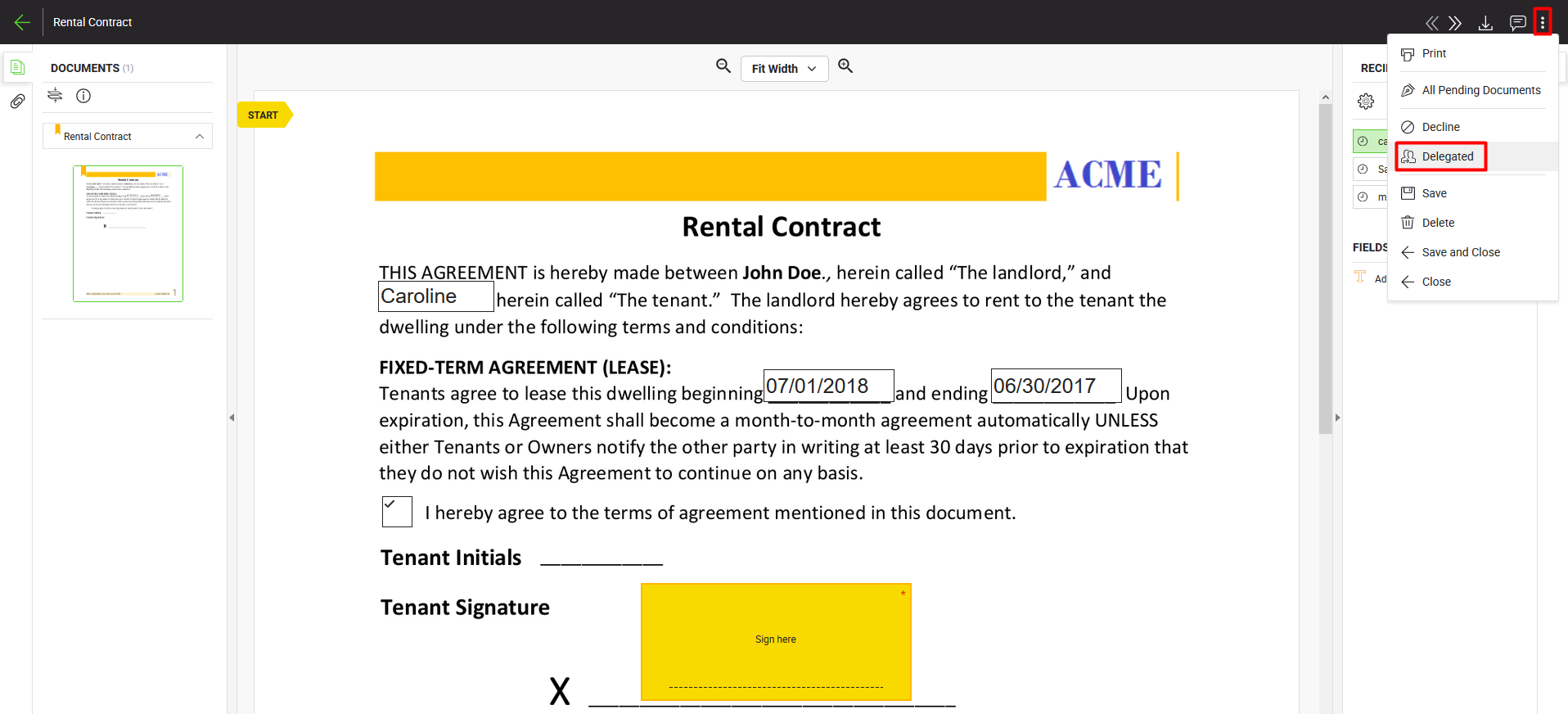
- Specify the recipient name, and their email will automatically be updated in the next field. In case the recipient is not saved in your SigningHub contacts list, the email field will be enabled to specify the email address of recipient.
- Click the "Save" button.
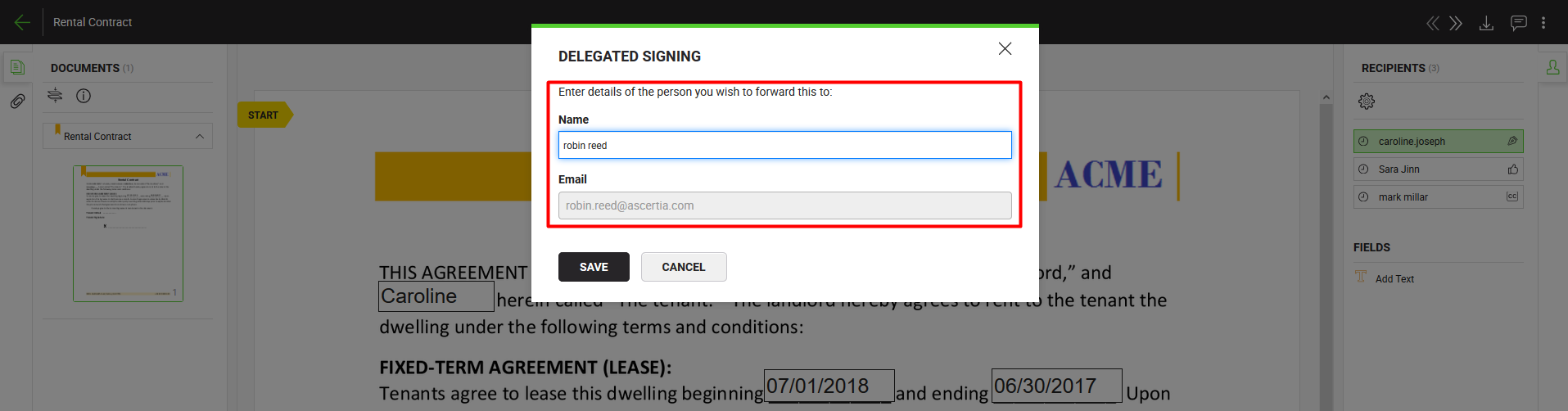
The document will be removed from your documents list, and moved to the newly configured recipient's account and shown with the "Pending" status.
1. When you replace yourself with another recipient, you cannot change the pre-configured special privileges (i.e. printing, downloading, adding text, access securities like password, OTP, time duration, etc.) that was initially set by the document owner for you. These settings will be transferred to the new recipient on as is where is basis.
2. For a document recipient who is a part of any enterprise, and looking to replace themself (i.e. Delegate other user) or change other configured recipients/ placeholders with a guest user, must have the "Restrict Delegated Signing to only registered users" option un-selected in their assigned role.
3. The Delegated Signing option can also be configured for a certain time period, see details.
See also
Open a pending document
Add/ download attachments
Merge other pdf files
Document permissions
Fill in your form components
Fill in your form fields
Add your initials
Add your In-Person Signature
Agree to the legal notice
Add your Digital Signature
Add your e-signature
Add signing comments
Review a document
Update a document
Host in-person signing
Decline a document
View verification details
Change a recipient/ placeholder