Add your In-Person Signature
Home > Documents Signing - A Recipient's View > Add your In-Person Signature
Add your In-Person Signature
In person signatures are very much similar to the initials, but they are done on behalf of someone else. In-person signatures can be carried out by freehand drawing, text filling or image upload (the same way a signature is added). They can also be used as witness digital signatures, if they are generated by using a witness certificate, which is a public signing certificate available on the server for digital signing.
When you receive a document with in-person fields assigned to you, then you need to fill in all such fields before signing. This is to witness that document was signed in the presence of configured persons or on behalf of all of them. Similarly, a meeting host can also give his/her device control to the (in-person) signers, and get their signatures in his/her presence. Once you are done with in-person signatures, you can sign the document.
Add your in-person signatures
- Open the pending document.
- Click the highlighted "Start" pointer to begin adding your in-person signatures. The cursor will start blinking in the first in-person field in yellow-orange color.
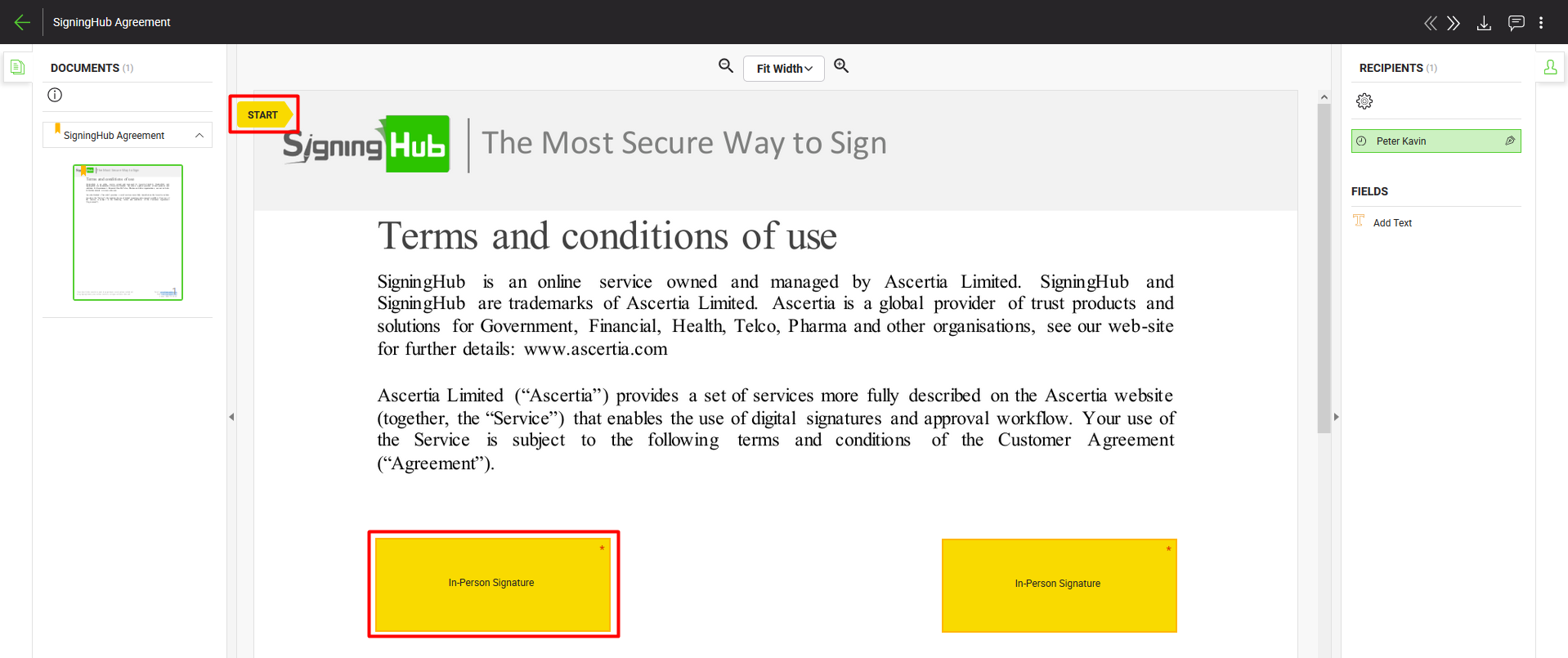
- Click the in-person field. A dialog will appear, select the in-person type (Text/ Draw/ Upload) to sign the field accordingly. In case of uploading a signature image, the white color in the image background will be auto converted to transparent.
If your textual signature is prefilled-in with your fixed name, it is probably because the signature text editing is restricted in your enterprise role.
To edit your signature text:
Use your Personal Settings> Hand Signature Method for Web Browsers> Text-based Signatures, if you are using a web browser for signing. Or
Use your Personal Settings> Hand Signature Method for Mobile Apps> Text-based Signatures, if you are using a mobile app for signing.
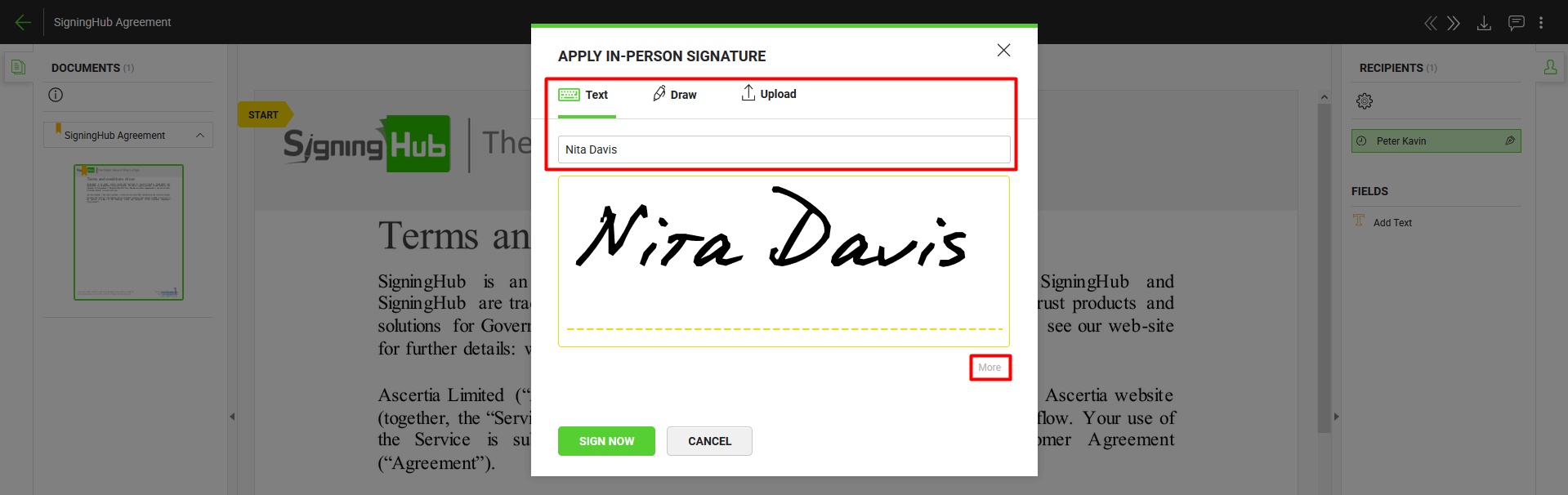
- Click the "More" option to select a witness signing capacity. This is an optional step and will only be required when Witness Signatures are allowed in your service plan.
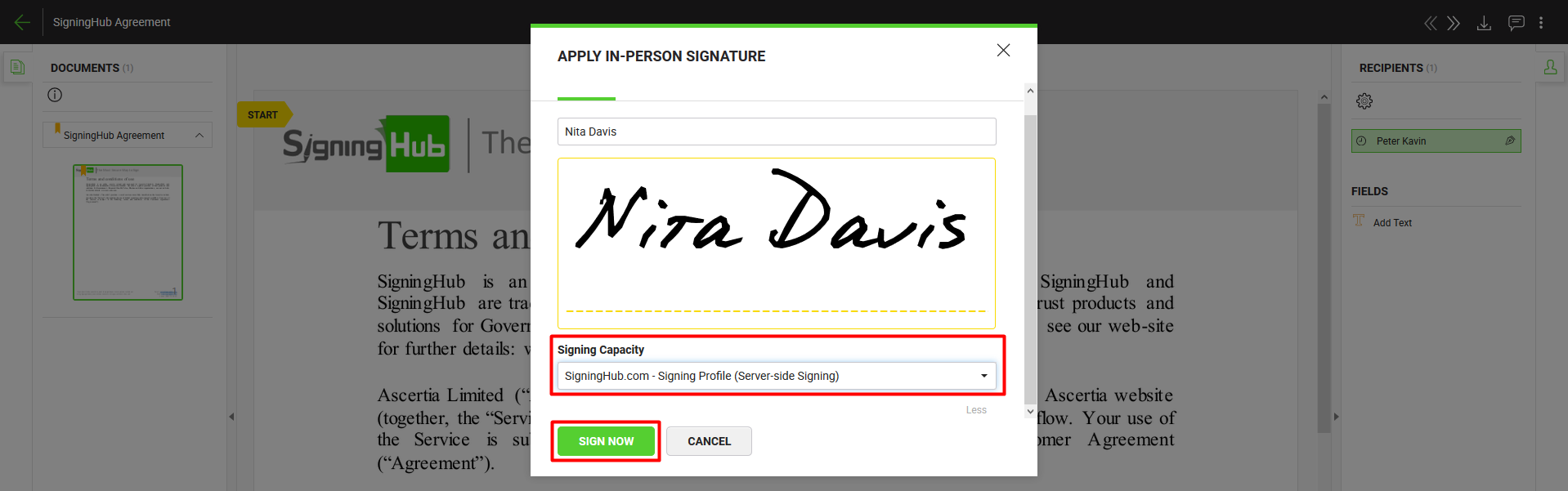
In case of an invisible witness in-person signature, there will be no appearance preferences on the "Apply In-Person Signature" dialog.
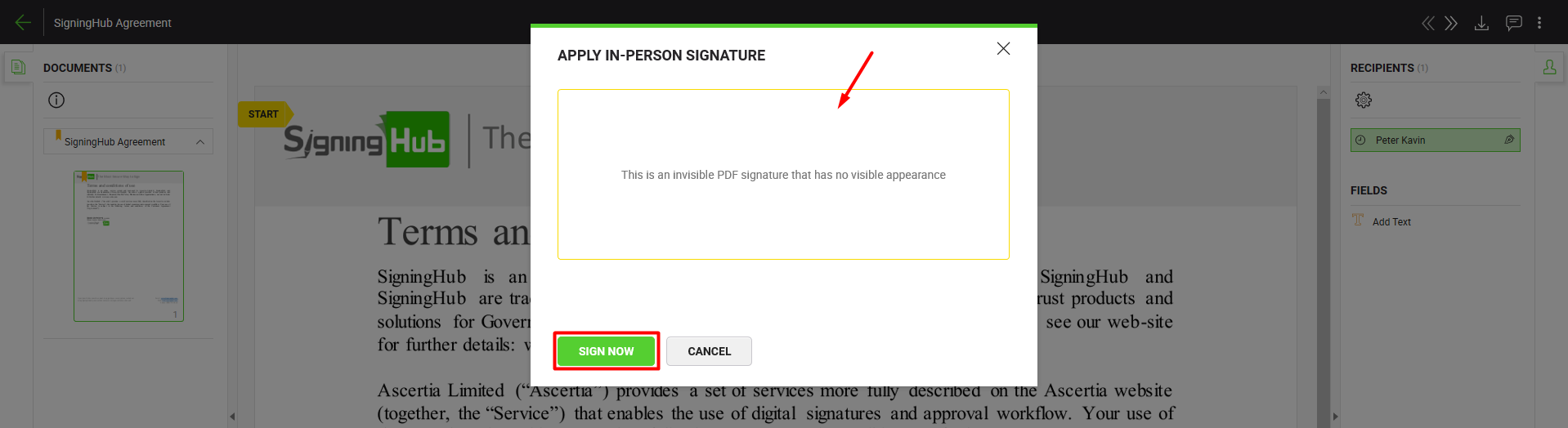
- Click the "Sign Now" button.
The specified in-person will be displayed on the same area of the document. - Click the highlighted "Next" pointer to move to the next configured in-person field for you (if any).
- Repeat the steps 3 to 5 till the yellow highlighted "Next" caption takes you to your actual signature field. The system wont let you sign the document, unless you sign all your in-person fields. Also you cannot sign the in-person fields which have been assigned to someone else.
In-person signature with OTP
If the document owner has configured the OTP security with your in-person signature field, then an OTP will be sent on your mobile/ or on the in-person signer's mobile (associated with you), when you attempt to sign this field. In such a case:
- When you click the in-person field to sign, a dialog will appear to select the in-person type (Text/ Draw/ Upload) to sign the field accordingly.
In case of uploading a signature image, the white color in the image background will be auto converted to transparent.
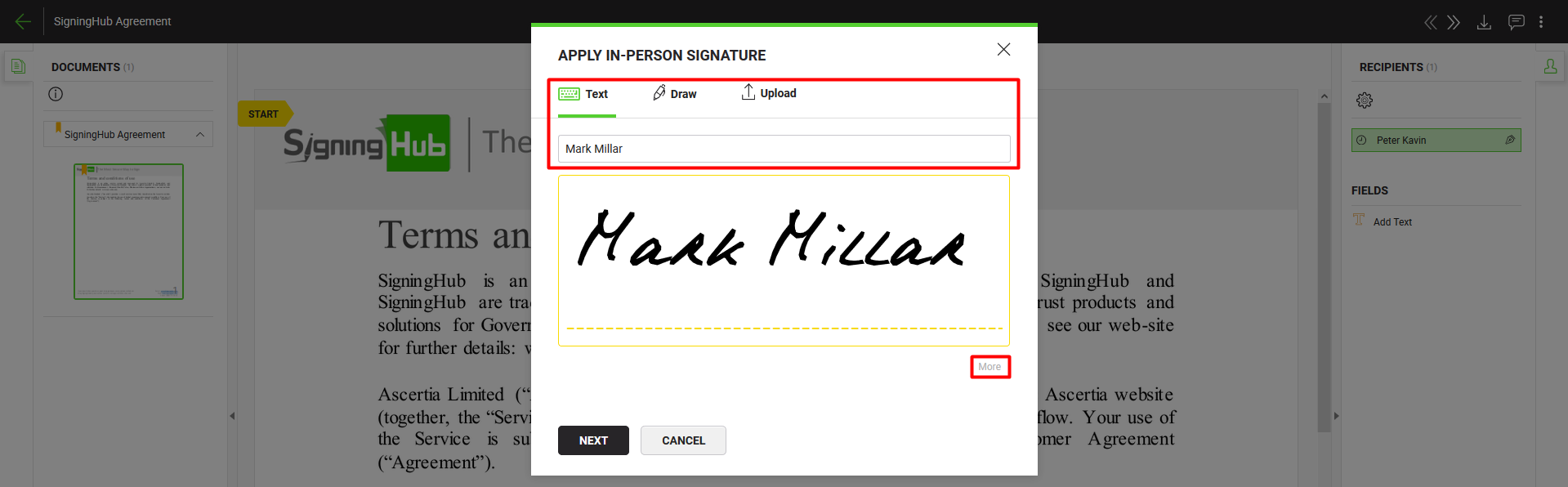
- Click the "More" option to select a witness signing capacity. This is an optional step and will only be required when Witness Signatures are allowed in your service plan.
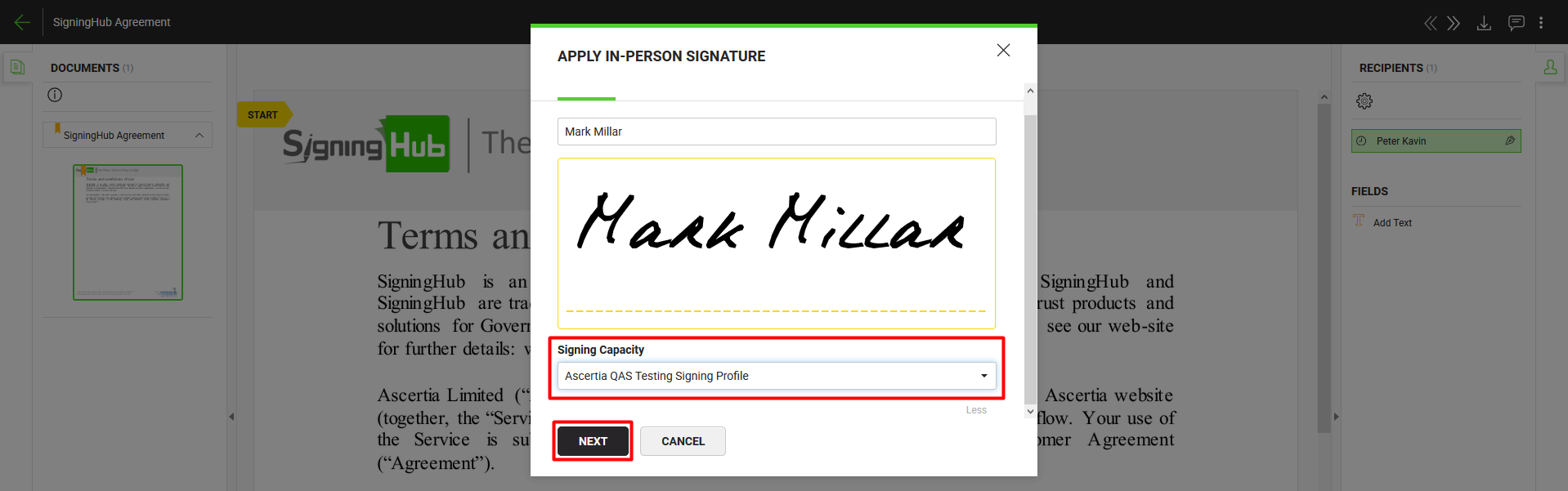
- Click the "Next" button.
An OTP will be generated and sent on your or on the in-person signer's mobile device. - Specify the received OTP in the given field, and click the "Sign Now" button.
The specified in-person will be displayed on the same area of the document.
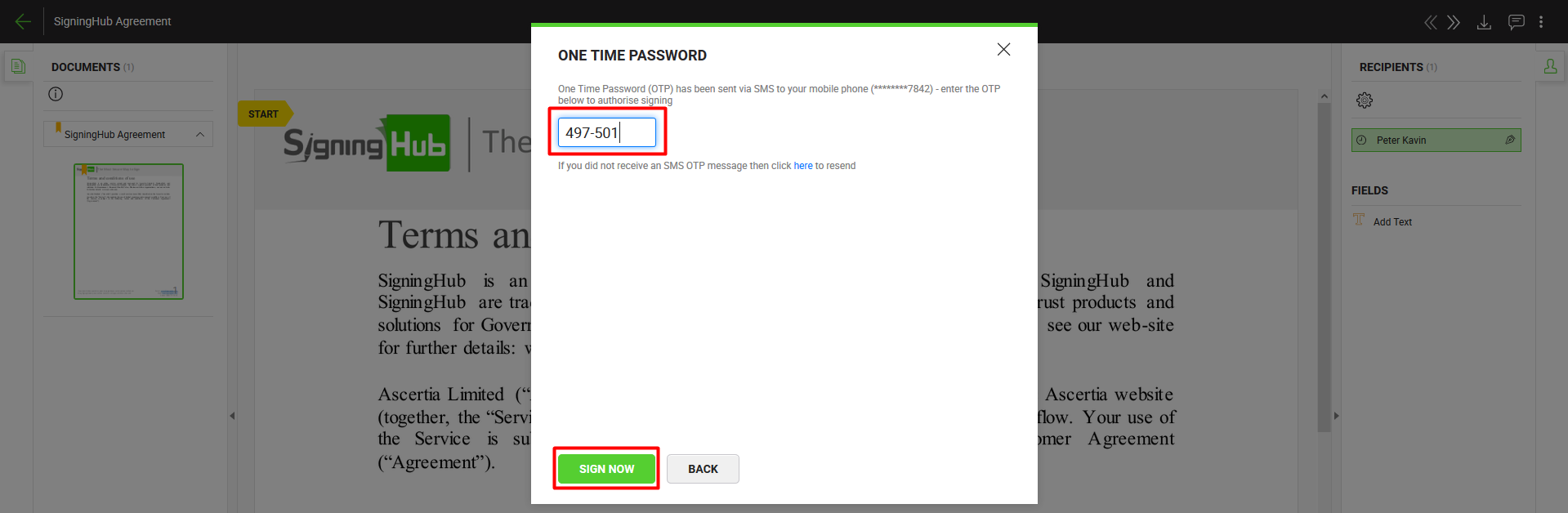
1. An in-person signature can also be a witness digital signature, if it is generated by using a witness certificate which is a public signing certificate available on the server for digital signing.
2. An invisible signature doesn't have any visible appearance on a document. However it entails all other verifiable characteristics of e-signing, i.e. Time Stamping, Certificate Chain, Certificate Status, etc. An invisible signature can be a Digital Signature, Witness Digital Signature, or Witness In-Person Signature as configured in a workflow.
3. Please contact the respective document owner to change the mobile number, if it is incorrect on the OTP dialog.
4. All the in-person fields assigned to you are mandatory to sign, so you cannot leave any in-person field blank in the document.
5. Fill in the field's data accordingly and click the "Next" button to traverse to your next field for data entry. Keep doing so till you reach the last field assigned to you. SigningHub will display the total and traversed counts of your assigned fields accordingly.
See also
Open a pending document
Add/ download attachments
Merge other pdf files
Document permissions
Fill in your form components
Fill in your form fields
Add your initials
Agree to the legal notice
Add your Digital Signature
Add your e-signature
Add signing comments
Review a document
Update a document
Host in-person signing
Decline a document
View verification details
Change a recipient/ placeholder
Delegate your signing authority in a workflow