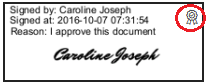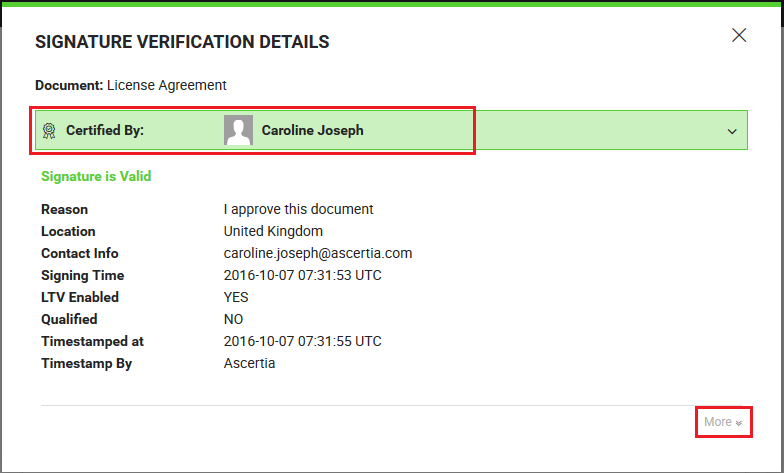View verification details
Home > Documents Signing - A Recipient's View > View verification details
View verification details
SigningHub lets you view the verification details of each digital/ e-signature/ in-person signature performed on your PDF document. The verification details reveal the validity of the signature and display its associated information (i.e. reason, location, contact information, local time at which signing was done, etc.).
View the verification details of a signature
- Open the document whose signature is required to verify.
- Click the three dots menu and select the "Signature Verification" option.

- A dialog will appear to display its verification details, as shown below:
Click the "More" option to view the signature details.
View the verification details of a certified signature
If a signature is certified, then the verification box will show a certify ribbon in grey color and will state the "Certified By" caption. A grey ribbon will also be added on the signature field, as shown below:
|
|
|
Click the "More" option to view the signature details.
Invisible Signature
In case a document has an invisible signature, then this information can be found by clicking the "More" option from the verification dialog.
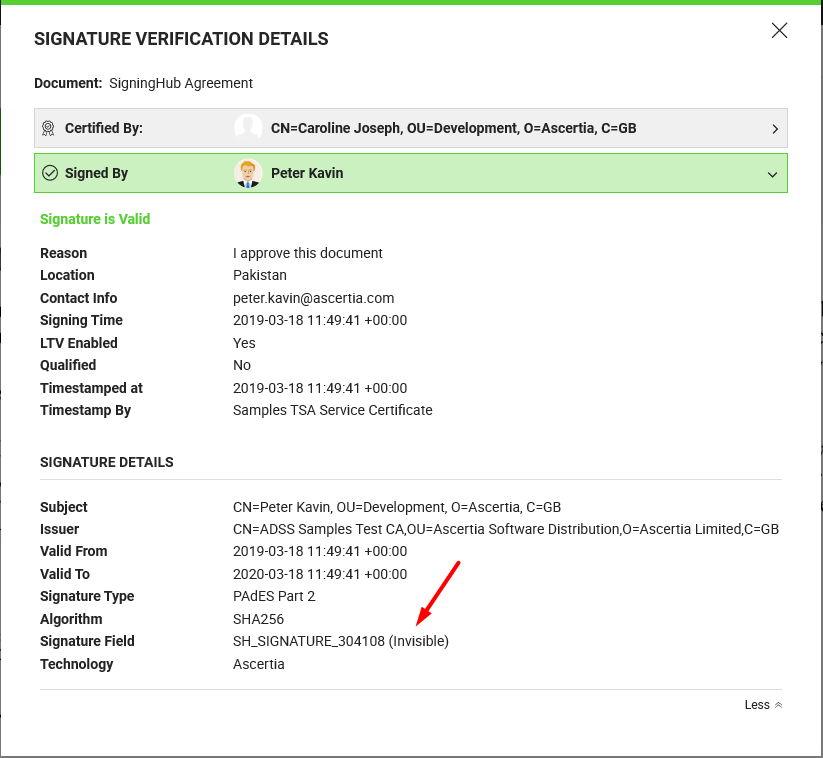
An invisible signature doesn't have any visible appearance on a document. However it entails all other verifiable characteristics of e-signing, i.e. Time stamping, Certificate Chain, Certificate Status, etc. An invisible signature can be a Digital Signature, Witness Digital Signature, or Witness In-Person Signature as configured in a workflow.
See also
Open a pending document
Add/ download attachments
Merge other pdf files
Document permissions
Fill in your form components
Fill in your form fields
Add your initials
Add your In-Person Signature
Agree to the legal notice
Add your Digital Signature
Add your e-signature
Add signing comments
Review a document
Update a document
Host in-person signing
Decline a document
Change a recipient/ placeholder
Delegate your signing authority in a workflow