Merge other pdf files
Home > Documents Signing - A Recipient's View > Merge other pdf files
Merge other pdf files
When you receive a document with merging permissions, you can merge other documents with it before signing. The merged documents by you will be fused with the actual document and are automatically signed along with the document signing.
Merge a document
- Open the pending document.
- Click
 and then
and then  from the left side of document viewer screen.
from the left side of document viewer screen.
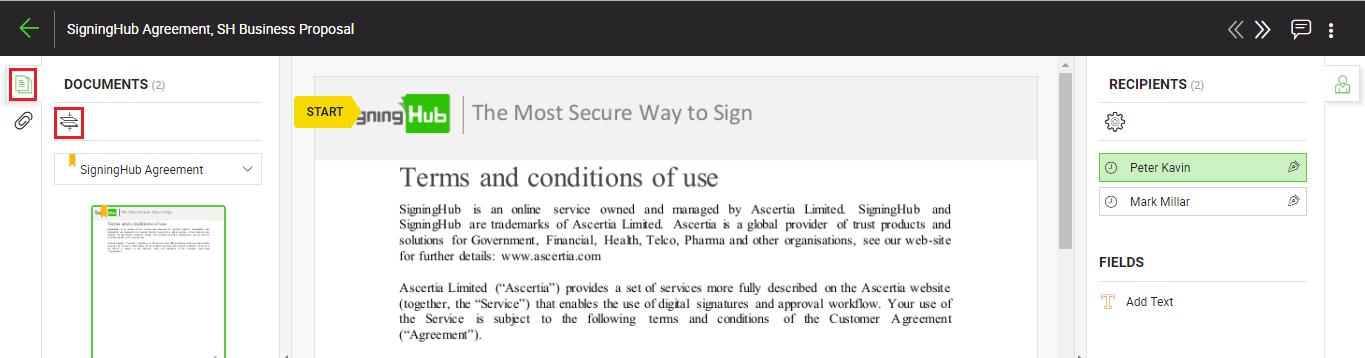
- A dialog will appear. Select the document from the package with which you want to merge a PDF.
- Choose whether to merge the PDF "At Top" or "At Bottom" of the document. Click
 to browse and upload a PDF.
to browse and upload a PDF.
The PDF will be merged with the selected document and displayed accordingly.
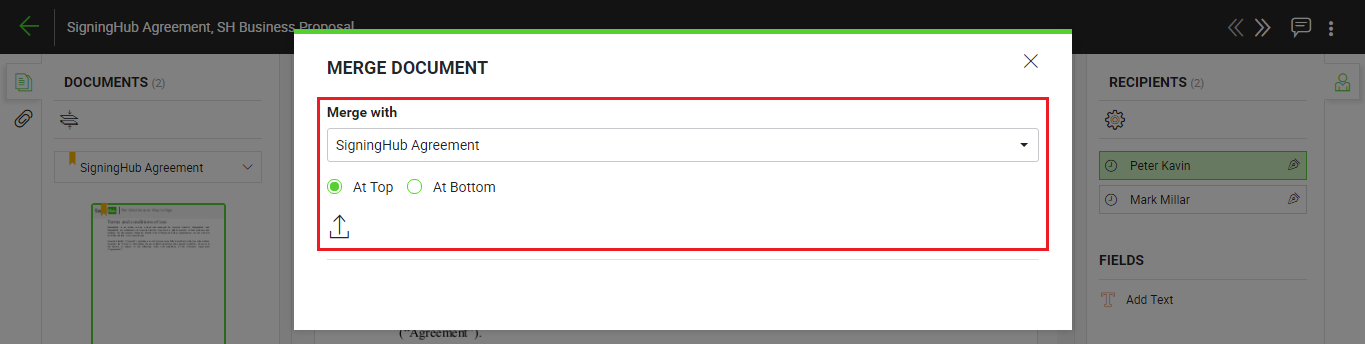
- Repeat the above steps to merge multiple documents.
When permitted, you can merge PDF documents with the following considerations:
a. The documents can be merged before signing.
b. The dimensions of the documents (being merged) should be the same. However, SigningHub allows up to 5 pixels difference.
c. There should be no unassigned/ signed signature field in the document being merged.
d. The merged documents are fused with the actual document, and are automatically signed along with the document signing.
See also
Open a pending document
Add/ download attachments
Document permissions
Fill in your form components
Fill in your form fields
Add your initials
Add your In-Person Signature
Agree to the legal notice
Add your Digital Signature
Add your e-signature
Add signing comments
Review a document
Update a document
Host in-person signing
Decline a document
View verification details
Change a recipient/ placeholder
Delegate your signing authority in a workflow