To use ICAP (Internet Content Adaptation Protocol) for file scanning functionality upon upload any document throughout SigningHub application, Admin needs to create ICAP connector and configure it as default file scanning connector.
Create an ICAP Connector
1. Click the "Configurations" option.
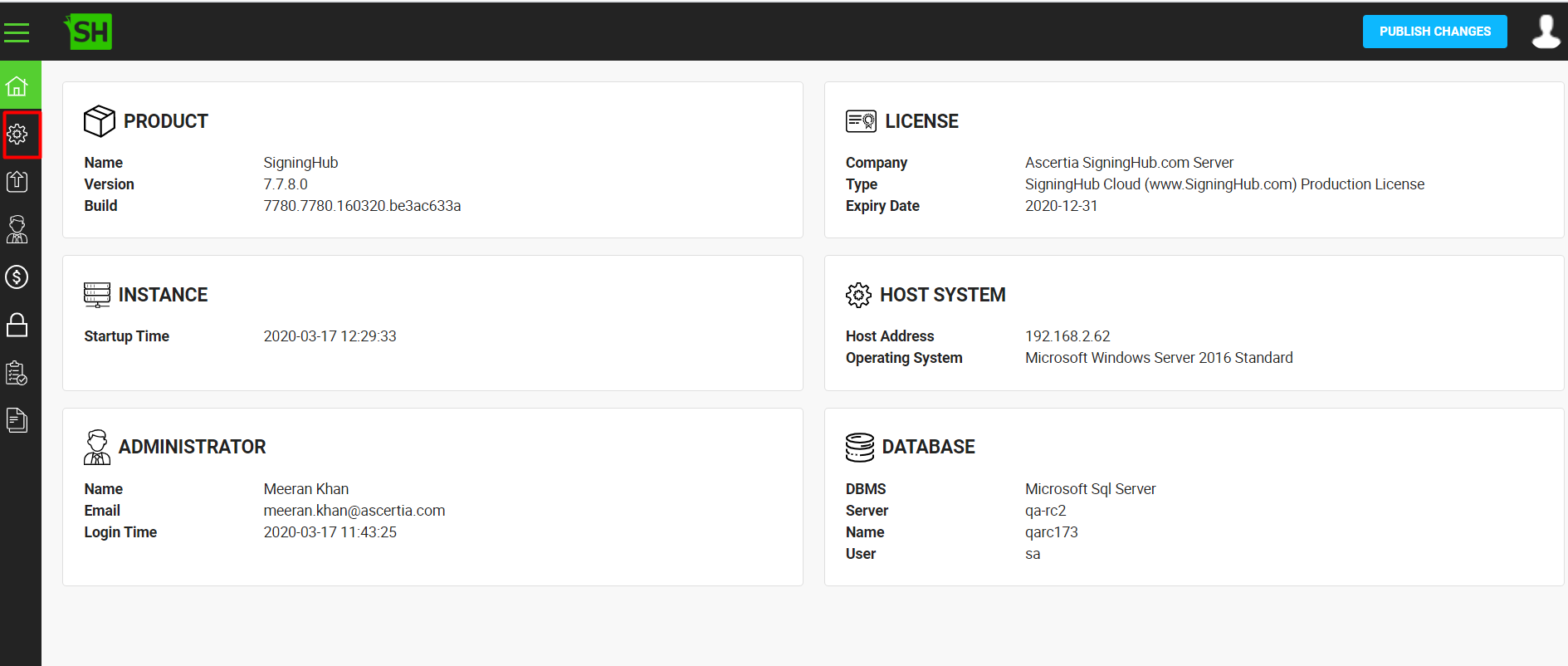
2. Click the "Connectors" option.
3. The "Connectors" screen will appear.
4. Click  from the grid header in order to add new connector.
from the grid header in order to add new connector.
 from the grid header in order to add new connector.
from the grid header in order to add new connector.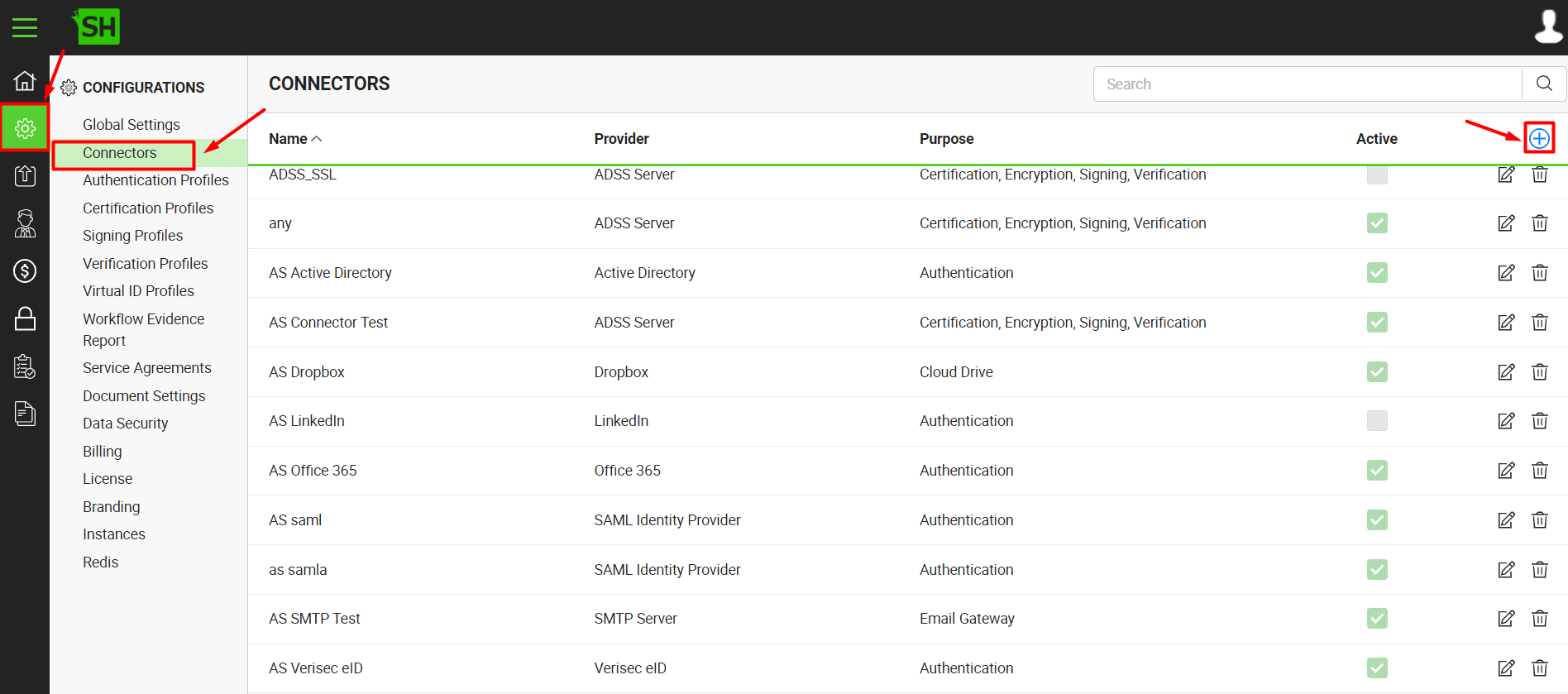
5. A dialog will appear to add the connector details with default settings. The connector dialog box comprised of two screens, i.e. Basic Information and Details.
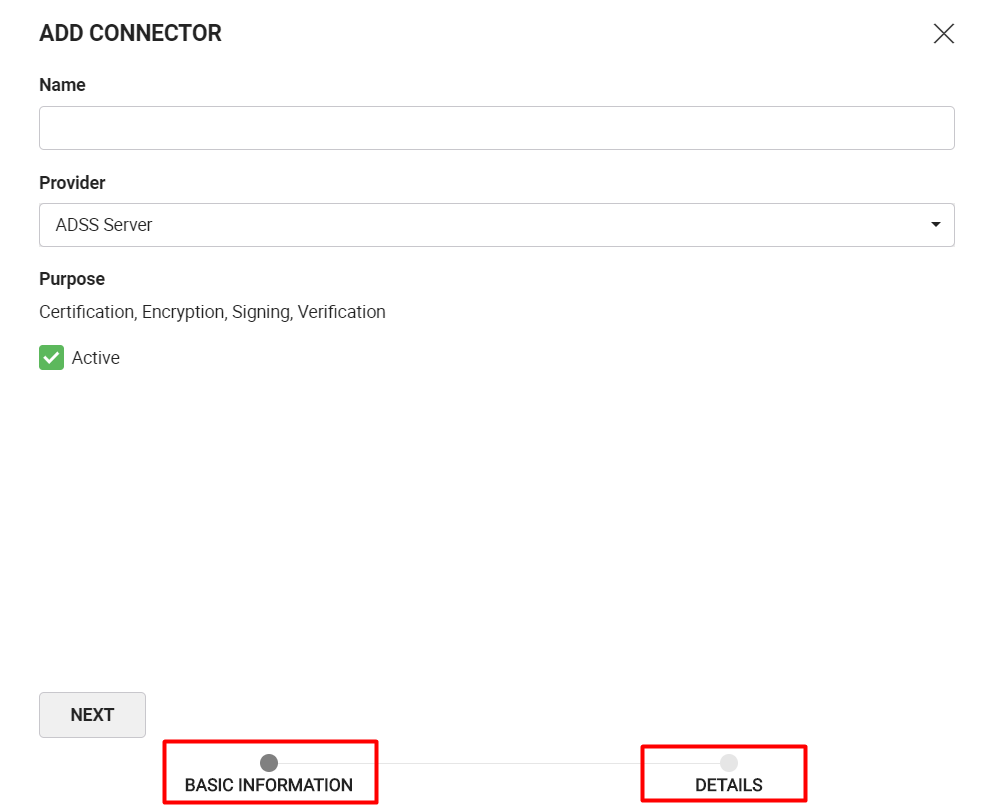
6. Add the basic information, provide "Name" for the connector and select the "Provider" as 'ICAP' from the provider list. Click the"Next" button.
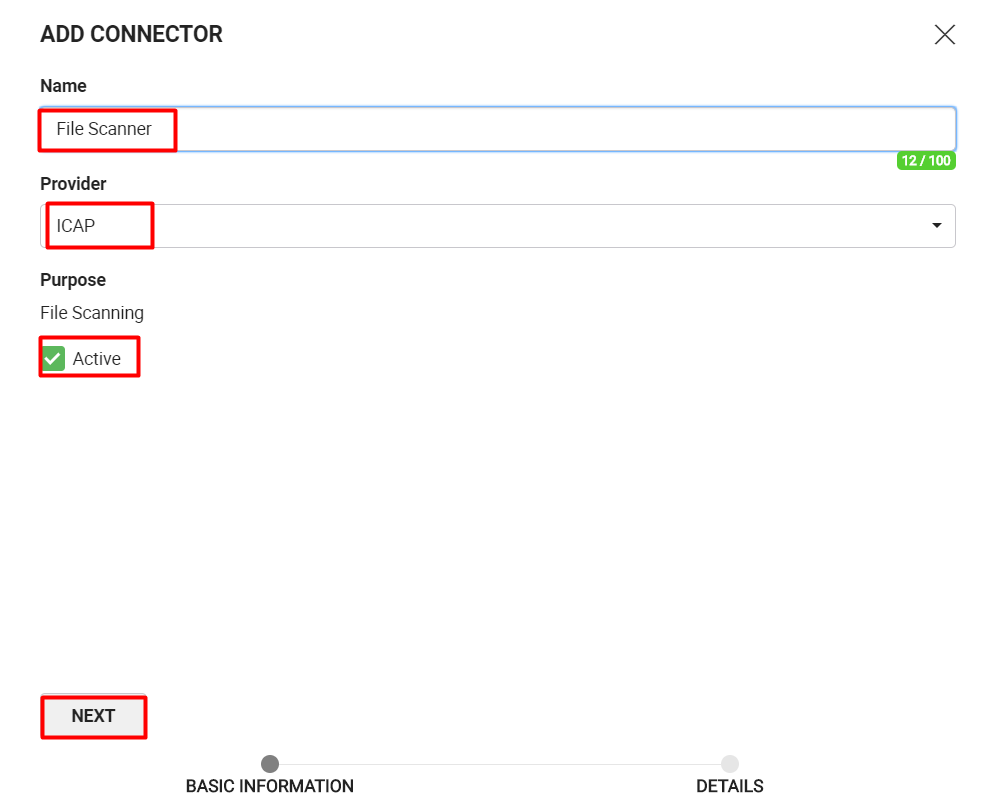
7. The details window will appear, add the "Service Address" and "Port" details of the respective connector.
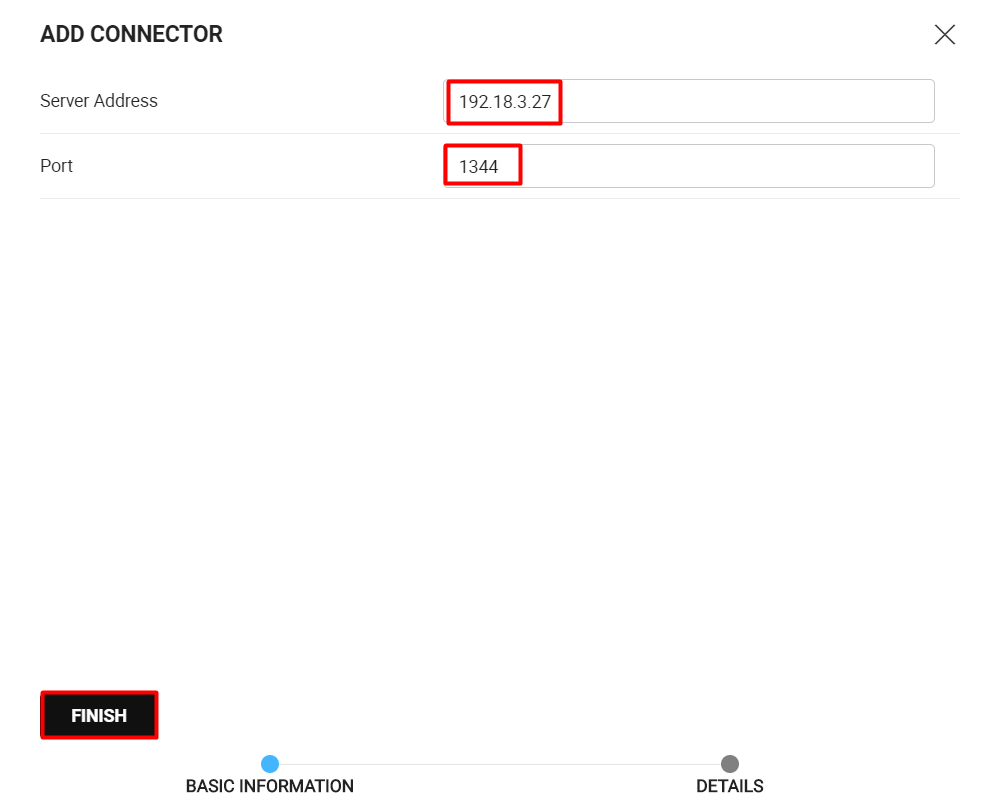
8. Click the "Finish" button. A new connector will be saved and displayed in the list. See the below table for fields description.
Configure ICAP as Default Scanning Connector
- Click the "Configurations" option from the left menu.
- Click the "Global Settings" option. The "Global Settings" screen will appear.
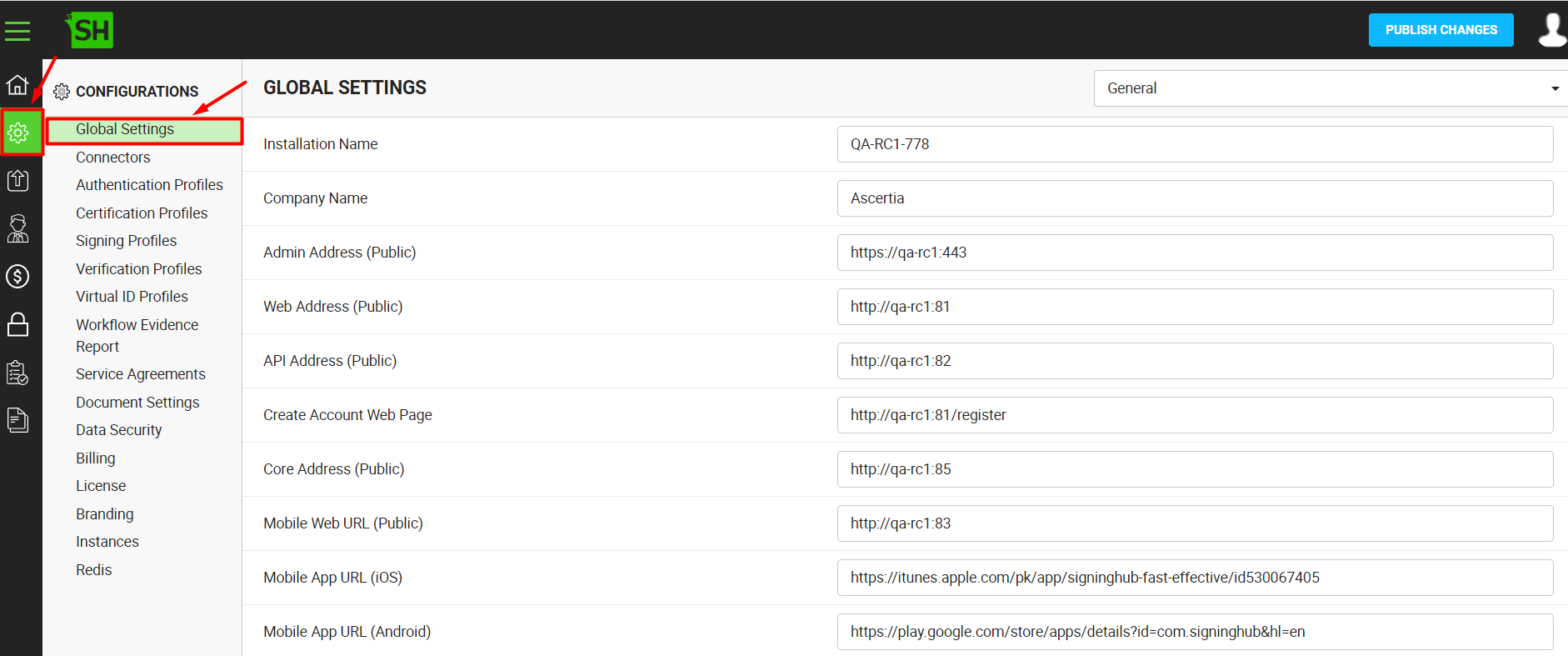
3. After opening the above window, select the "Default Connectors" option from the upper right drop-down menu.
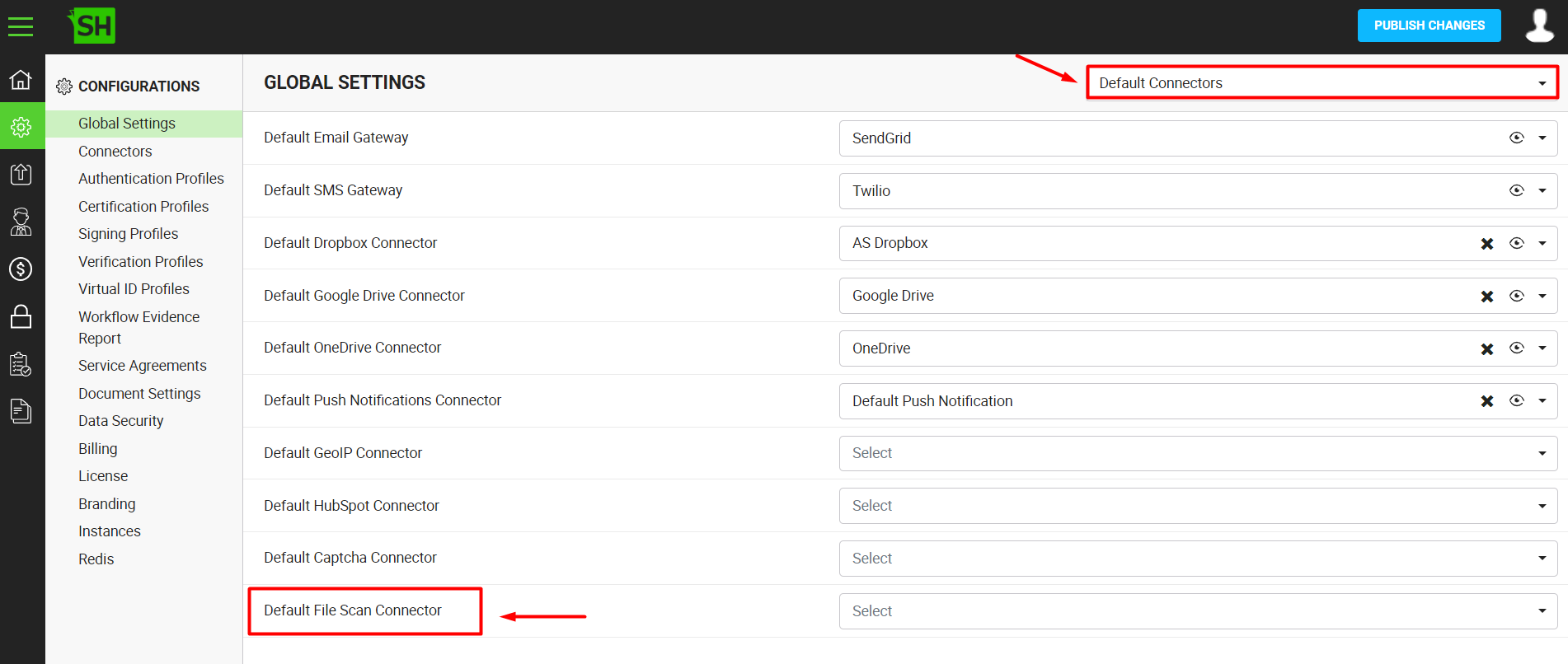
4. Select the file scanning connector of your choice from the available list.
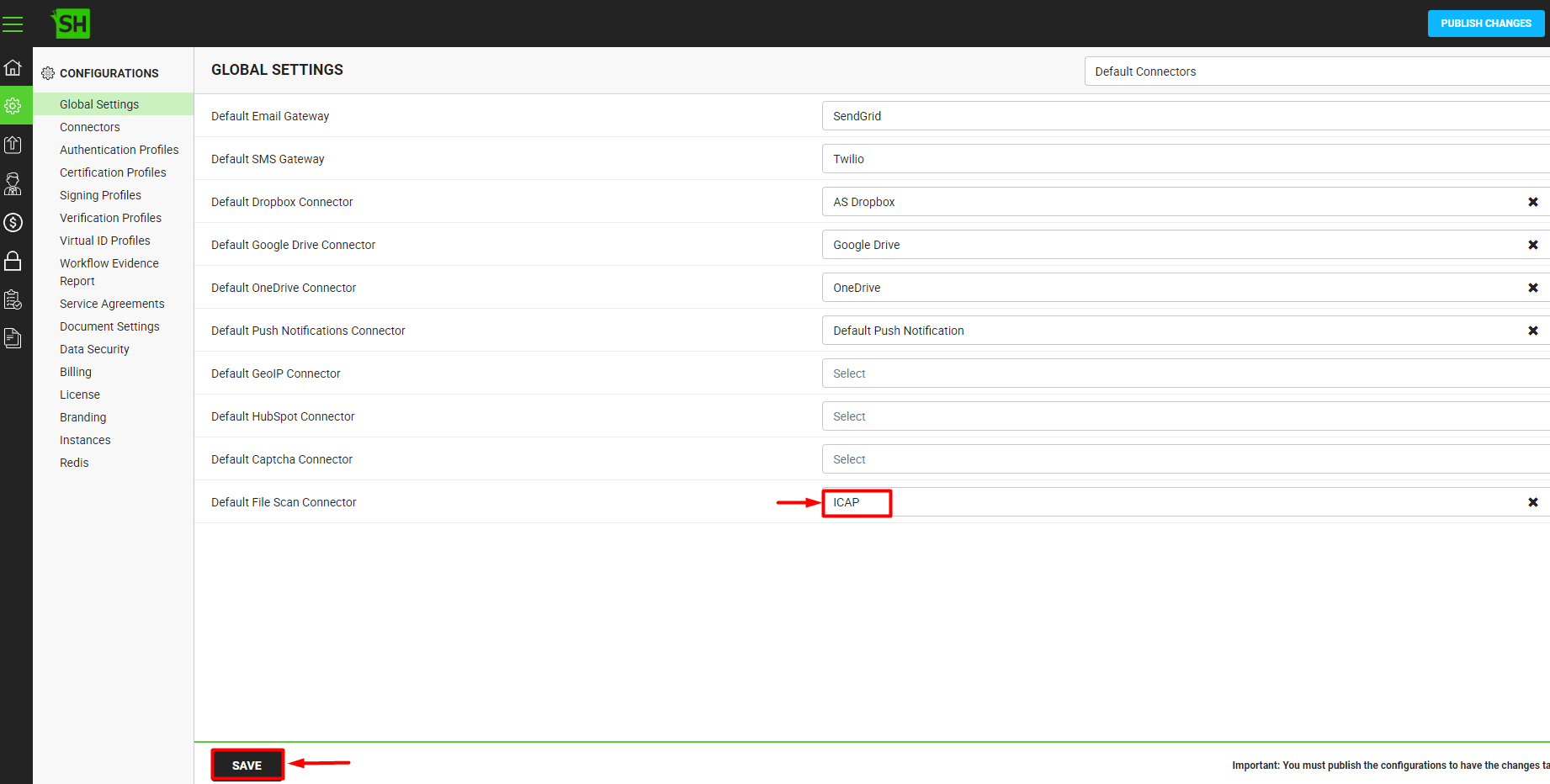
5. Click the "Save" button to set default file scan connector.
6. In case, user wants to view the information of the connector added, click on the

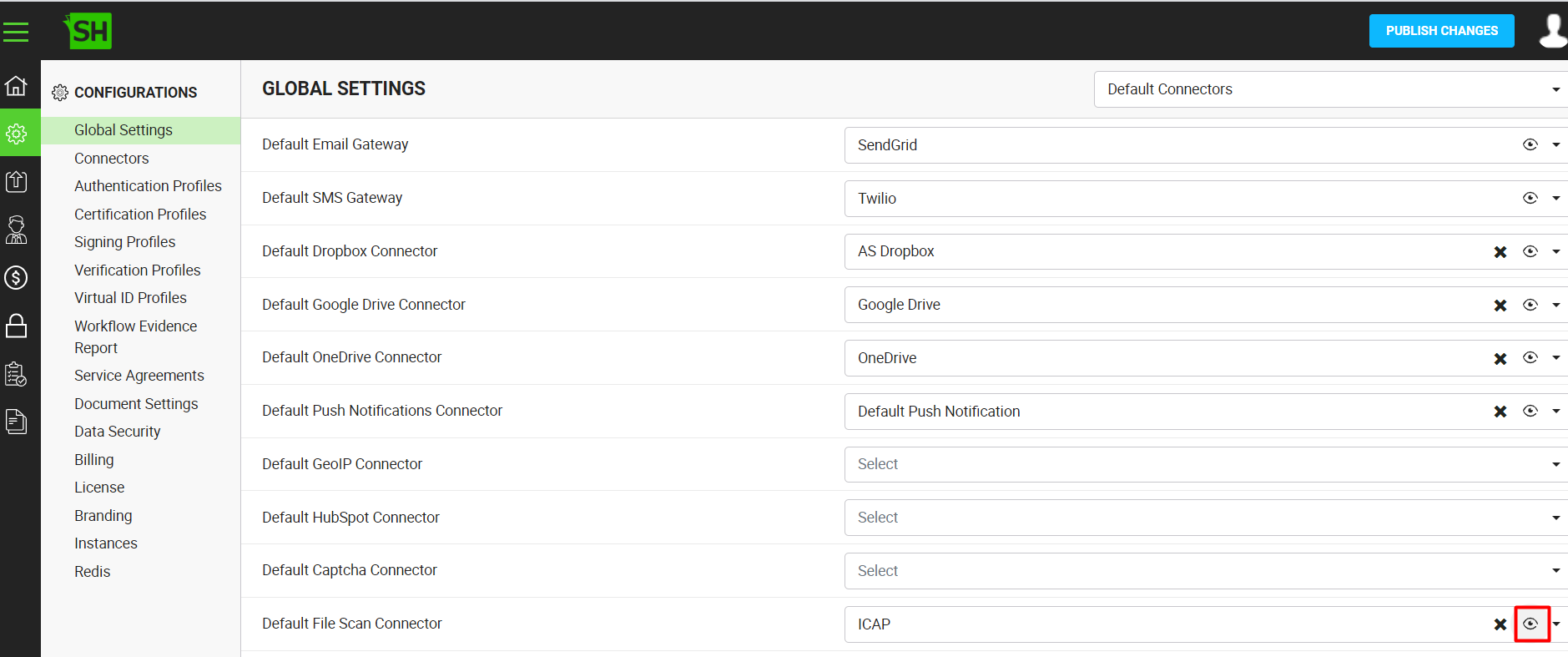
7. The information of the connector will be displayed as below:
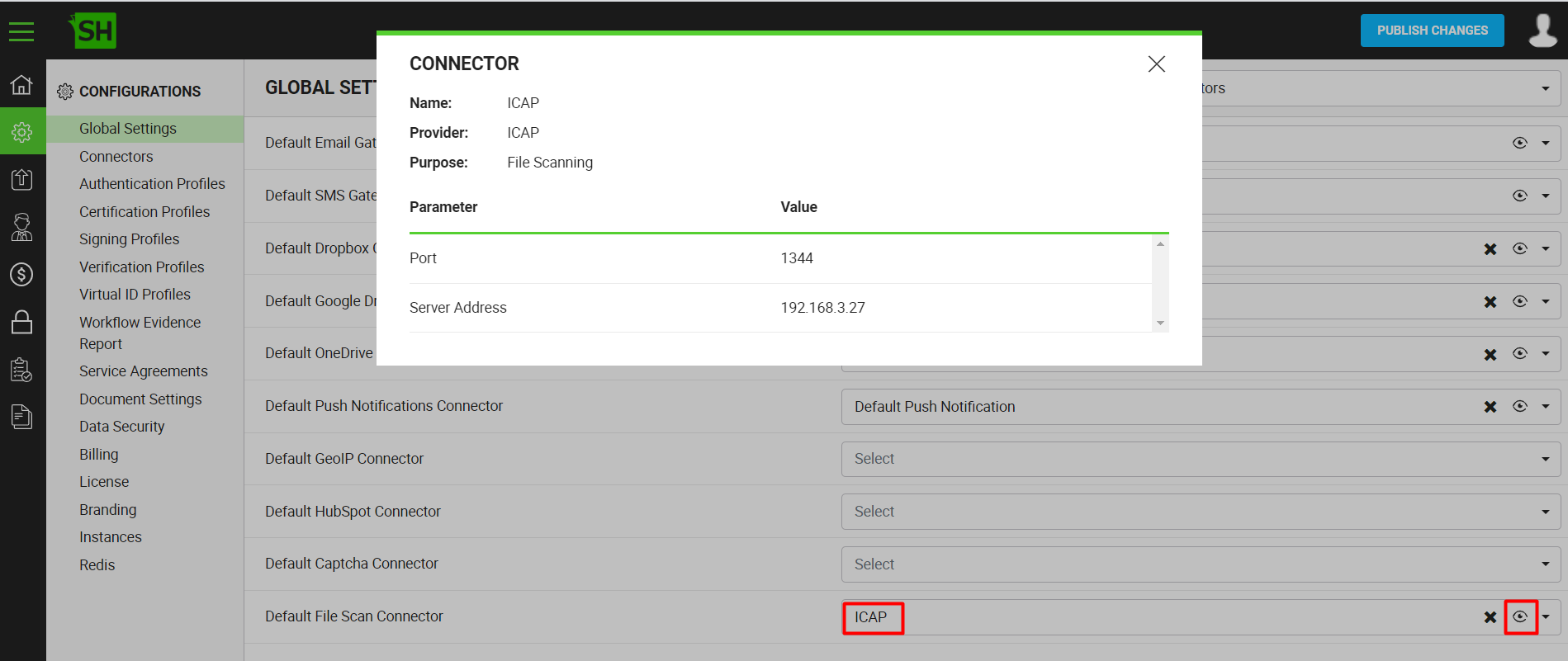
Areas Affected Using File Scanning Connector
System will scan mentioned areas for infected files if file scanning connector is configured.
- Uploading a file in package
- Uploading an attachment
- Uploading a file to library
- Uploading a file while creating template
- Uploading a new license
- Uploading a CSV file
- Uploading profile picture
- Uploading enterprise logo
- Uploading security certificates
How to Stop File Scanning if Configured?
In order to delete connector or mark connector as disabled or to stop file scanning, user needs to remove ICAP connector from default file scanning connector following the steps mentioned below:
- Click the "Configurations" option from the left menu.
- Click the "Global Settings" option. The "Global Settings" screen will appear.
- Go to the 'Default File Scan Connector' field and select the connector you don't want to be used for file scanning anymore.
- Click "x" in order to remove or disable the connector from default connectors.
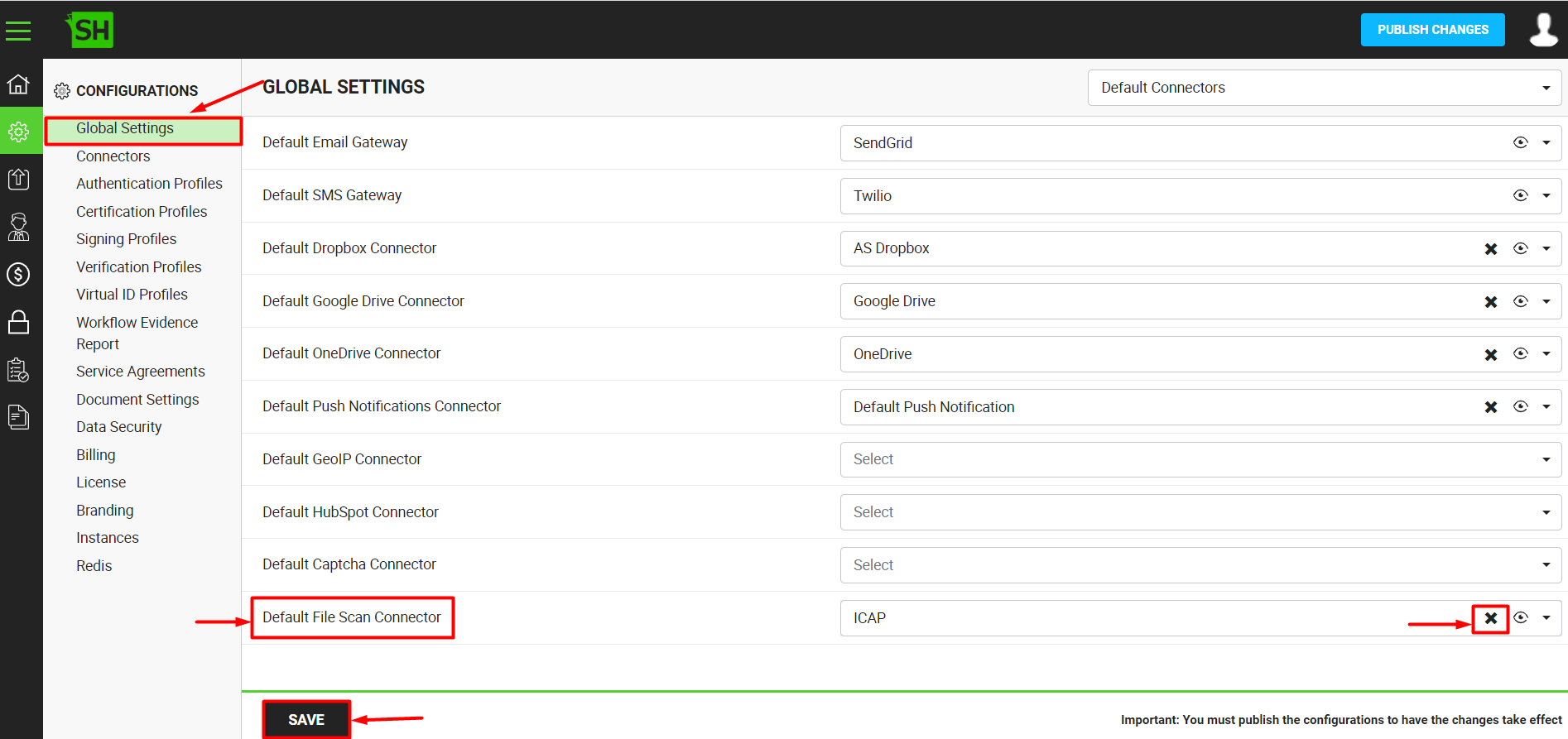
5. Click "Save" to save and update the connector list.
| ICAP Connector | |
| Fields | Description |
| Name | Specify unique name for ICAP connector, such as My ICAP. |
| Provider | Select provider for this connector, i.e. "ICAP". |
| Service Address | Provide IP address of the service provider. |
| Port | Provide port number for service provider. |