The Azure Blob connector allows SigningHub to connect with Microsoft Azure to provide data storage facility. By using this connector, SigningHub offers an alternative way of storing data on Azure Blob, in addition to conventional storage options i.e. Database and File System. For this, SigningHub needs to be registered with the Microsoft Azure platform.
It is important to note that during SigningHub deployment, when you select the "Azure Storage" option from SigningHub Installer, an Azure Blob connector will be automatically created with the specified details as provided in the SigningHub Installer. However, these details are editable in the connector and can be updated as required. You can even create a new Azure Blob connector from SigningHub Admin.
Create an Azure Blob connector
It is important to note that during SigningHub deployment, when you select the "Azure Storage" option from SigningHub Installer, an Azure Blob connector will be automatically created with the specified details as provided in the SigningHub Installer. However, these details are editable in the connector and can be updated as required. You can even create a new Azure Blob connector from SigningHub Admin.
Create an Azure Blob connector
- Click the "Configurations" option from the left menu.
- Click the "Connectors" option.
The "Connectors" screen will appear. - Click
 from the grid header.
from the grid header.
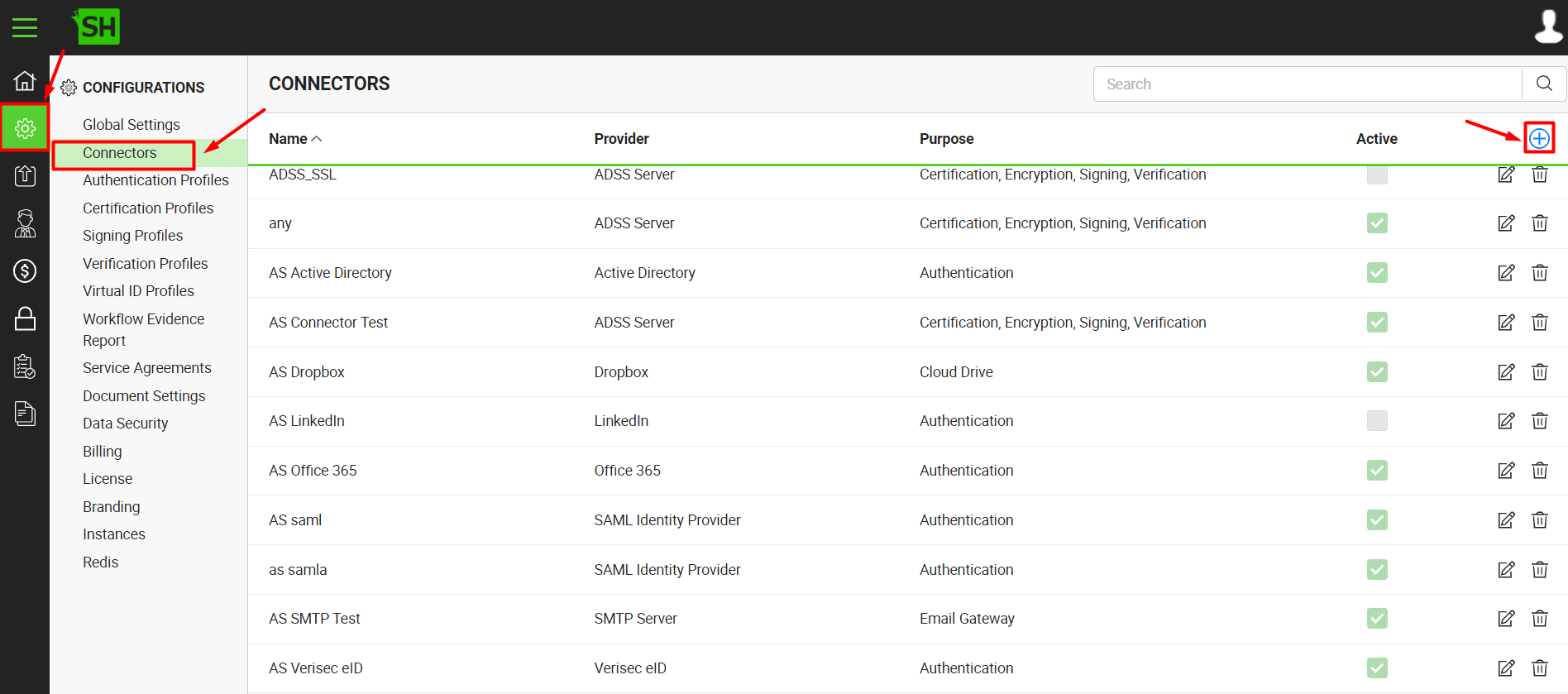
- A dialog will appear to add the connector details. The connector dialog is comprised of two screens, i.e. Basic Information and Details. Specify the basic information and click the "Next" button to provide the respective connector details.
- Click the "Finish" button. A new connector will be saved and displayed in the list. See the below table for fields description.
| Azure Blob Connector | |
| Fields | Description |
| Name |
Specify a unique name for this connector, i.e. My Azure Blob. This connector will be used in the configuration of Document Storage . |
| Provider | Select the provider for this connector, i.e. "Azure Blob". |
| Purpose | This field will display the purpose of the selected provider above, i.e. the purpose of "Azure Blob" is "Document Storage". |
| Azure Account Key |
Specify the Account key as provided by Microsoft Azure. SigningHub Desktop Web will use this address to authenticate the Azure Server. |
| Azure Account Name |
Specify the Account name as registered with Microsoft Azure. |
| Active |
Tick this check box to make this connector active. Inactive connectors cannot be configured in Document Storage.
|