The Clickatell connector allows SigningHub to connect with Clickatell to provide SMS gateway services to SigningHub Desktop Web. By using this connector, SigningHub can send OTP messages to the recipients. For this, SigningHub needs to be registered with the Clickatell platform.
Create a Clickatell connector
Create a Clickatell connector
- Click the "Configurations" option from the left menu.
- Click the "Connectors" option.
The "Connectors" screen will appear. - Click
 from the grid header.
from the grid header.
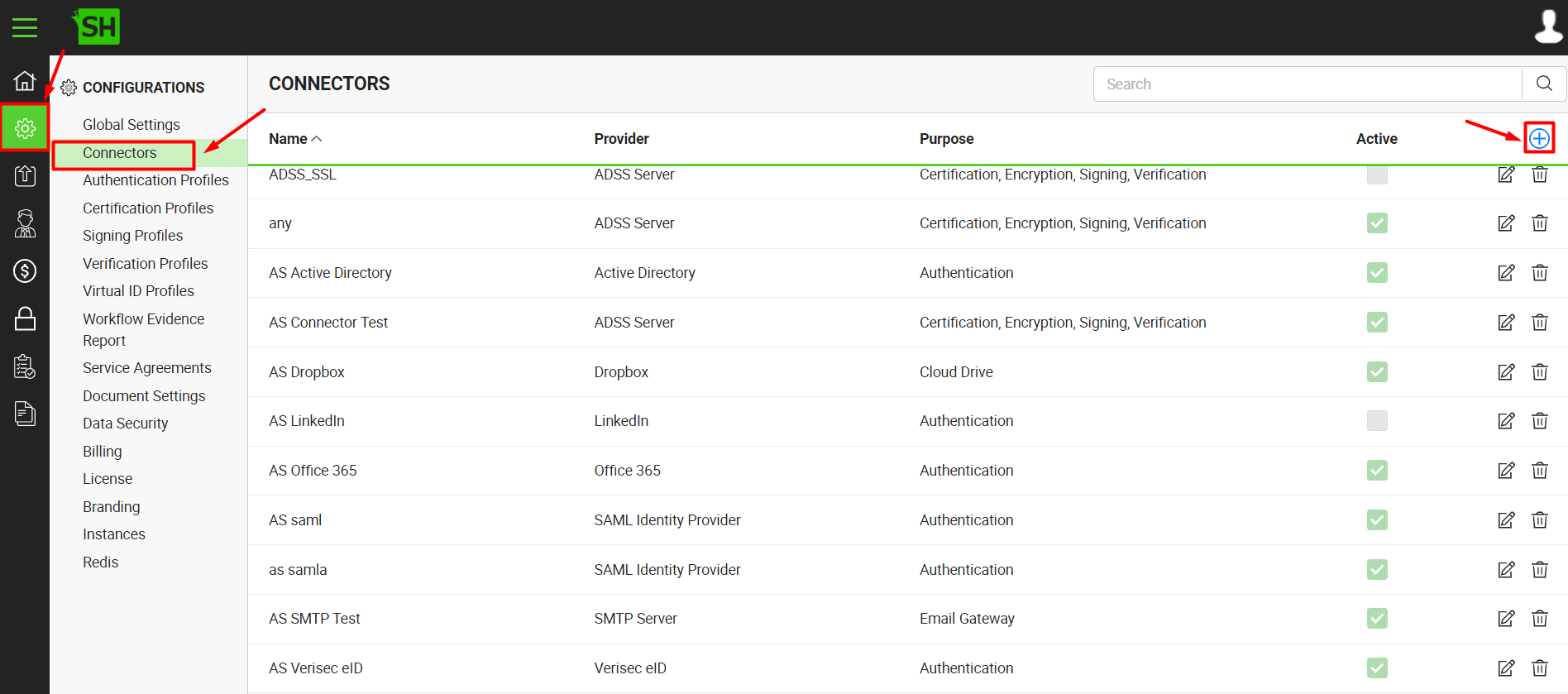
- A dialog will appear to add the connector details. The connector dialog is comprised of two screens, i.e. Basic Information and Details. Specify the basic information and click the "Next" button to provide the respective connector details.
- Click the "Finish" button. A new connector will be saved and displayed in the list. See the below table for fields description.
| Clickatell Connector | |
| Fields | Description |
| Name |
Specify a unique name for this connector, i.e. My Clickatell. This connector will be used in the configuration of Global Settings and service plans. |
| Provider | Select the provider for this connector, i.e. "Clickatell". |
| Purpose | This field will display the purpose of the selected provider above, i.e. the purpose of "Clickatell" is "SMS Gateway". |
| Server Address |
The authentication service address of the Clickatell server is auto populated in editable mode, i.e. https://clickatell.com/http/sendmsg SigningHub Desktop Web will use this address to connect with the Clickatell Server. It is recommended not to change this default server address. |
| App ID | Specify the API ID that has been provided by Clickatell, i.e. 12345. For details, see the Clickatell website. SigningHub Desktop Web will use this ID to communicate with the Clickatell server. |
| User ID |
Specify the user ID that has been provided by Clickatell to access the Clickatell server, i.e. admin. |
| Password |
Specify the user password to access the Clickatell server. |
| Active |
Tick this check box to make this connector active. Inactive connectors cannot be configured in the Global Settings and service plans.
|