- Click the "Configurations" option from the left menu.
- Click the "Connectors" option.
- Click
 adjacent to the connector (to edit) from the main grid.
adjacent to the connector (to edit) from the main grid.
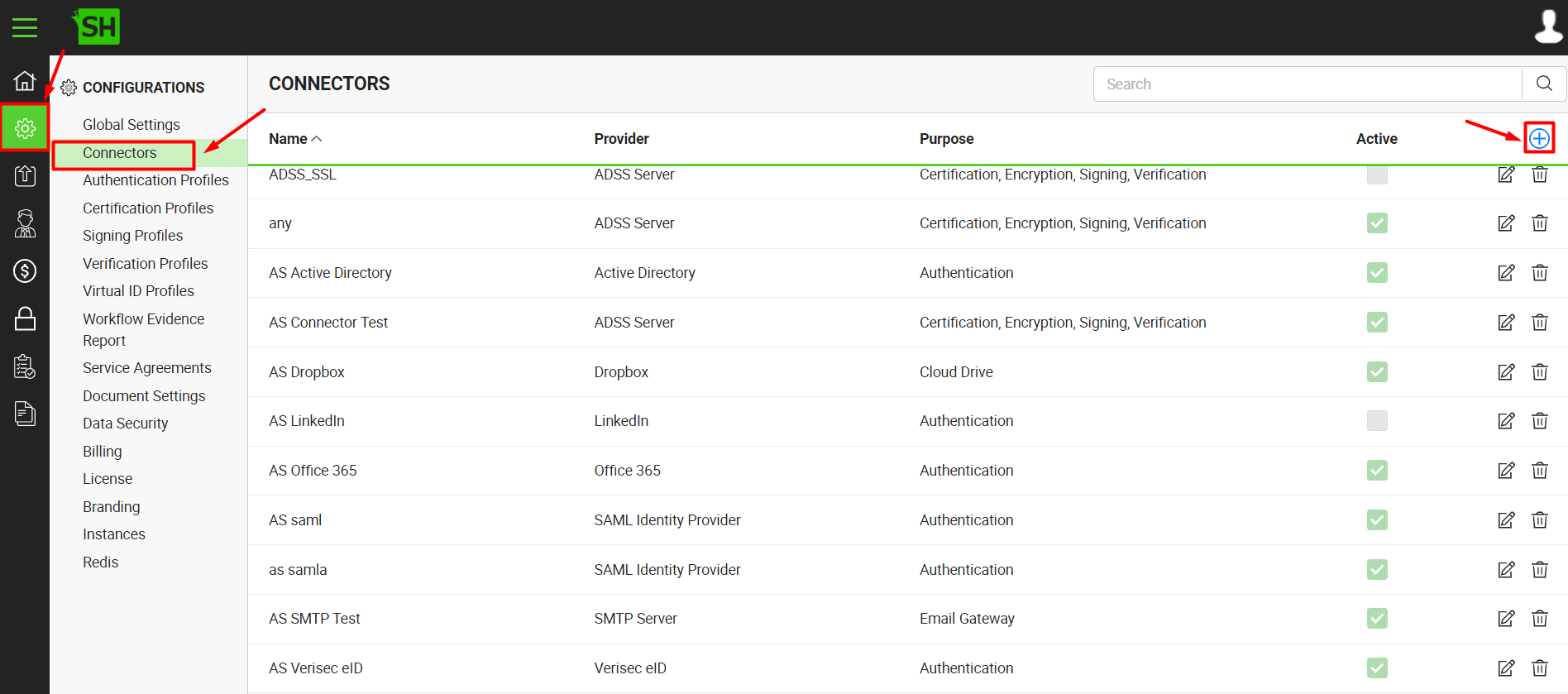
- The "Edit Connector" dialog will appear, displaying the fields according to the connector type in editable mode. For details regarding each connector's fields, see the respective connector's help page. Edit the required content.
- Click the "Save" button.
- Click the "Publish Changes" button from the top right corner, to make these configurations effective on the front-end (SigningHub Desktop Web).