The Dropbox connector allows SigningHub to connect with the Dropbox cloud storage to directly import its content into SigningHub for approval purposes. For this, SigningHub needs to be registered with the Dropbox platform.
Create a Dropbox connector
Create a Dropbox connector
- Click the "Configurations" option from the left menu.
- Click the "Connectors" option.
The "Connectors" screen will appear. - Click
 from the grid header.
from the grid header.
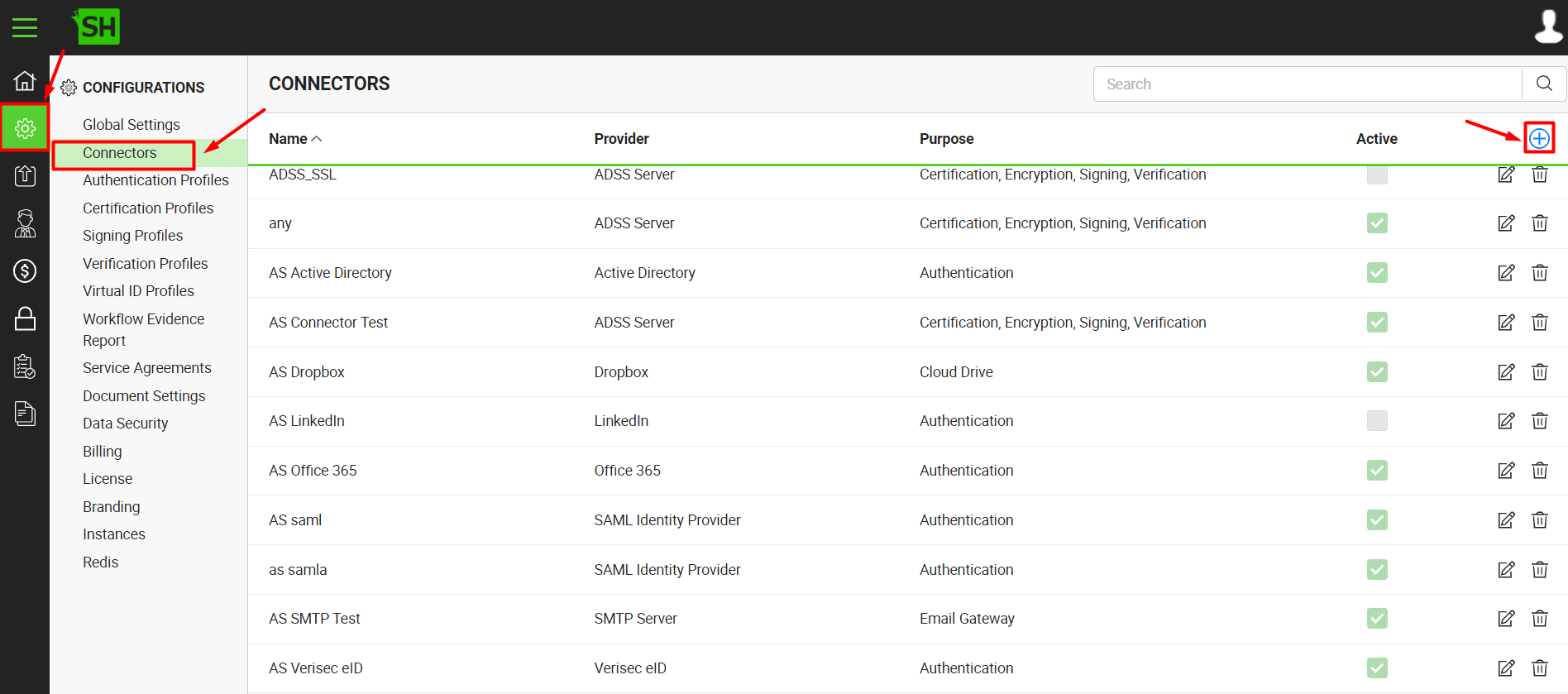
- A dialog will appear to add the connector details. The connector dialog is comprised of two screens, i.e. Basic Information and Details. Specify the basic information and click the "Next" button to provide the respective connector details.
- Click the "Finish" button. A new connector will be saved and displayed in the list. See the below table for fields description.
| Dropbox Connector | |
| Fields | Description |
| Name |
Specify a unique name for this connector, i.e. My Dropbox. This connector will be used in the configuration of Global Settings. |
| Provider | Select the provider for this connector, i.e. "Dropbox". |
| Purpose | This field will display the purpose of the selected provider above, i.e. the purpose of "Dropbox" is "Cloud Drive". |
| App Key |
Specify the registered app key that has been provided by Dropbox to connect to the Dropbox server, e.g. "94zt9tmbyeedsxh". See details as how to get the app key. |
| App Secret | Specify the registered app secret that has been provided by Dropbox to connect to the Dropbox server, e.g. "92yeroxz1kbg3dls". See details as how to get the app secret. |
| Allowed File Types | This field displays the allowed file types that can be imported from Dropbox into SigningHub Desktop Web. |
| Allow Multiple Files Selection |
Tick this check box to enable the end users to import multiple files from Dropbox.
|
| Active |
Tick this check box to make this connector active. Inactive connectors cannot be configured in the Global Settings.
|