The SMS connector allows SigningHub to connect with any SMS Gateway to provide SMS gateway services to SigningHub Desktop Web. It is a generic connector that can accept:
Create an SMS connector
- URL of the SMS Gateway to send an HTTP request
- HTTP method, i.e. POST or GET
- Dynamic key value pair of attributes that are sent in the HTTP request
Create an SMS connector
- Click the "Configurations" option from the left menu.
- Click the "Connectors" option.
The "Connectors" screen will appear. - Click
 from the grid header.
from the grid header.
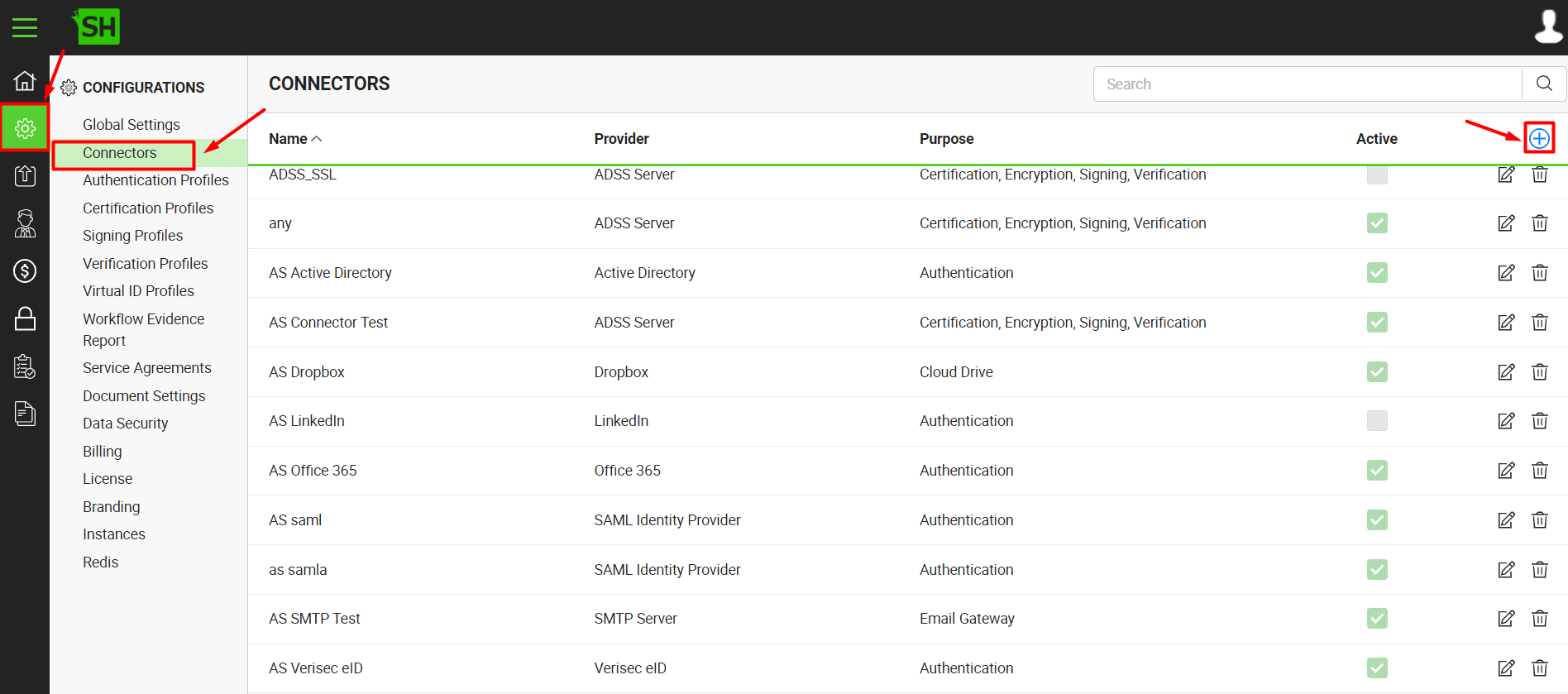
- A dialog will appear to add the connector details. The connector dialog is comprised of two screens, i.e. Basic Information and Details. Specify the basic information and click the "Next" button to provide the respective connector details.
- Click the "Finish" button. A new connector will be saved and displayed in the list. See the below table for fields description.
| SMS Connector | |
| Fields | Description |
| Name |
Specify a unique name for this connector, i.e. My SMS. This connector will be used in the configuration of Global Settings and service plans. |
| Provider | Select the provider for this connector, i.e. "SMS". |
| Purpose | This field will display the purpose of the selected provider above, i.e. the purpose of "SMS" is "SMS Gateway". |
| URL |
Specify the server URL on which system will request to send SMS. If you specify {}, then system will look for AccountSid in the Request parameter and will replace the URL with AccountSid. |
| Method | Choose a method for this SMS connector as required, i.e. GET or Post.
|
| Request Headers | |
| Authorization |
Choose an authorization header while sending the request, i.e.:
|
| Content Type |
Choose a content type for this SMS connector, i.e.:
|
| Add Request Header |
Click this button to add more request header fields. A pair of fields will be added, to specify the custom header that will be sent to the URL while sending the request, e.g. "X-Version: 1" is a custom header. Please note, you cannot delete a request header field after adding it. If you have mistakenly added the one, then better to keep it empty so that system may ignore it. |
| Request Parameters |
|
| Param Number | This parameter is filled in by the server itself while sending OTP to a client. Specify the parameter number that is being used by the SMS Gateway API. Param Number is used to identify the Number parameter. The SMS API may treat number differently, e.g. eskon web service calls it PrmMobileNumber. |
| Param Message |
This parameter is filled in by the server itself while sending OTP to a client. Specify the parameter message that is being used by the SMS Gateway API. Param Message is used to identify the Message parameter. The SMS API may treat message differently, e.g. eskon web service calls it PrmMessageText. |
| Add Request Parameter |
Click this button to add more request parameter fields. A pair of fields will be added, to specify any additional parameter which is required by the SMS gateway, but is not available in the default request parameters as provided above, e.g. Twillio requires Account SID. So you can add a field pair, and specify "Account SID" in the left field and its corresponding value in the right field. Please note, you cannot delete a request parameter field after adding it. If you have mistakenly added the one, then better to keep it empty so that system may ignore it. |
| Send Message |
Click this button to validate the provided SMS gateway configurations by sending a test SMS. A dialog will appear, specify your mobile number along with the correct country code and click the "Send" button. Based on the server reply, a toaster message of success or failure will be displayed. In case of successful configurations, you will receive a test SMS on your mobile device. However if you donot receive the message, then revisit your provided SMS gateway configurations. |
| Active | Tick this check box to make this connector active. Inactive connectors cannot be configured in the Global Settings and service plans.
|