Save your configurations in a template
Home > Documents Sharing - A Document Owner's View > Save your configurations in a template
Save your configurations in a template
Once you are done with setting all your workflow related configurations on a document, SigningHub lets you save these configurations in the form of a template for your future use. The template will be saved in your personal templates.
Saving your workflow configurations as a template is subject to your assigned enterprise user role. If you are willing to use this provision, ask your Enterprise Admin to enable it in your Role>Document Settings.
Save your set configurations in a template
After you have:
- Added the document,
- Added all the recipients and placeholders,
- Configured workflow type,
- Configured special privileges, and
- Added all the data fields in a workflow package:
- Click the "Save Template" button.
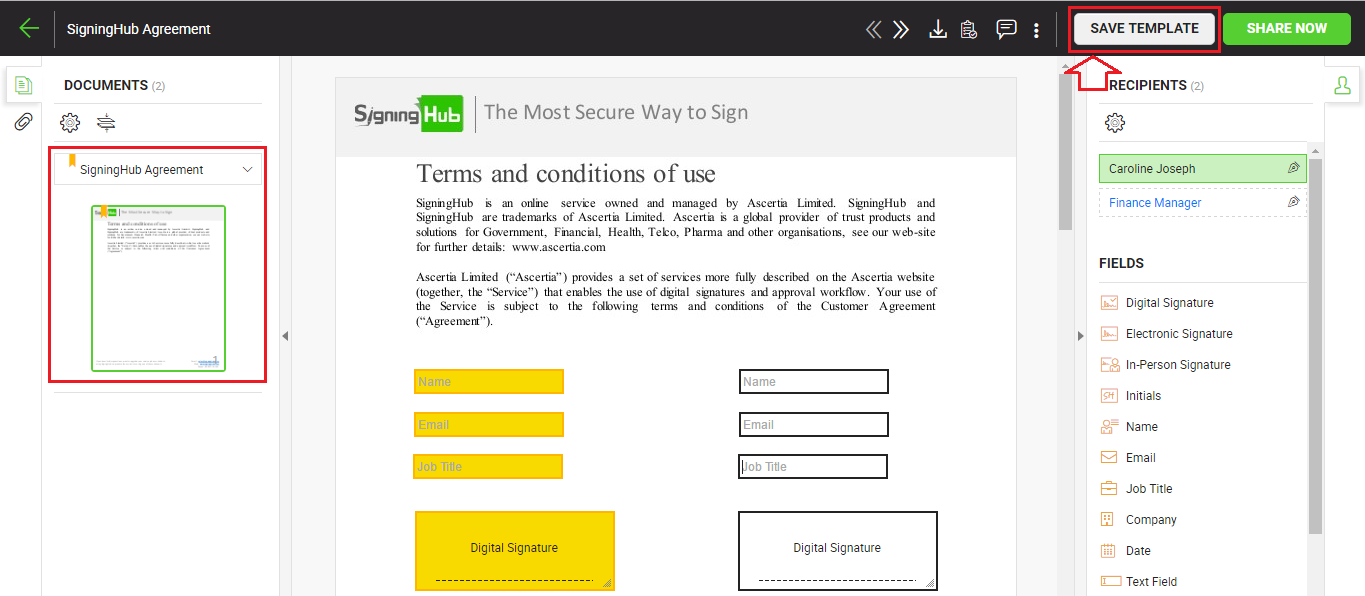
- A dialog will appear, specify the name and description of the template in the provided fields.
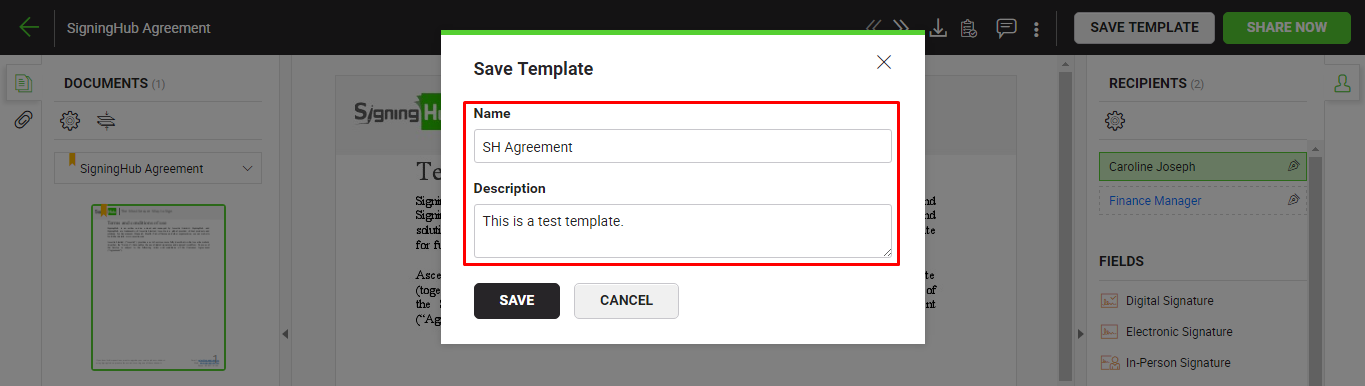
- Click the "Save" button.
1. The workflow related configurations are saved with respect to a document. When a package contains multiple documents, the "Save Template" option will not appear.
2. You can save your workflow related configurations in a template, as far as the status of your documents package is "Draft". Once the package is shared, the "Save Template" option will disappear.
See also
New Workflow button
Add a document
Add recipient(s) and placeholder(s)
Configure workflow type
Configure special privileges
Add email message
Add comments
Add attachments
Merge documents
Add data fields
Apply a template on your document(s)
Change a recipient/ placeholder after sharing