Add email message
Home > Documents Sharing - A Document Owner's View > Add email message
Add email message
SigningHub also lets you specify the personal email message that will be used to intimate the configured recipients/ placeholders upon their turn.
Compose email message
After you have:
- Added the documents,
- Added all the recipients and placeholders, and
- Configured workflow type in a workflow package:
- Click
 from the toolbar.
from the toolbar.

- Specify your personal message (up to 255 characters) in the next appearing dialog.
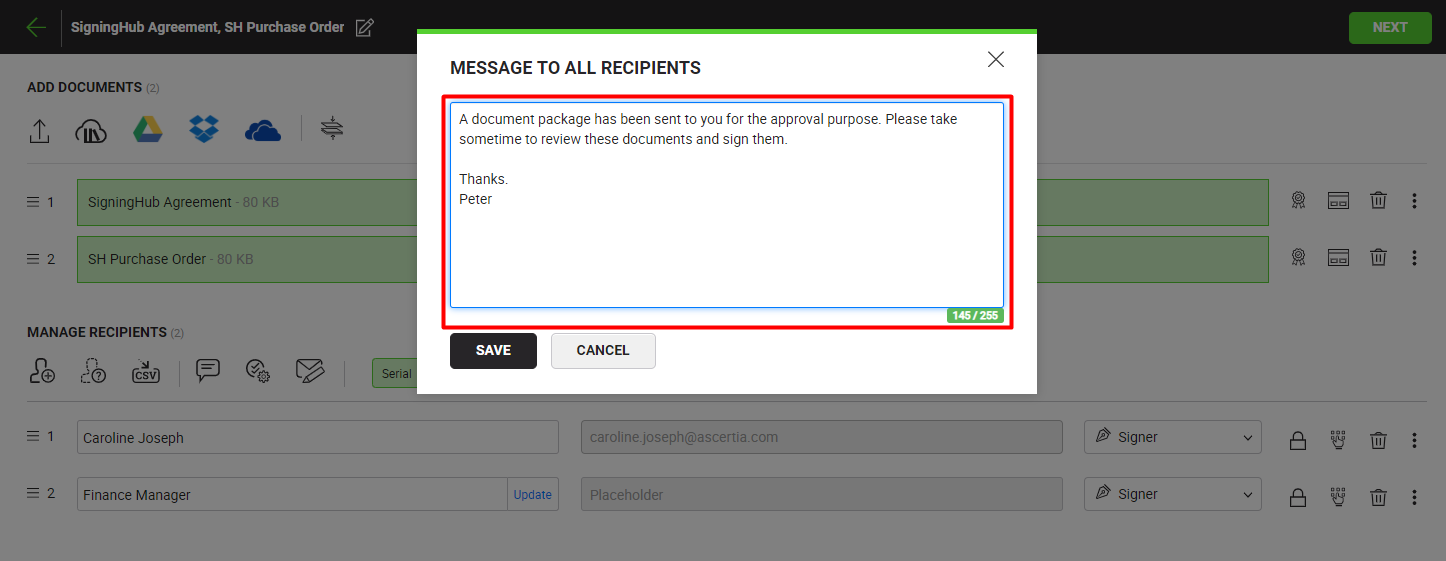
- Click the "Save" button.
This email message will be sent to each configured recipient upon their turn, when the workflow is triggered.
See also
New Workflow button
Add a document
Add recipient(s) and placeholder(s)
Configure workflow type
Configure special privileges
Add comments
Add attachments
Merge documents
Add data fields
Save your configurations in a template
Apply a template on your document(s)
Change a recipient/ placeholder after sharing