Change a recipient/ placeholder after sharing
Home > Documents Sharing - A Document Owner's View > Change a recipient/ placeholder after sharing
Change a recipient/ placeholder after sharing
SigningHub enables you to change the workflow recipients even after sharing the document, provided it is allowed in your role. You can change all those recipients who have not collaborated (signed/ reviewed/ updated/ hosted the in-person signatures) in the workflow as yet. Similarly, you can also update the placeholder fields with the actual recipients.
When a configured recipient is changed/ replaced with another recipient, all the special privileges configured for the previous recipient will be transferred to the new recipient, along with the predefined workflow role (i.e. signer, reviewer, editor, or meeting host).
Change a recipient
- Click the "Documents" option, available at the top of the SigningHub screen.
- From your documents list, locate and open the in progress document package whose recipient is required to change.
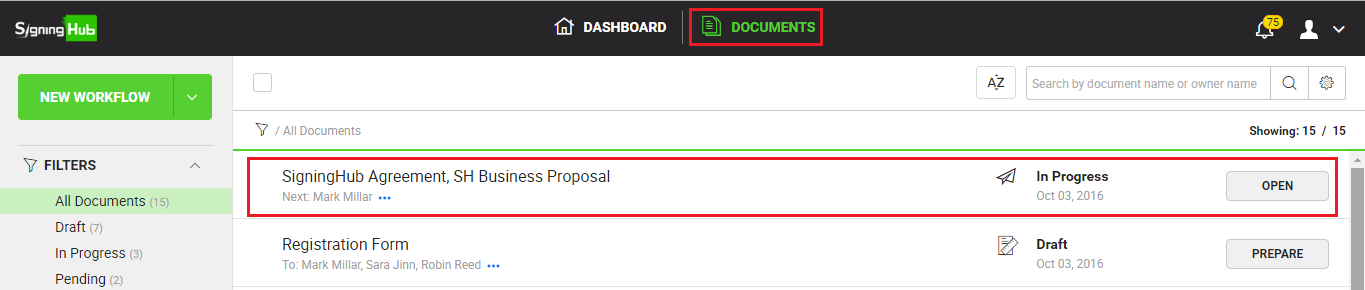
- Click
 under the "Recipients" section. A dialog will appear, showing the list of configured recipients in editable mode.
under the "Recipients" section. A dialog will appear, showing the list of configured recipients in editable mode.
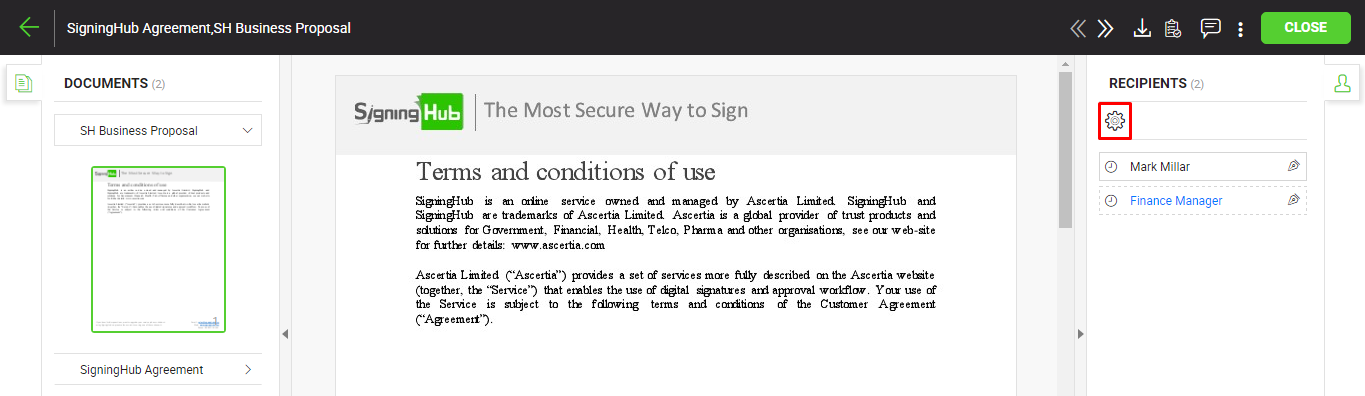
- Specify the Name or National ID of other recipient as required, and their email will automatically be updated in the next field. If the new recipient is not saved in your SigningHub contacts list, the email field will be enabled to specify the email address of new recipient.
In case the recipients fields are fixed and you cannot change them, this implies it is not allowed in your role to change a recipient of a shared document.
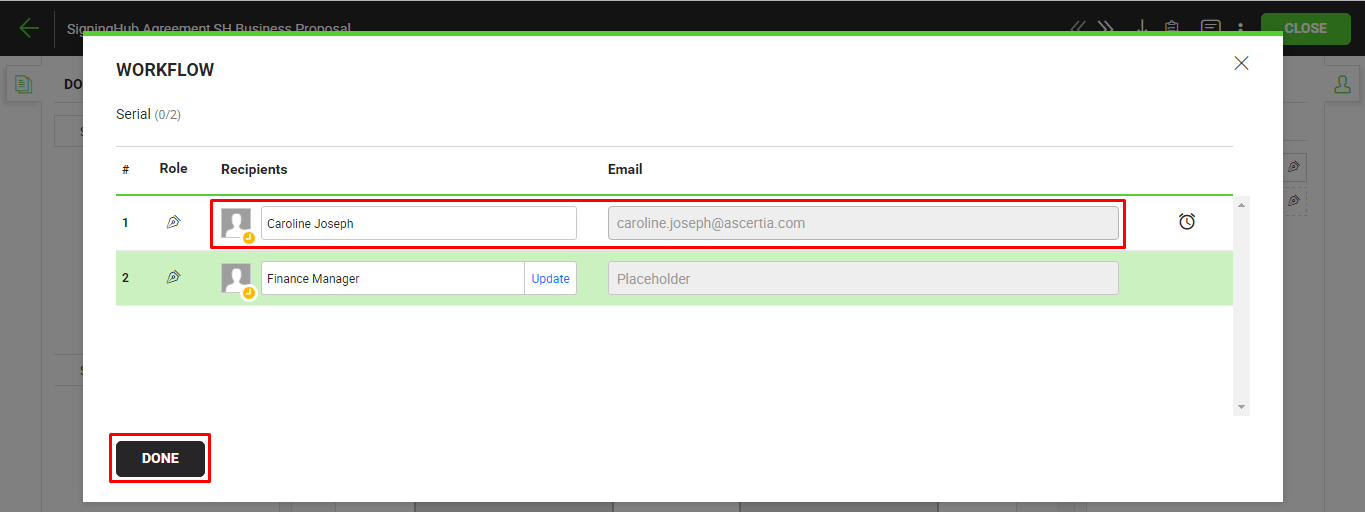
- Click the "Done" button.
- The shared document will be recalled from the previous recipient's account, and s/he will be notified through an email by SigningHub.
- The newly configured recipient will also be notified through an email upon their turn in the workflow.
Update a placeholder
- Click the "Documents" option, available at the top of the SigningHub screen.
- From your documents list, locate and open the in progress document package whose placeholder is required to update.
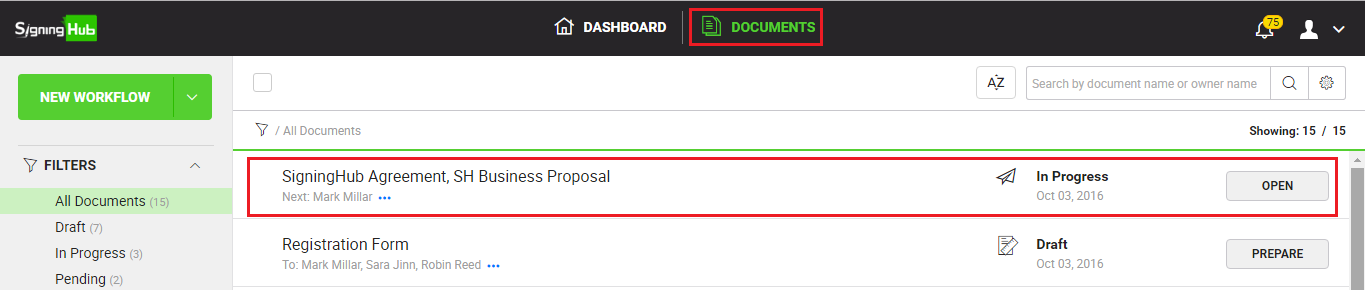
- Click the placeholder name (in blue colour) under the "Recipients" section. A dialog will appear to input placeholder details.
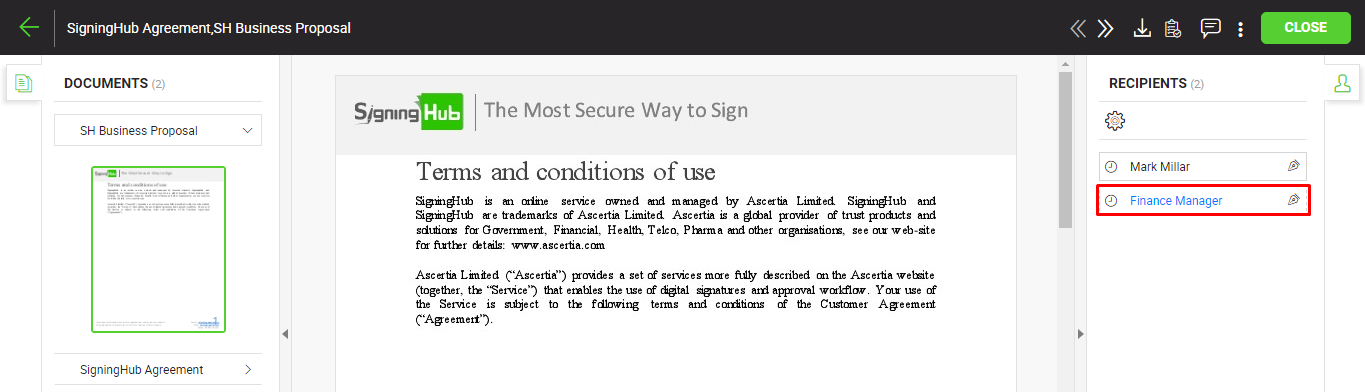
- Specify the recipient name, and their email will automatically be updated in the next field. In case the recipient is not saved in your SigningHub contacts list, the email field will be enabled to specify the email address of recipient.
- Click the "Save" button.
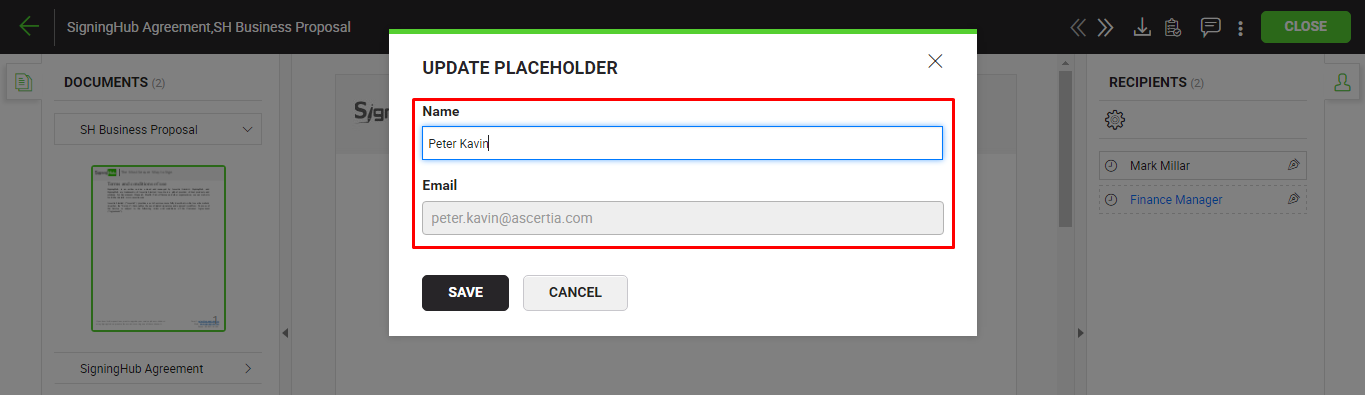
The newly configured recipient will be notified through an email upon their turn in the workflow.
1. A signer can be replaced with another signer, as far as s/he has not signed the document.
2. A reviewer can be replaced with another reviewer, as far as s/he has not reviewed the document.
3. An editor can be replaced with another editor, as far as s/he has not updated the document.
4. A meeting host can be replaced with another meeting host, as far as s/he has not updated the document.
5. When you replace a configured recipient with another, you cannot change the pre-configured special privileges (i.e. printing, downloading, adding text, access securities like password, OTP, time duration, etc.) of the previous recipient that was initially set by you. These settings will be transferred to the new recipient on as is where is basis
See also
New Workflow button
Add a document
Add recipient(s) and placeholder(s)
Configure workflow type
Configure special privileges
Add email message
Add comments
Add attachments
Merge documents
Add data fields
Save your configurations in a template
Apply a template on your document(s)