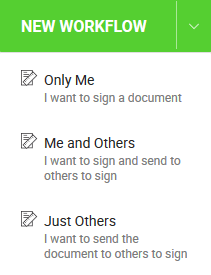New Workflow button
Home > Documents Sharing - A Document Owner's View > New Workflow button
New Workflow button
|
You can start a new workflow either from your SigningHub Dashboard or from the Documents Listing screen. There are three modes to start a new workflow, they are: |
|
Just Others
Use this option, when just other recipients need to sign a document to complete your document approval process. However, you may also add yourself as a recipient anywhere in the workflow, before sharing a document.
1. When you click the "New Workflow" button, the default workflow mode (i.e. Only me, Me and Others, or Just Others) as defined in your role will be auto selected. Use the adjacent drop down to select your choice workflow mode as required.
2. When a document owner uploads a PNG image with transparent background and themself signs it, the signed document copy will be shown as corrupted in the Adobe Reader. It is a known issue in the third party vendor's dll file, which is being used for document conversion inside SigningHub.
3. After choosing an appropriate mode of "New Workflow" button, proceed to the Add documents phase.
See also
Add a document
Add recipient(s) and placeholder(s)
Configure workflow type
Configure special privileges
Add email message
Add comments
Add attachments
Merge documents
Add data fields
Save your configurations in a template
Apply a template on your document(s)
Change a recipient/ placeholder after sharing