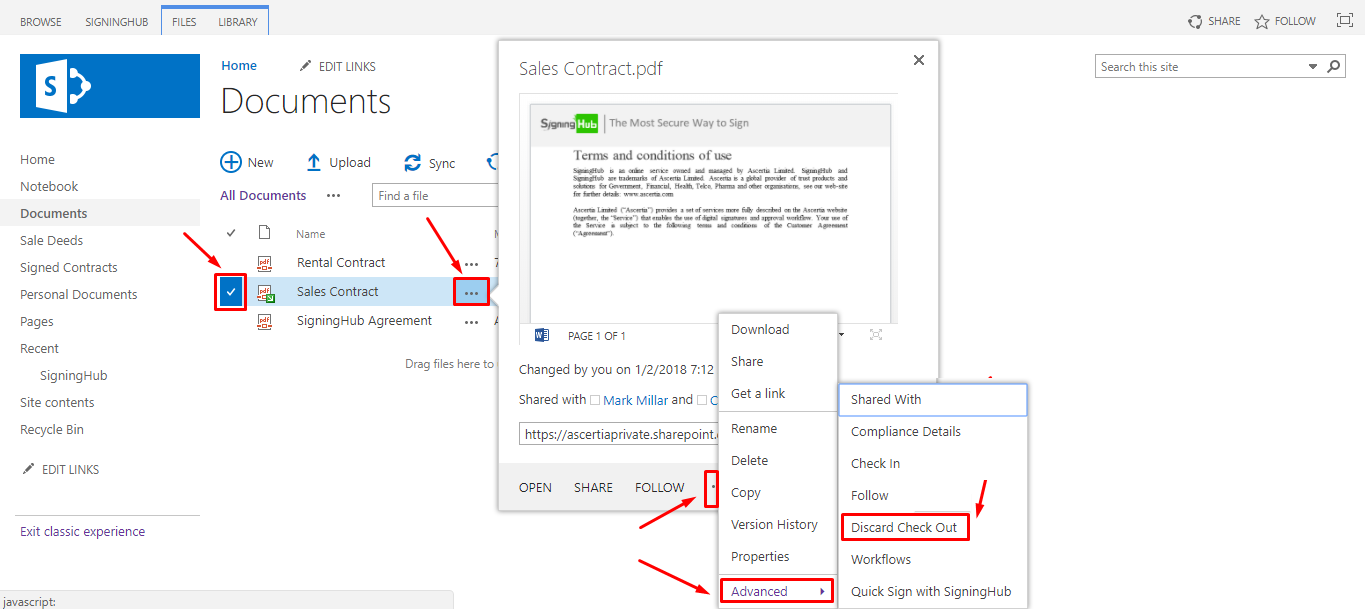SigningHub allows you to sign your PDF documents by availing the benefits of documents "Check-In" and "Check-Out" functionality as supported by SharePoint. When you move to the SigningHub interface for quick signing from the SigningHub for SharePoint add-in, the document (being signed) is checked out to you, and hence will be locked for other users.
However you may use this option, when you are the only document signer and no one else needs to sign it. SigningHub uses the "Only-me" variant of workflow to process such documents.
Check-Out a PDF documentHowever you may use this option, when you are the only document signer and no one else needs to sign it. SigningHub uses the "Only-me" variant of workflow to process such documents.
As you move to the SigningHub interface for quick signing from the SigningHub for SharePoint add-in, the document (being signed) icon will be displayed with a green sign, revealing that it is checked out to you. Other users will not see your changes until you check in. See the below image:
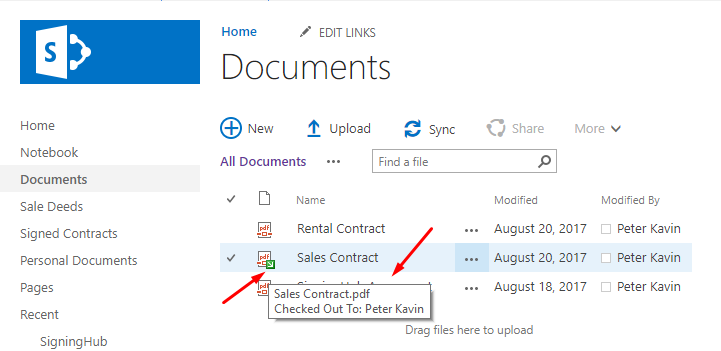
Although the "Checked-Out" sign will be automatically removed when you are done with your document signing. While you are working on your document, if someone else has to check-out the same document they can't; until you complete your signing process with SigningHub or "discard check-out" on your document from the same SharePoint site collection.
For this:- Select the PDF document from the same location (i.e. document library or your custom document library, or a document set) of SharePoint site collection, and click the adjacent ... as highlighted in the image below.
- A menu dialog will appear for the selected document. Click ... from there again, then "Advanced" from the next appearing menu, and finally click the "Discard Check Out" option.
1. You must have the SH-CHECKSTATUS and SH-SIGN permissions in the add-in and required SharePoint permissions to sign a document.
2. The name of your custom document library or document set should contain only those special characters that are supported by SharePoint, i.e. !@$^. SigningHub will not allow sharing documents from a document library or document set that may contain any special character other than the supported ones.