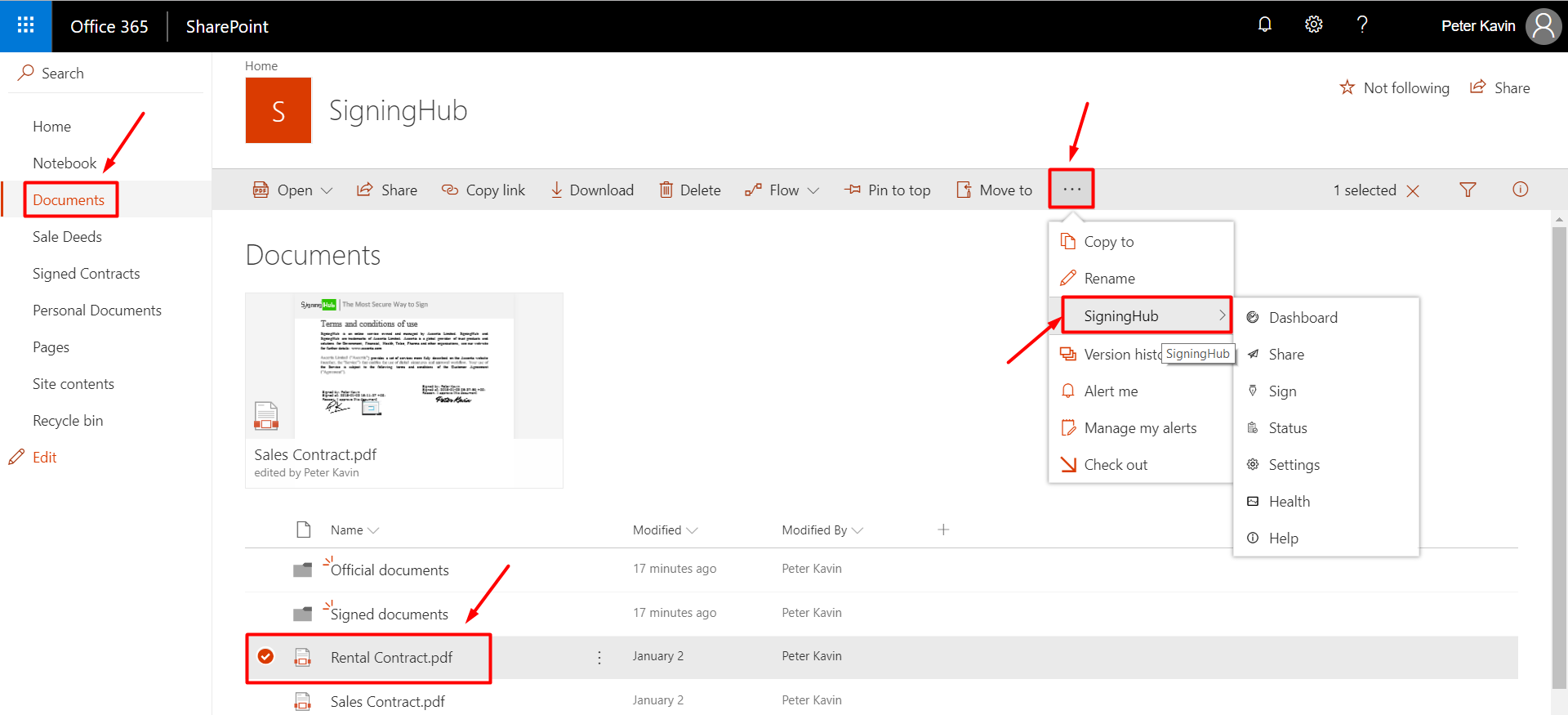SigningHub supports both views of Microsoft SharePoint, i.e.:
- Classic SharePoint view
- Office 365 view
Each view has got distinct approach to interact with the SigningHub add-in.
Classic SharePoint view
When using the classic SharePoint view, you can find the SigningHub options under the SigningHub tab on the top ribbon. Based on its intuitiveness, it is recommended to use this view.
For this :
For this :
- Click the "Documents" library from the left panel.
- Click the "SigningHub" tab from the top ribbon.
The SigningHub options (i.e. Dashboard, Share, Sign, Status, Settings, Health, and Help) will be displayed.
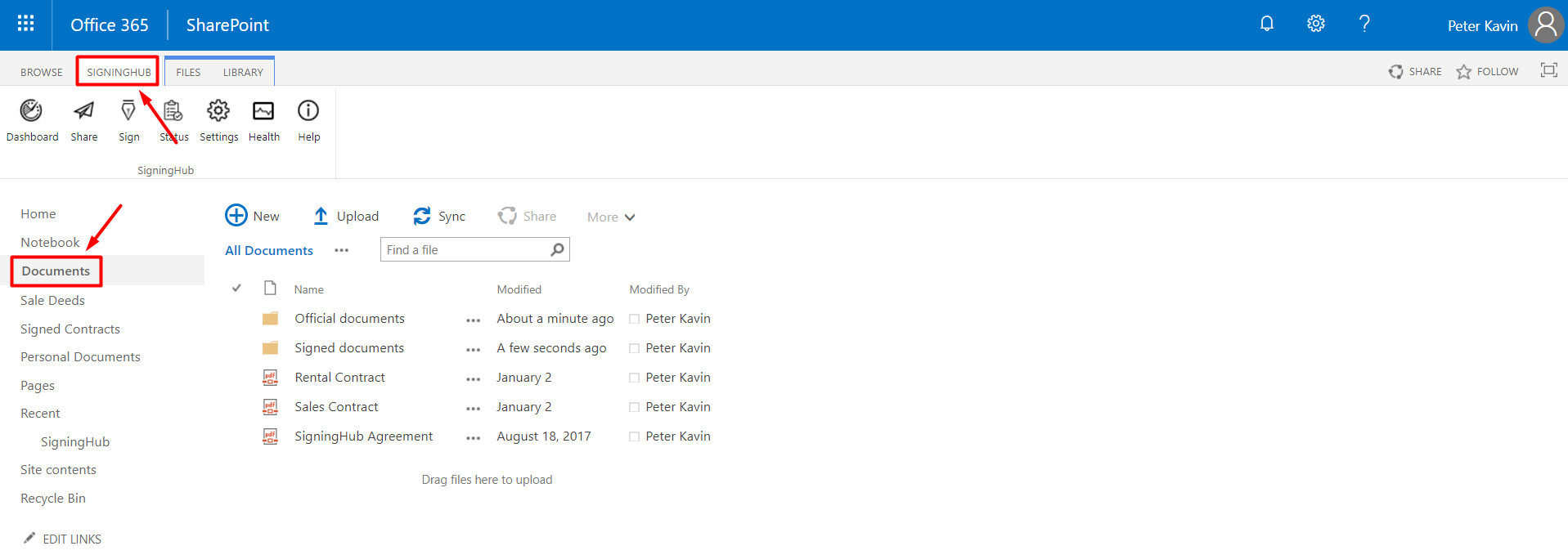
Office 365 view
When using the Office 365 view in SharePoint, you can find the SigningHub options under the
 menu of each document.
menu of each document. For this:
- Click the "Documents" library from the left panel.
- Select a document to view, sign, or share from your list.
- Click ... from the grid header and select "SigningHub" from the next appearing list.
The SigningHub options (i.e. Dashboard, Share, Sign, Status, Settings, Health, and Help) will be displayed.