SigningHub document settings let you configure as how SigningHub should preserve your signed documents within your SharePoint account. There are certain provisions i.e. document overwriting, saving a new copy, auto downloading, zipping a documents package, downloading workflow evidence report, and enabling application logs, which you can opt as required. Before you proceed to browse this section, you must have the "SH-SETTINGS" permission.
These settings are done at your SharePoint account level, and will be effective whenever a workflow is complete. Once configured, the same settings will be applicable to all the enterprise users of your SigningHub enterprise account.
These settings are done at your SharePoint account level, and will be effective whenever a workflow is complete. Once configured, the same settings will be applicable to all the enterprise users of your SigningHub enterprise account.
Configure your SigningHub document settings
- Browse the SharePoint site link (as provided by your SharePoint admin) and log into your SharePoint account.
- Click the "SigningHub" option from the left panel.
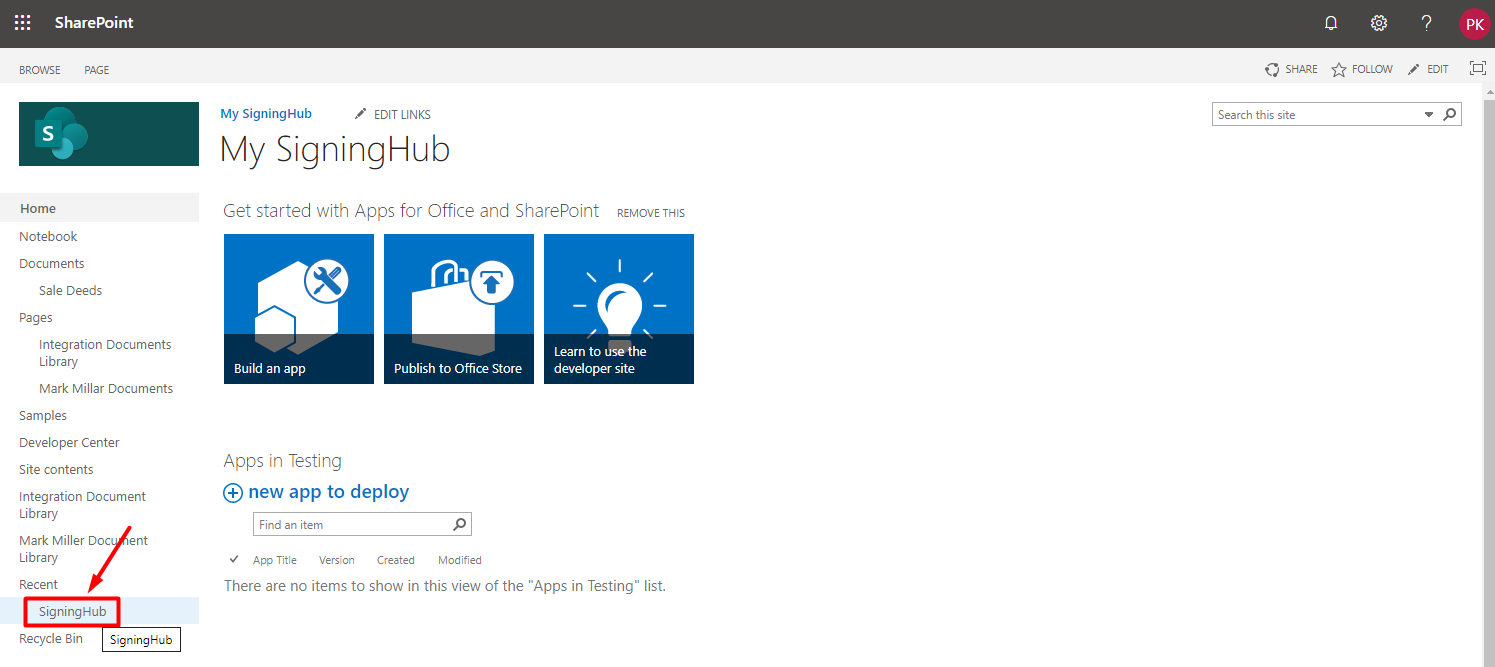
- Click the "Document Settings" option from the next appearing screen.
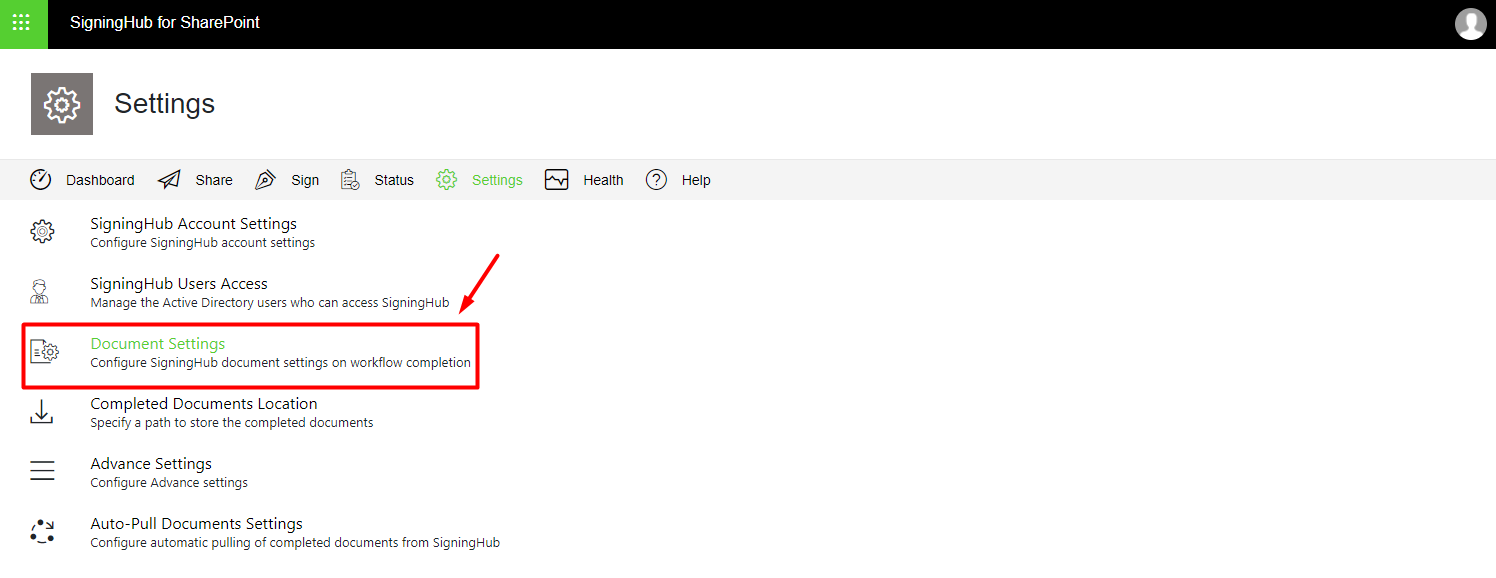
- The Document Settings screen will appear, see the below table for fields description. Configure these settings as required and click "Save".
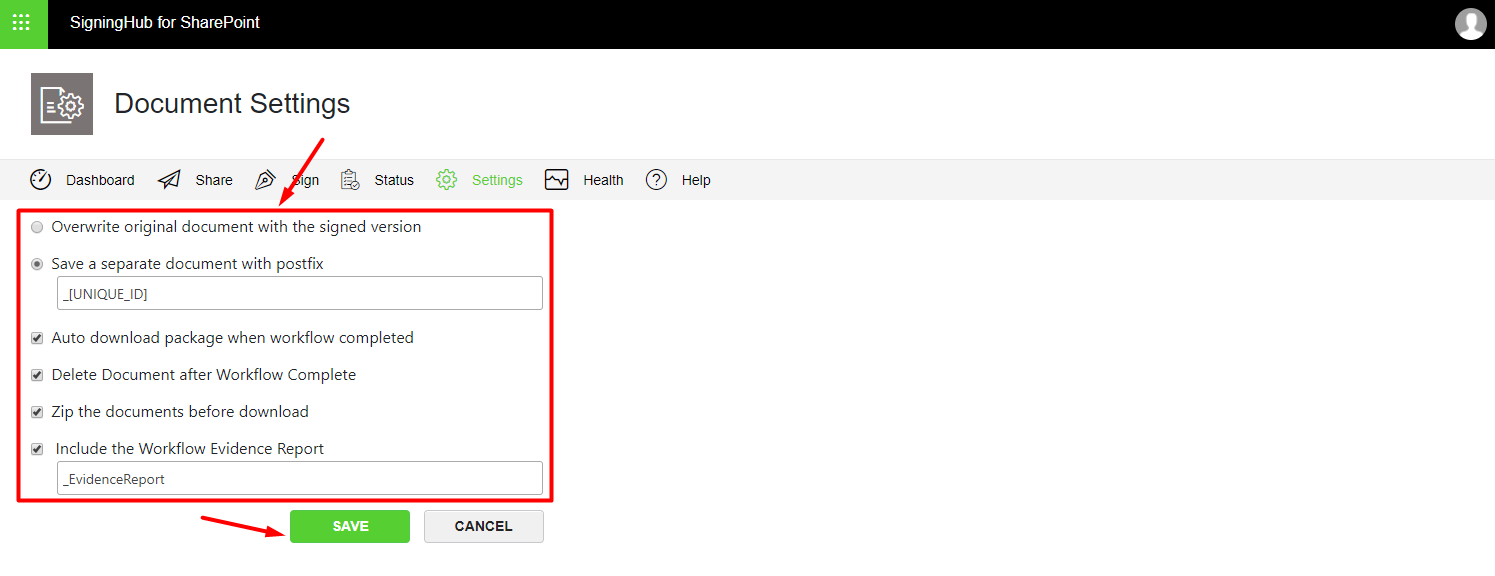
| SigningHub Document Settings | |
| Fields | Description |
| Overwrite document with signed version |
Select this option to replace the original documents with their signed versions inside your SharePoint account. In this way when a workflow is finished, the original documents will be automatically replaced with the respective completed documents. These completed documents can be seen at your configured location. |
| Save a separate document with postfix |
Select this option to save the signed versions as new document copies, and specify a postfix (i.e. "_Processed") for them in the field next to it. In this way when a workflow is finished, the completed documents will be saved as separate document copies with the specified postfix appended to their names. Similarly if you want to append the package IDs with your completed document copies use this text (i.e. _[UNIQUE_ID]) as a postfix. These completed document copies can be seen at your configured location. This configuration is useful when you need both the documents (i.e. Original and Completed) for your record. |
| Auto Download Package when Workflow is Completed |
This option is selected by default and enables auto downloading of your document packages when their workflow is complete. The completed documents are downloaded at your configured location.
You may un-select this option as required to disable the auto downloading of completed documents. |
| Delete Document after Workflow Complete |
Select this option to delete the document copy from your SigningHub account after the completion of a workflow. However, the completed document will have to be downloaded first, either through auto download settings or through manual download. Once download is done at the configured location, the document will be auto deleted from your SigningHub account. This is helpful in optimising your SigningHub account storage. |
| Zip the documents before download |
This option is only applicable when there are multiple documents in a package. Select it to save your signed documents in a zip file. When a workflow is finished, the completed documents package will be saved as a zip file. However when a package contains a single document, it is always downloaded in a PDF file. These zip files can be seen at your configured location. |
| Include Workflow Evidence Report |
This option will only appear if you have rights to view the Workflow Evidence Report in your subscribed SigningHub service plan. Select this option to include these reports in your download package, and specify a postfix (i.e. "_EvidenceReport") for them in the field next to it. In this way, when a completed document is downloaded from the Check Status screen, the Workflow Evidence Report will also be downloaded (along with the completed document) in your SharePoint account with the specified postfix appended to their names. These reports can be seen at your configured location. This configuration is useful when you need to maintain full audit trail record of each workflow. |
1. The user configuring SigningHub document settings within SharePoint must have the "SH-SETTINGS" permission.
2. A Workflow Evidence Report entails the detailed logs of each SigningHub transaction performed within a document workflow. It is available to the respective document owner only and is downloaded in PDF file. The PDF is also digitally signed by Ascertia with an invisible PAdES Part 2 signature, and can be used as a legal proof outside SigningHub.
So in case a recipient in the workflow repudiates their signature, or if there is any query related to the workflow, this report can resolve all such issues.2. A Workflow Evidence Report entails the detailed logs of each SigningHub transaction performed within a document workflow. It is available to the respective document owner only and is downloaded in PDF file. The PDF is also digitally signed by Ascertia with an invisible PAdES Part 2 signature, and can be used as a legal proof outside SigningHub.