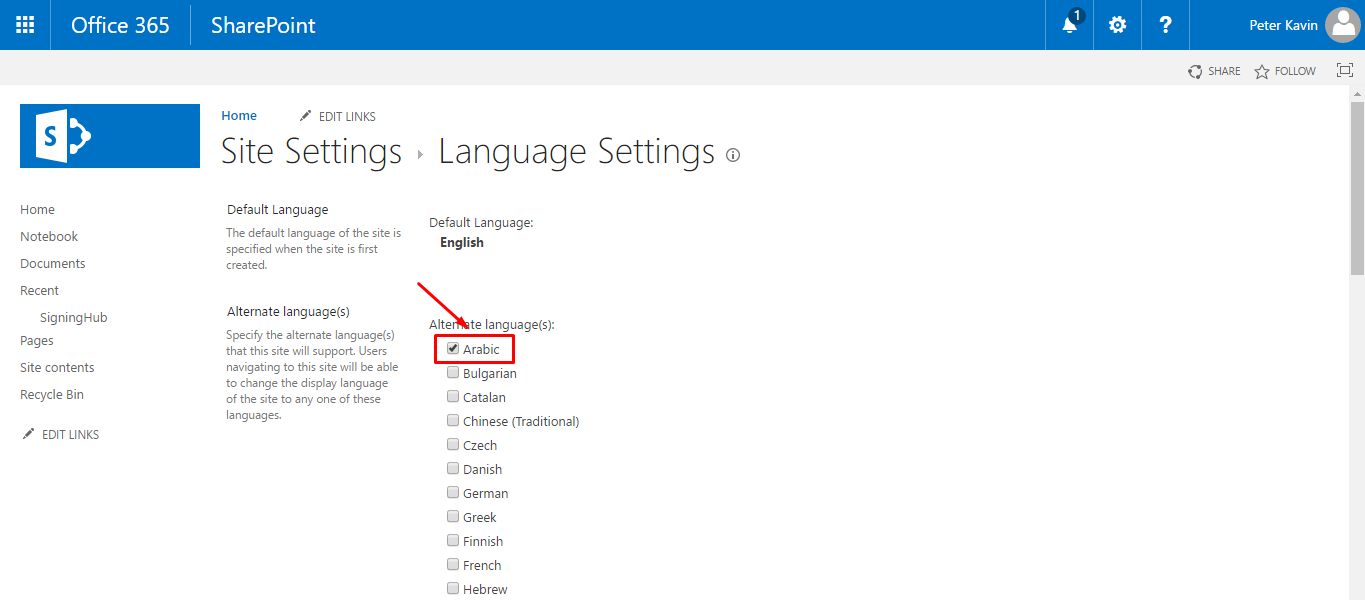SigningHub offers multilingual interface to facilitate its worldwide customers to send documents for signature in their native language. In this regard, you can change the entire GUI of your SigningHub for SharePoint as per your desired language.
The system supports more than 20 international languages, i.e.:
- "en-US" : "English",
- "nl-NL" : "Nederlands",
- "es-ES" : "Español (ES)",
- "es-LA" : "Español (LA)",
- "fr-FR" : "Français",
- "de-DE" : "Deutsch",
- "ar-AE" : "العربية",
- "tr-TR" : "Türkçe",
- "lv-LV" : "Latviski",
- "nb-NO" : "Norsk",
- "el-GR" : "ελληνικά",
- "hi-IN" : "हिंदी",
- "id-ID" : "Bahasa Indonesia",
- "ja-JP" : "日本語",
- "pt-Pt" : "Português (PT)",
- "pt-BR" : "Português (Brasil)",
- "ro-RO" : "Română",
- "ru-RU" : "Pусский",
- "sr-CR" : "Srpski",
- "th-TH" : "ภาษาไทย",
- "vi-VN" : "Tiếng Việt",
- "zh-CN" : "简体中文",
- The "Regional Settings" of your SharePoint site on which SigningHub is installed
- The "Language Settings" of your SharePoint site on which SigningHub is installed
- After configuring above two settings, change language settings in your your personal profile accordingly
Configure the Regional Settings of your SharePoint account
- Browse the SharePoint site link (on which SigningHub add-in is installed) and log into your Office 365 account with SharePoint administrator credentials.
- Click
 and select the "Site settings" option.
and select the "Site settings" option.
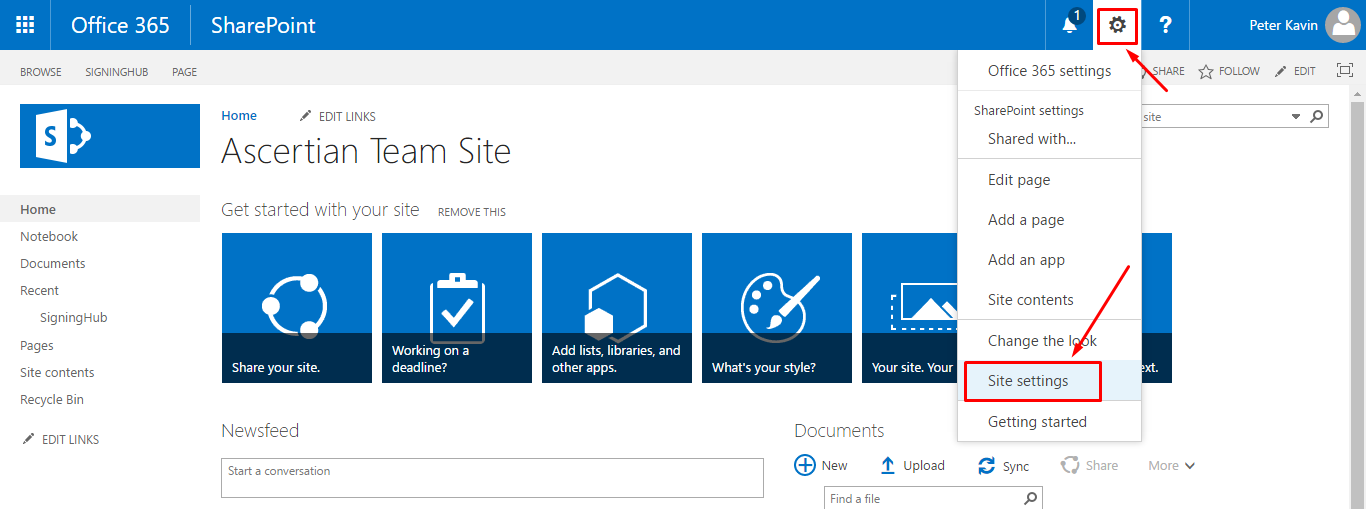
- Click the "Regional Settings" option.
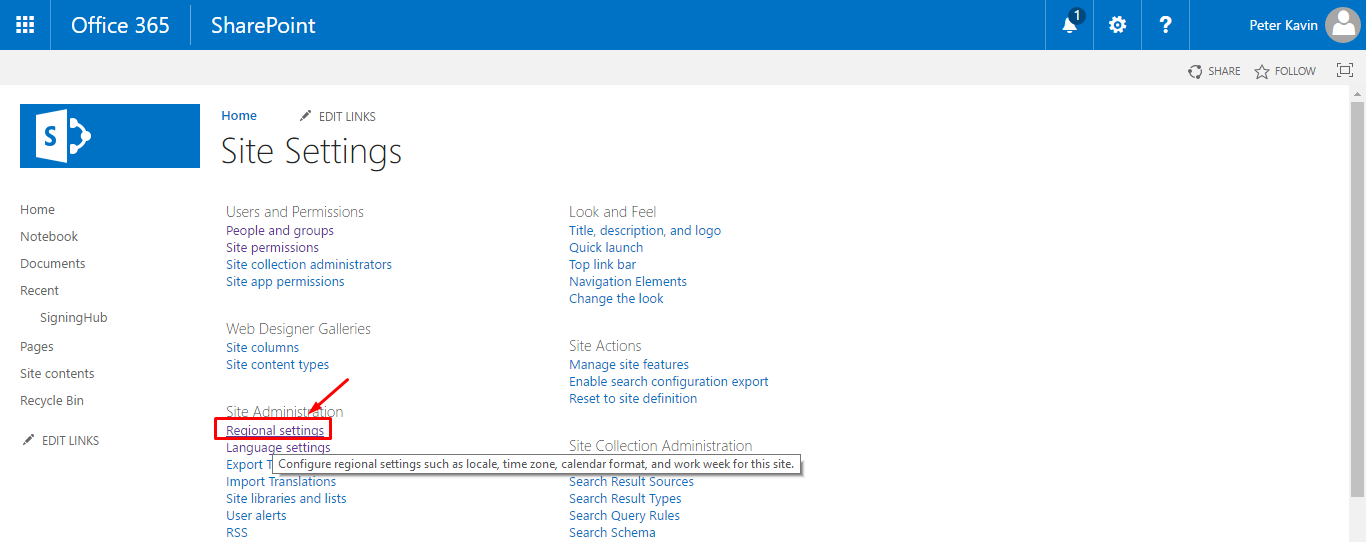
- Change the "Time Zone" and "Locale" fields as required.
- Click OK.
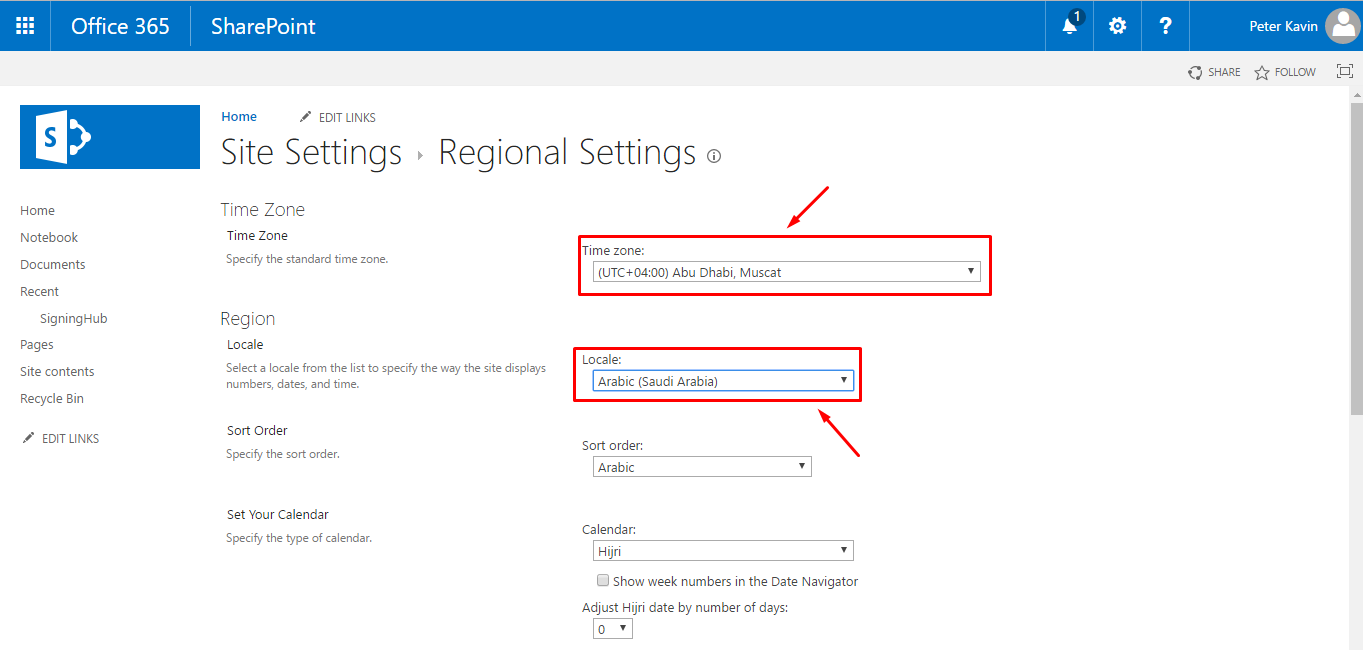
Configure the Language Settings of your SharePoint account
- Browse the SharePoint site link (on which SigningHub add-in is installed) and log into your Office 365 account with SharePoint administrator credentials.
- Click
 and select the "Site settings" option.
and select the "Site settings" option.
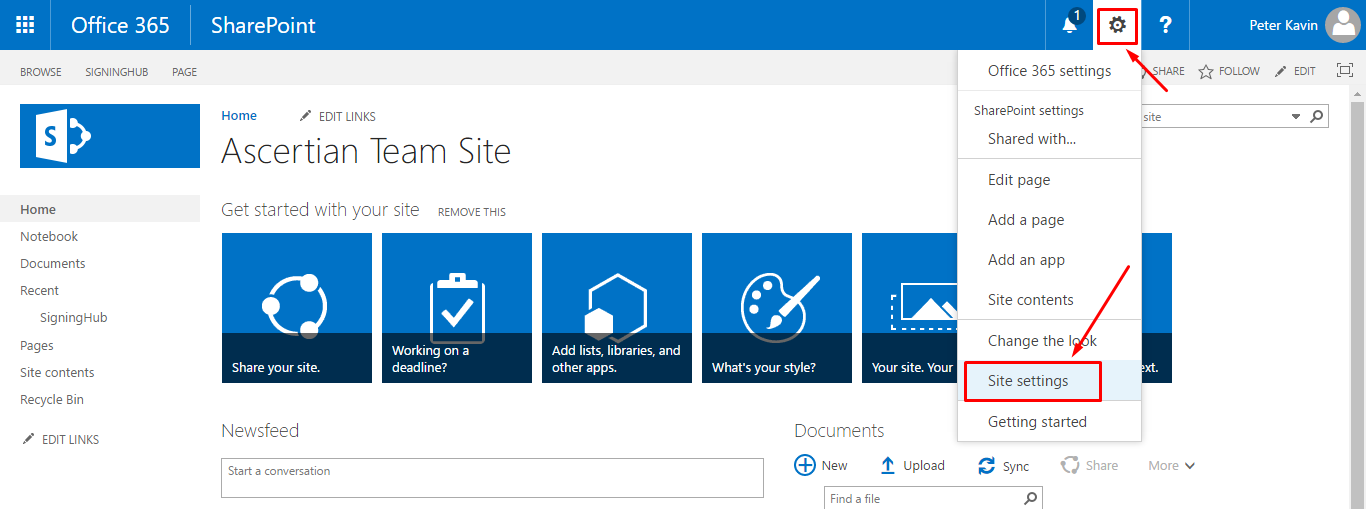
- Click the "Language Settings" option.
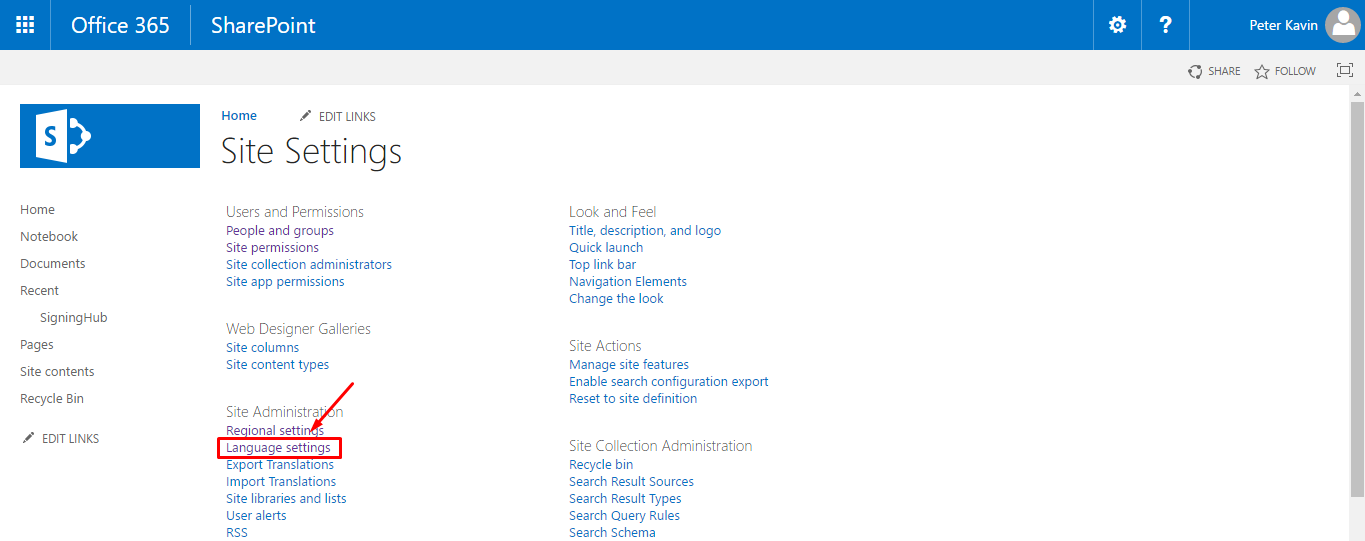
- Select the language(s) as required.
- Click OK.