Fill in your form components
When you receive a document with any form components or form fields that have been assigned to you, the save option  will be listed under the three dots menu
will be listed under the three dots menu  of the document viewer header. The form components assigned to you, are particularly related to your Name, Email, Job title, Company, Date, etc. and these fields are displayed in yellow orange color.
of the document viewer header. The form components assigned to you, are particularly related to your Name, Email, Job title, Company, Date, etc. and these fields are displayed in yellow orange color.
SigningHub will pick the required information (where applicable) from your system profile, and will display it in the respective fields in editable mode. You can change any field value (data) as required. Once saved, such information will become the permanent part of the signed PDF document.
Moreover, SigningHub embeds fonts, graphics, annotations, and other necessary content within a PDF file to make your documents fully compliant with the PDF/A-1b standard. This content embedding is required by ISO 19005-1, and is usually associated with a document's visual appearance. However a processed PDF through SigningHub may show non compliance with the PDF/A-1b standard, when a Date field or transparent PNG image rendering is used in it.
Fill in a form component field
- Open the pending document.
- Click the highlighted "Start" pointer and then click "Next" to navigate all your assigned fields one by one. The cursor will start blinking in the first yellow-orange color field (assigned to you), then in the second one, and so on. Where applicable, system will populate the relevant information in the respective fields, from your SigningHub profile in editable mode. The fields that have been marked as mandatory for you are shown with red asterisks (*). You can not leave any mandatory field blank in the document.
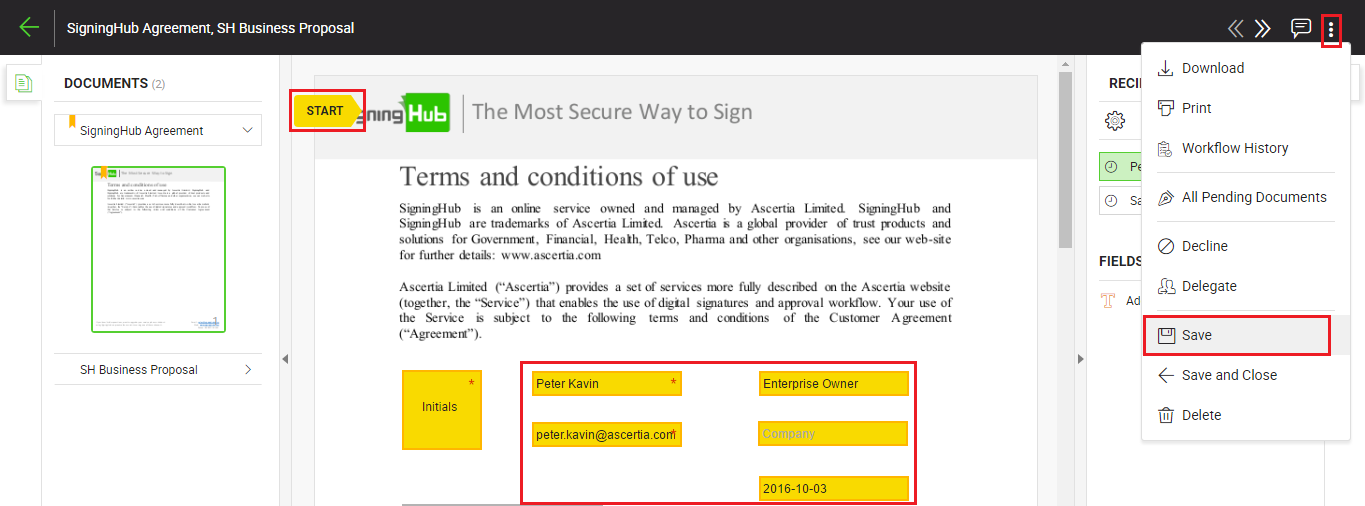
- Specify/ update the fields data as required. You cannot specify data in a field which has been assigned to someone else.
- Click the three dots menu
 from the right of document viewer header, and select the "Save" option to save the filled in data. You can edit the field's data, as far as the document is not signed. Once the document is signed, the fields data will become the permanent part of the signed PDF document.
from the right of document viewer header, and select the "Save" option to save the filled in data. You can edit the field's data, as far as the document is not signed. Once the document is signed, the fields data will become the permanent part of the signed PDF document.
|
|
|
See Also
- Open a pending document
- Add/ download attachments
- Merge other pdf files
- Document permissions
- Fill in your form fields
- Add your initials
- Add your field attachments
- Add your In-Person Signature
- Agree to the legal notice
- Add document comments
- Add your Signature
- Add signing comments
- Download a document
- Review a document
- Update a document
- Bulk sign
- Host in-person signing
- Decline a document
- View verification details
- Change a recipient/ placeholder
- Delegate your signing authority in a workflow
- QR Code Scanning

