Add your field attachments
When you receive a document with some attachment fields assigned to you, you can add attachments, as required. After adding an attachment and sharing the document, the attachment field does not become part of the document.
When you receive a document with attachment fields assigned to you, then you need to add attachment to these fields, as required by the document owner, before signing. This is to ensure that you have provided all the required attachments that are requested by the document owner. If the attachment field is compulsory, you will only be able to sign the document after you have added an attachment to the attachment field.
Downloading attachments is now bound with downloading a document, which is subject to the following two configurations:
- The "Allow Download" recipient permission set against the workflow.
- The "Allow workflow participants to download document only on workflow completion" in the document owner's Advanced Settings.
Add your attachment
- Open the pending document.
- Click the "Start" pointer to begin adding your attachment. The guiding pointer will start blinking in the (yellow-orange color) attachment field assigned to you.
- Take the cursor to the attachment field assigned to you in the document, and click
 appearing on it.
appearing on it.
A dialog will appear to upload attachments. If it is a compulsory attachment field, the note will be displayed in the dialog.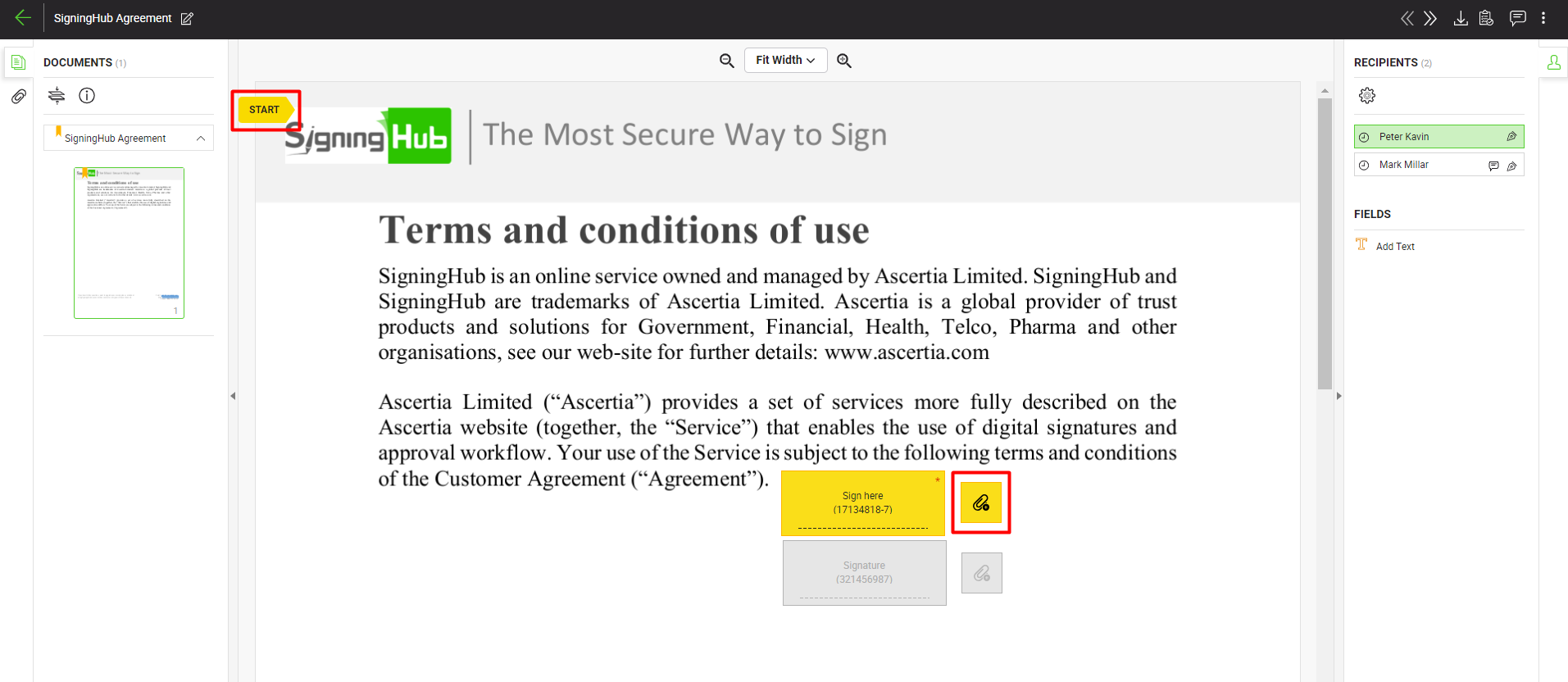
- Add your attachment as required. Once an attachment has been added the system will disable the attachment field on the viewer.
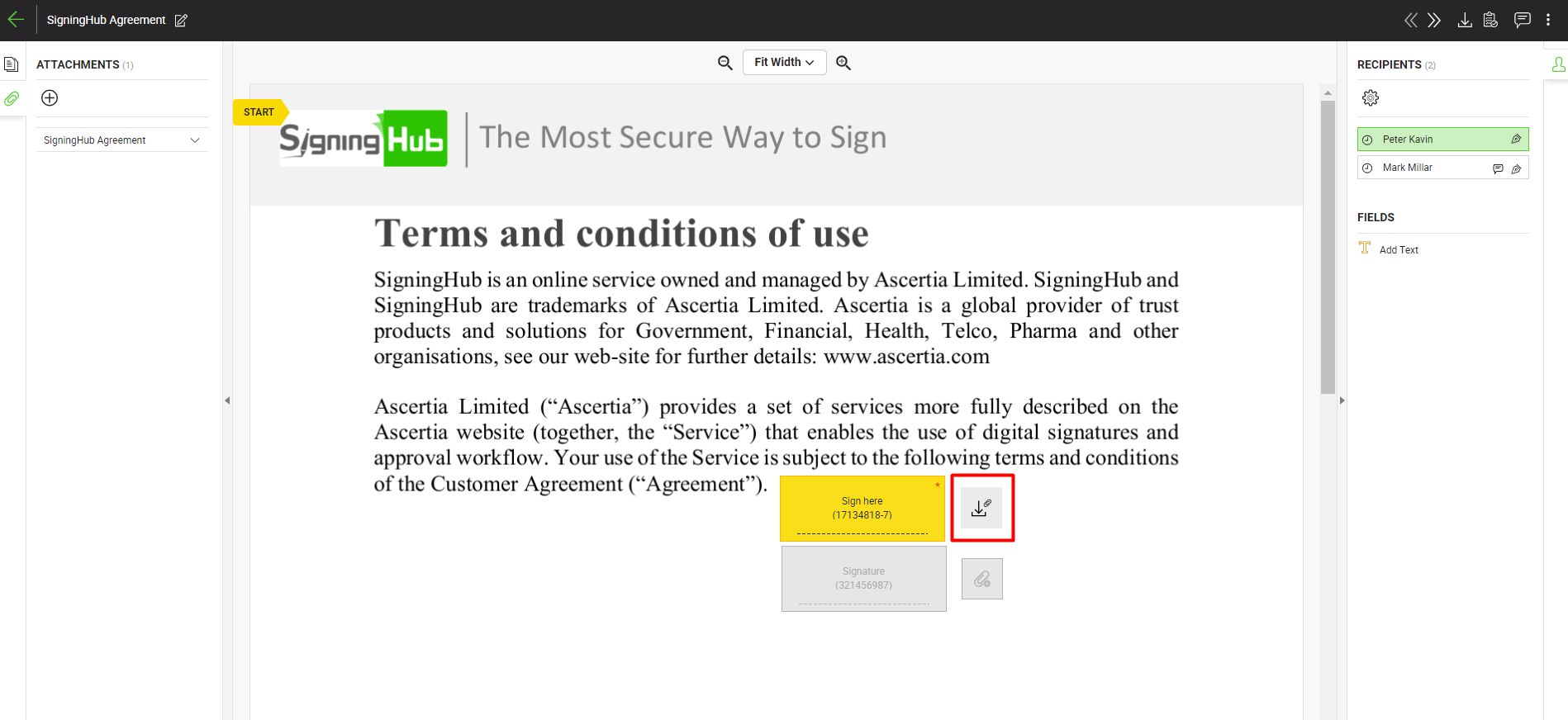
|
|
|
See Also
- Open a pending document
- Add/ download attachments
- Merge other pdf files
- Document permissions
- Fill in your form components
- Fill in your form fields
- Add your initials
- Add your In-Person Signature
- Agree to the legal notice
- Add document comments
- Add your Signature
- Add signing comments
- Download a document
- Review a document
- Update a document
- Bulk sign
- Host in-person signing
- Decline a document
- View verification details
- Change a recipient/ placeholder
- Delegate your signing authority in a workflow
- QR Code Scanning

