Change a recipient/ placeholder
When you receive a document with the "Allow changing of recipients" permissions, you can change other configured recipients who have not collaborated (signed/ reviewed/ updated/ hosted the in-person signatures) in the workflow as yet. Similarly, you can also update the placeholder fields with the actual recipients.
When a configured recipient is changed/ replaced with another recipient, all the special privileges configured for the previous recipient (by the document owner) will be transferred to the new recipient, along with the predefined workflow role (i.e. signer, reviewer, editor, or meeting host).
For a document recipient who is a part of any enterprise, and looking to replace themself (i.e. Delegate other user) or change other configured recipients/ placeholders with a guest user, must deselect the "Restrict Delegated Signing to only registered users" option in their assigned role.
Change a recipient
- Open the pending document.
- Click
 under the "Recipients" section.
under the "Recipients" section.
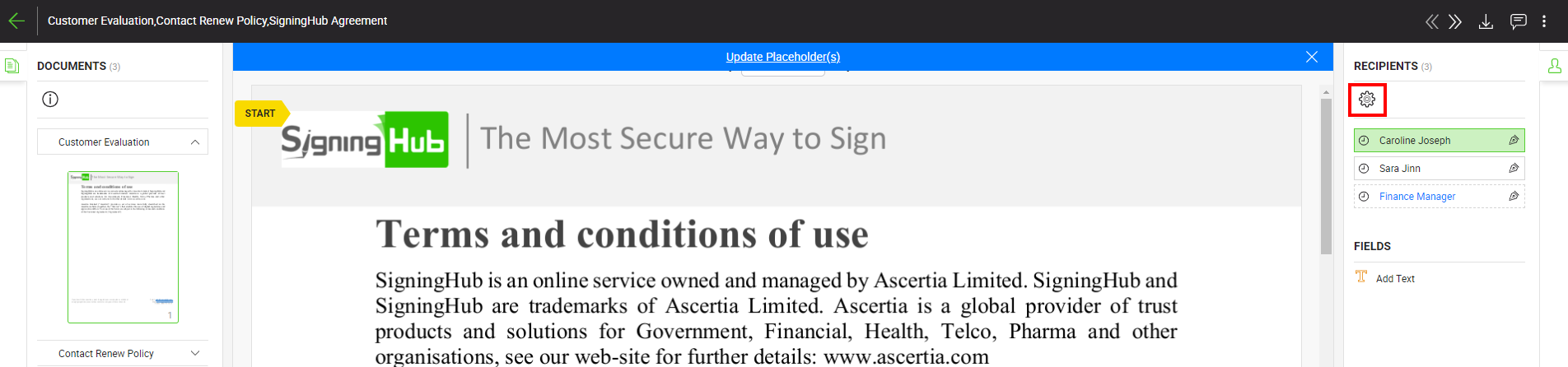
- Click
 under the "Recipients" section.A dialog will appear to input new recipient details.
under the "Recipients" section.A dialog will appear to input new recipient details.
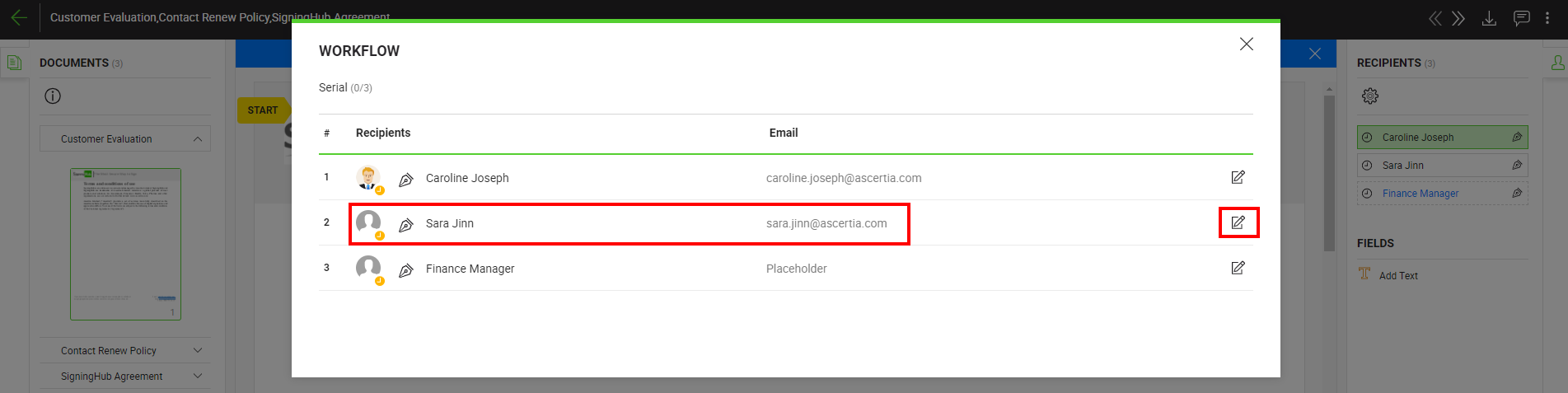
- Specify the Name, National ID or Mobile Number of other recipient that are added in your SigningHub contacts list as required , and their email will automatically be updated in the next field.
- Click the "Done" button.
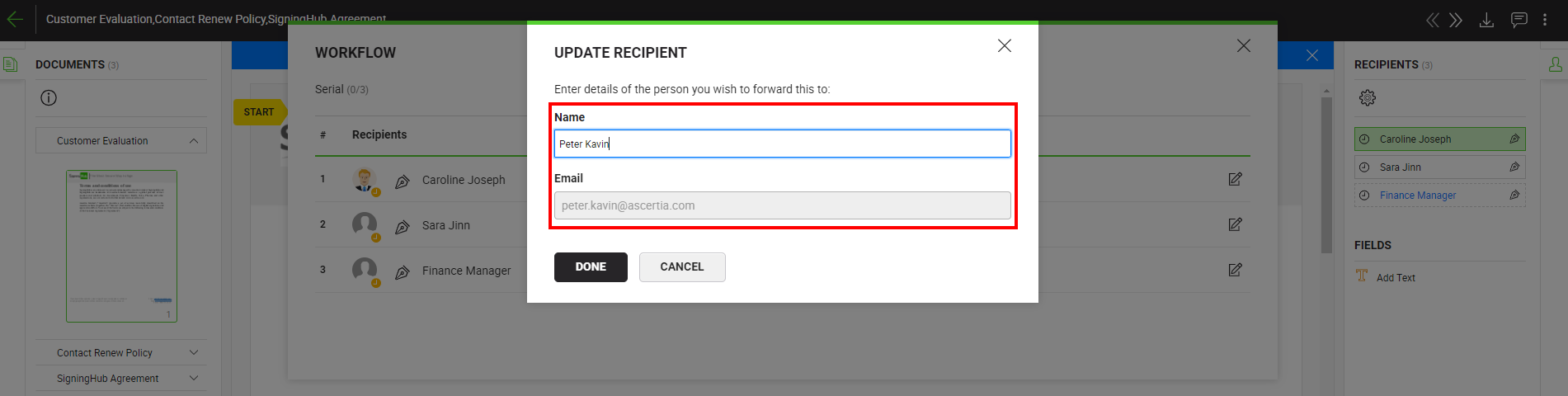
- The shared document will be recalled from the previous recipient's account, and s/he will be notified through an email/SMS by SigningHub.
- The newly configured recipient will also be notified through an email upon their turn in the workflow.
|
|
|
Update a placeholder
- Open the pending document.
When a received document contains any placeholder, you will see a document banner with the "Update Placeholder(s)" caption. - Click the placeholder name (in blue colour) under the "Recipients" section. A dialog will appear to input placeholder details.
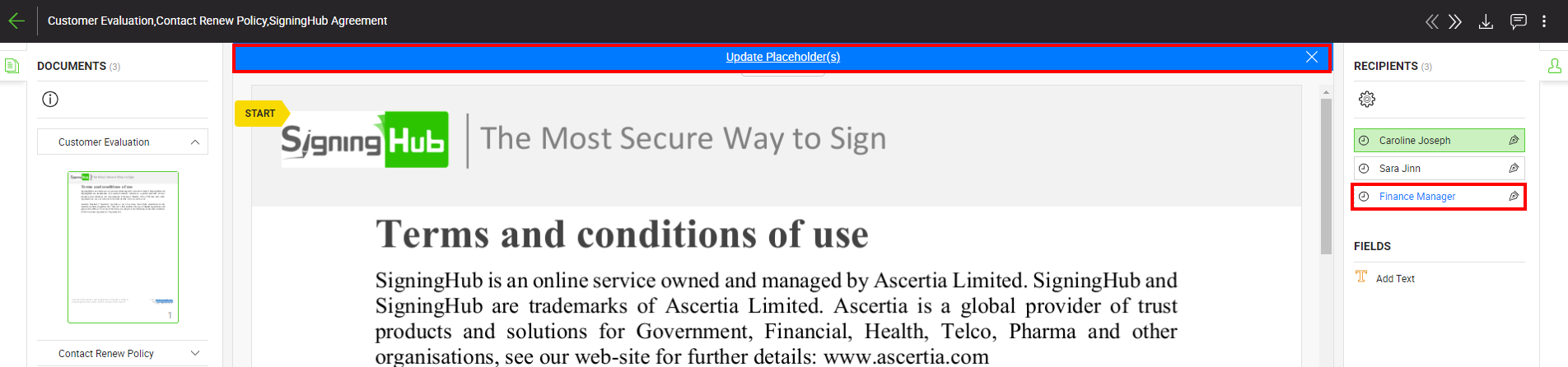
- Specify the recipient name, and their email will automatically be updated in the next field.
- Click the "Done" button.
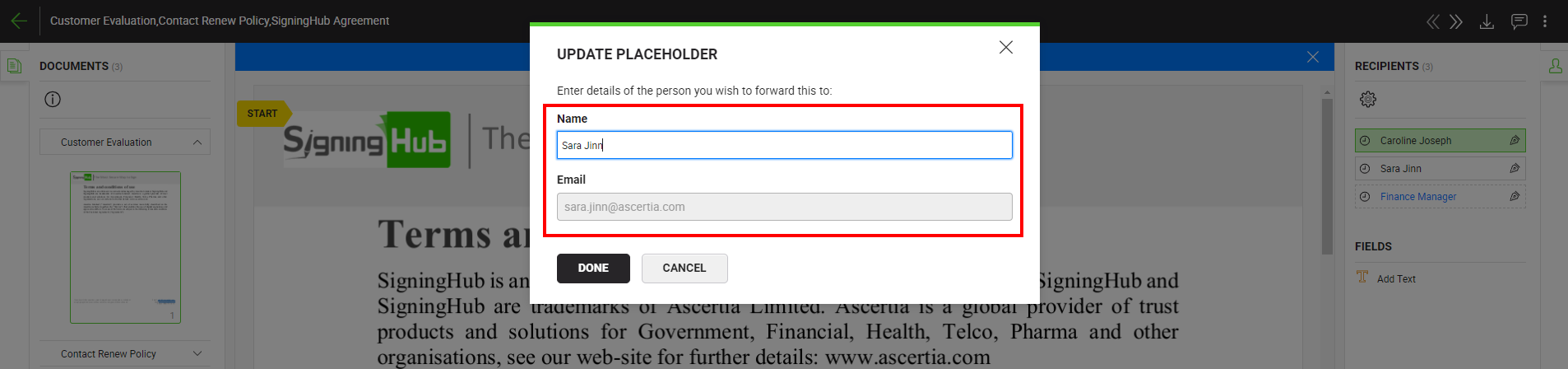
- The newly configured recipient will be notified through an email upon their turn in the workflow.
|
|
|
See Also
- Open a pending document
- Add/ download attachments
- Merge other pdf files
- Document permissions
- Fill in your form components
- Fill in your form fields
- Add your initials
- Add your field attachments
- Add your In-Person Signature
- Agree to the legal notice
- Add document comments
- Add your Signature
- Add signing comments
- Download a document
- Review a document
- Update a document
- Bulk sign
- Host in-person signing
- Decline a document
- View verification details
- Delegate your signing authority in a workflow
- QR Code Scanning

