Download a document
SigningHub allows you to download the document package from within the document viewer screen as well. A single document will be downloaded as a PDF file, and for multiple documents, the user can choose to download them as a ZIP file or a PDF file. The availability of this feature will be subject to the "Allow Download" recipient permission as configured by the respective Document Owner. Hence, if you dont have the downloading permissions for a (Pending/ Signed/ Approved/ Edited/ Declined) document, you cant download it.
Download documents
- Click on the download button, appearing in the toolbar of the document viewer screen.
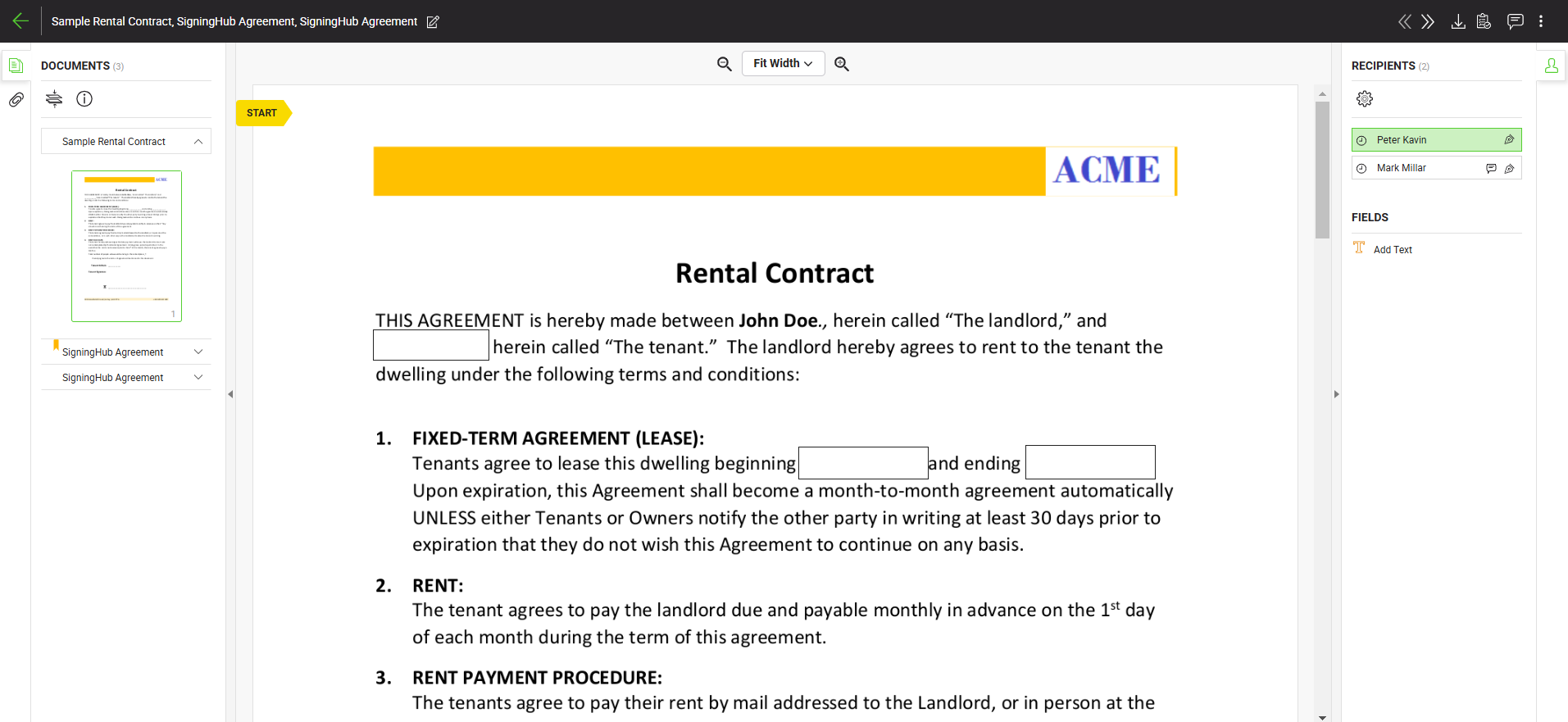
- In case there is a single document in the package, the document will be downloaded as a PDF file.
In case there are multiple documents in the document package, the "Download Document" dialog will appear. From the "Download Document" dialog:
- Check the checkbox next to the documents that you wish to download.
- Check the "Combine all documents into a single PDF file" checkbox, if you want to combine all documents within the document package into a single PDF file.
- Click on the "Download" button.
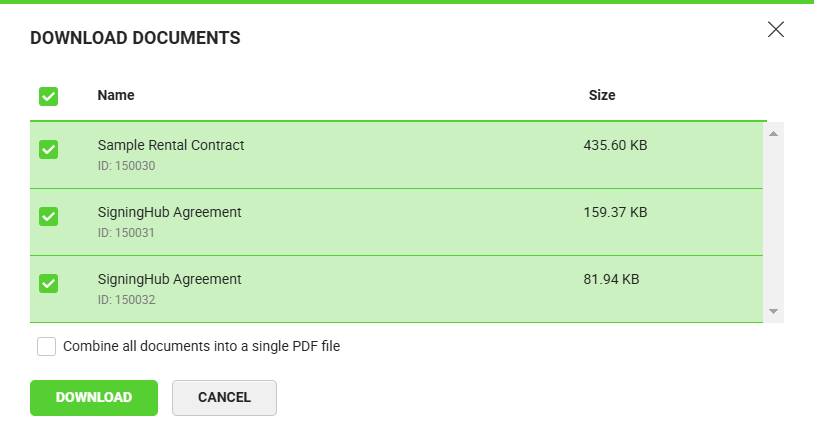
|
|
|
See Also
- Open a pending document
- Add/ download attachments
- Merge other pdf files
- Document permissions
- Fill in your form components
- Fill in your form fields
- Add your initials
- Add your field attachments
- Add your In-Person Signature
- Agree to the legal notice
- Add document comments
- Add your Signature
- Add signing comments
- Review a document
- Update a document
- Bulk sign
- Host in-person signing
- Decline a document
- View verification details
- Change a recipient/ placeholder
- Delegate your signing authority in a workflow
- QR Code Scanning

