Create an ADFS Connector
The Active Directory Federation Services (ADFS) connector allows SigningHub to remotely connect with ADFS to authenticate users both at the time of login and at the time of signing. By using this connector, the SigningHub users can authenticate themselves by using their (same) ADFS account credentials. For this, SigningHub needs to be registered with your ADFS host server.
Create an ADFS connector
- Click the "Configurations" option from the left menu.
- Click the "Connectors" option.
The "Connectors" screen will appear. - Click
 from the grid header.
from the grid header.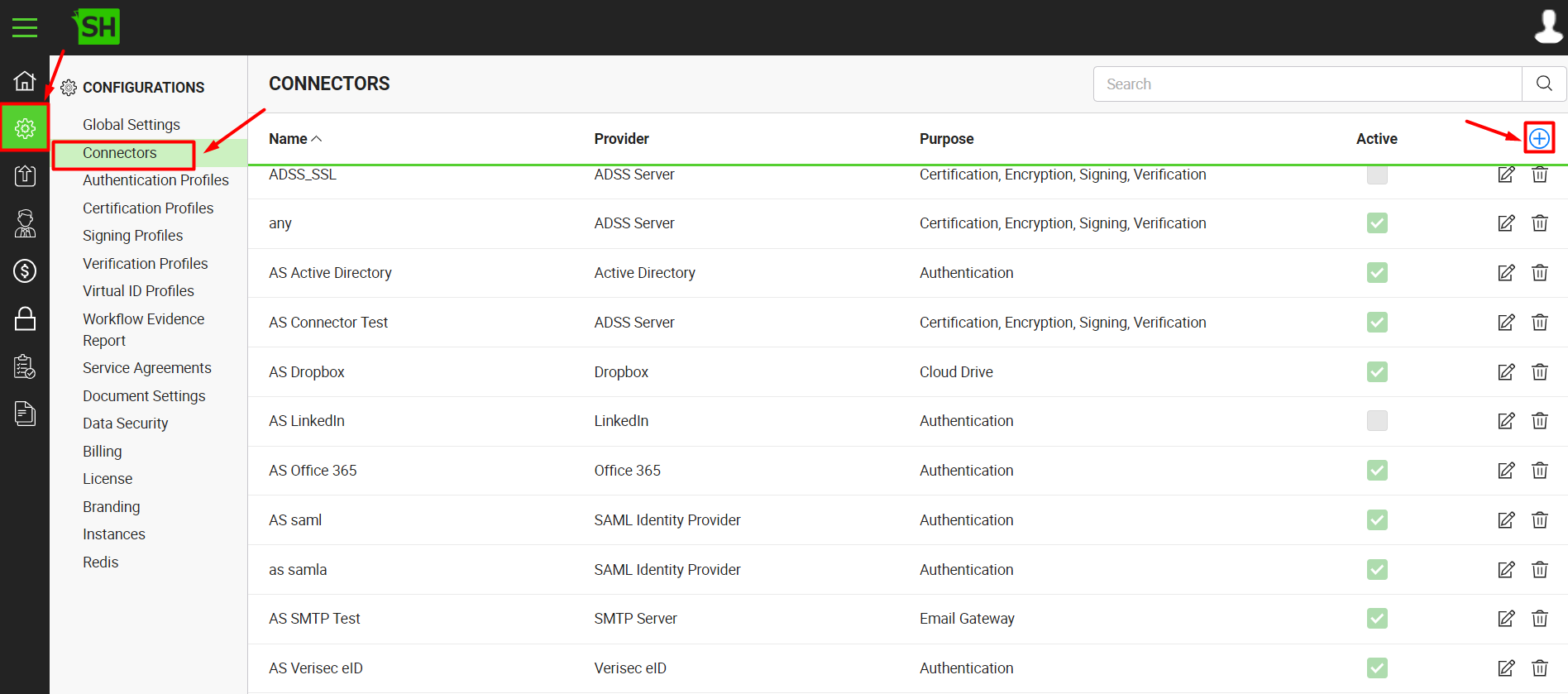
- A dialog will appear to add the connector details. The connector dialog is comprised of two screens, i.e. Basic Information and Details. Specify the basic information and click the "Next" button to provide the respective connector details.
- Click the "Finish" button. A new connector will be saved and displayed in the list. See the below table for fields description.
|
ADFS Connector |
|
|
Fields |
Description |
|
Name |
Specify a unique name for this connector, i.e. My ADFS. This connector will be used in the configuration of Authentication Profiles. |
|
Provider |
Select the provider for this connector, i.e. "Active Directory Federation Services". |
|
Purpose |
This field will display the purpose of the selected provider above, i.e. the purpose of "ADFS" is "Authentication". |
|
Logo |
Select an appropriate image in the jpeg, jpg, gif or png format for the connector's logo that will be displayed on the login screen. |
|
Signature Certificate |
Browse the token signing certificate. This certificate is exported from ADFS, and is used by ADFS for signing SAML assertions. |
|
Endpoint URL |
Specify the URL of machine where ADFS is configured. |
|
Active |
Tick this check box to make this connector active. Inactive connectors cannot be configured in the Authentication Profiles |
|
|
|
See Also
- Create a LinkedIn Connector
- Create a Google Connector
- Create a OneDrive Connector
- Create an ADSS Server Connector
- Create a Clickatell Connector
- Create a Twilio Connector
- Create a Worldpay Connector
- Create a Stripe Connector
- Create a Signature Pad Connector
- Create an SMTP Server Connector
- Create an Active Directory Connector
- Create a Dropbox Connector
- Create a Salesforce Connector
- Create a SAML IdP Connector
- Create a Google Drive Connector
- Create a HashiCorp Connector
- Create a Proxy Server Connector
- Create a HubSpot Connector
- Create an Office 365 Connector
- Create a Maxmind GeoIP Connector
- Create a Firebase Connector
- Create a Freja Mobile Connector
- Create a Freja eID Connector
- Create an eID Easy Connector
- Create an Azure Blob Connector
- Create an Azure Active Directory Connector
- Create a Bank ID Connector
- Create a Captcha Connector
- Create an SMS Connector
- Create an itsme Connector
- Create a T1C Connector
- Create an SSL Commerz Connector
- Create a File Scanning Connector
- Create a CSC Connector
- Create a CSC Electronic Seal Connector
- Create an OAuth2.0 Connector
- Create an OIDC Connector
- Edit a Connector
- Delete a Connector
- Search a Connector

