Create a T1C Connector
The Trust 1 Connector (T1C) allows SigningHub to connect with the T1C app to perform local signing. T1C provides a solution to read the hardware tokens with minimum footprint and installations. It can interact with the hardware tokens by using javascript APIs which are implemented in SigningHub for local signing.
TC1 can be used as an alternative to the Go>Sign Desktop for local signing. For this, SigningHub needs to be registered with the T1C platform. For more information on T1C signing, click here.
Create a T1C connector
- Click the "Configurations" option from the left menu.
- Click the "Connectors" option. The "Connectors" screen will appear.
- Click
 from the grid header.
from the grid header.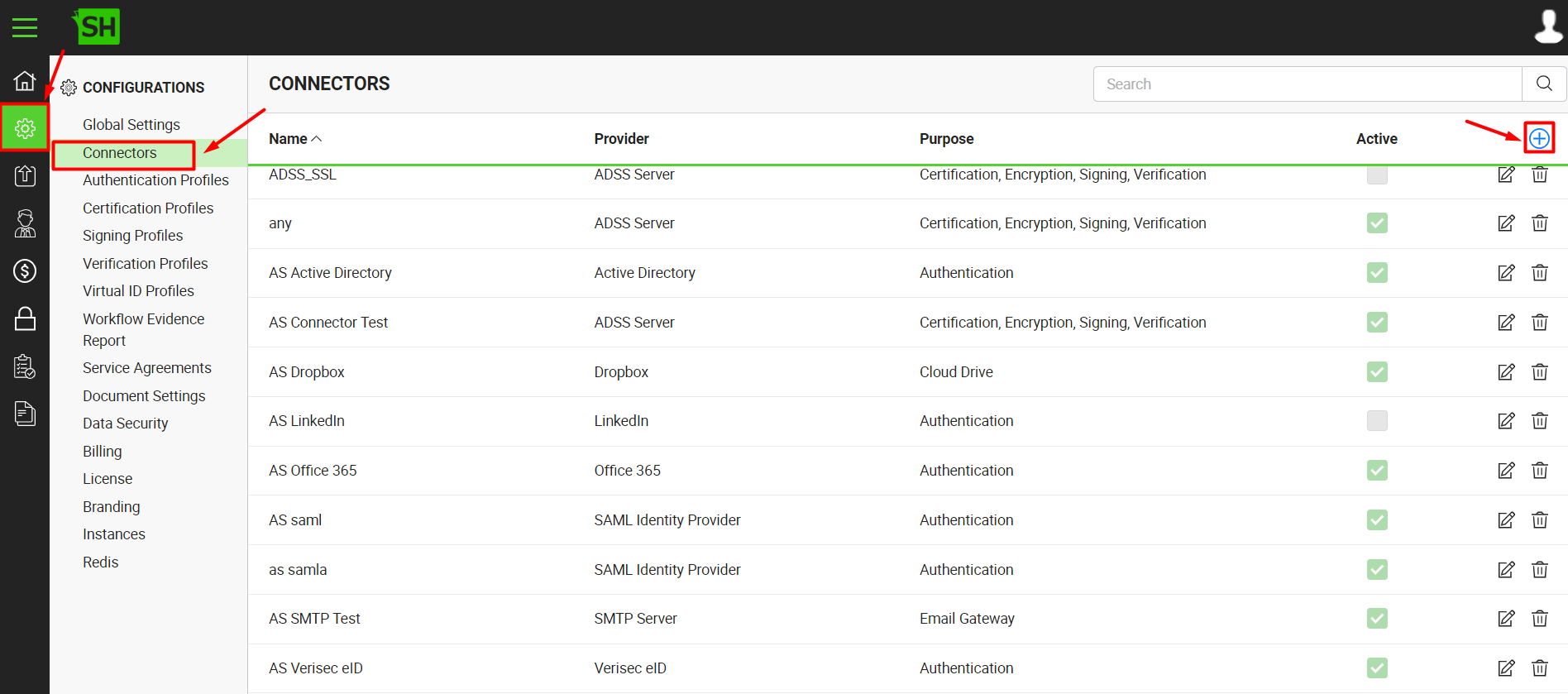
- A dialog will appear to add the connector details. The connector dialog is comprised of two sections, i.e. Basic Information and Details.
The following table describes the fields on the "Basic Information" section of this dialog.
|
Basic Information |
|
|
Fields |
Description |
|
Name |
Specify a unique name for this connector, i.e. T1C Solution. This connector will be used in the configuration of Signing Profiles. |
|
Provider |
Select the provider for this connector, i.e. "T1C". |
|
Purpose |
This field will display the purpose of the selected provider above, i.e. the purpose of "T1C" is "Signing". |
|
Active |
Tick this check box to make this connector active. Inactive connectors cannot be configured in the Signing Profiles. |
Specify the basic information and click the "Next" button to provide the respective connector details. The following table describes the fields on the "Details" section of this dialog.
|
Details |
|
|
Fields |
Description |
|
Logo |
Select an appropriate image in the jpeg, jpg, gif or png format for the connector's logo that will be displayed on the login screen. |
|
API Key |
Specify the API key that is provided by T1C upon registration, i.e.: 9713945f-3bk2-4674-b50a-j063b6211x6z |
|
API URL |
The URL that connects to the local Trust1Connector instances. This can be either localhost or a domain that directs towards localhost. |
|
API Port |
The port used along with the API URL. |
|
Distribution Service URL |
The URL used to fetch the JWT token from the distribution server. |
- Click the "Finish" button. A new connector will be saved and displayed in the list.
See Also
- Create a LinkedIn Connector
- Create a Google Connector
- Create a OneDrive Connector
- Create an ADSS Server Connector
- Create a Clickatell Connector
- Create a Twilio Connector
- Create a Worldpay Connector
- Create a Stripe Connector
- Create a Signature Pad Connector
- Create an SMTP Server Connector
- Create an Active Directory Connector
- Create a Dropbox Connector
- Create a Salesforce Connector
- Create a SAML IdP Connector
- Create a Google Drive Connector
- Create a HashiCorp Connector
- Create a Proxy Server Connector
- Create a HubSpot Connector
- Create an Office 365 Connector
- Create an ADFS Connector
- Create a Maxmind GeoIP Connector
- Create a Firebase Connector
- Create a Freja Mobile Connector
- Create a Freja eID Connector
- Create an eID Easy Connector
- Create an Azure Blob Connector
- Create an Azure Active Directory Connector
- Create a Bank ID Connector
- Create a Captcha Connector
- Create an SMS Connector
- Create an itsme Connector
- Create an SSL Commerz Connector
- Create a File Scanning Connector
- Create a CSC Connector
- Create a CSC Electronic Seal Connector
- Create an OAuth2.0 Connector
- Create an OIDC Connector
- Edit a Connector
- Delete a Connector
- Search a Connector
