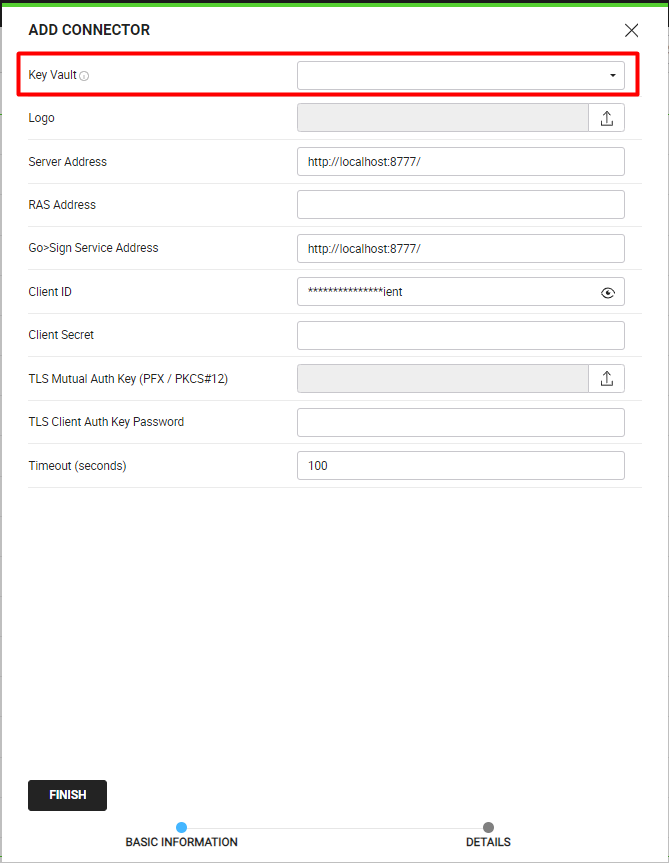Create a HashiCorp Connector
HashiCorp helps organizations secure, store, and tightly control access to sensitive information such as API keys, passwords, certificates, and encryption keys. The HashiCorp connector serves the purpose of securely accessing cryptographic keys or secrets within HashiCorp Vault.
Create a HashiCorp connector
- Click the "Configurations" option from the left menu.
- Click the "Connectors" option. The "Connectors" screen will appear.
- Click
 from the grid header.
from the grid header.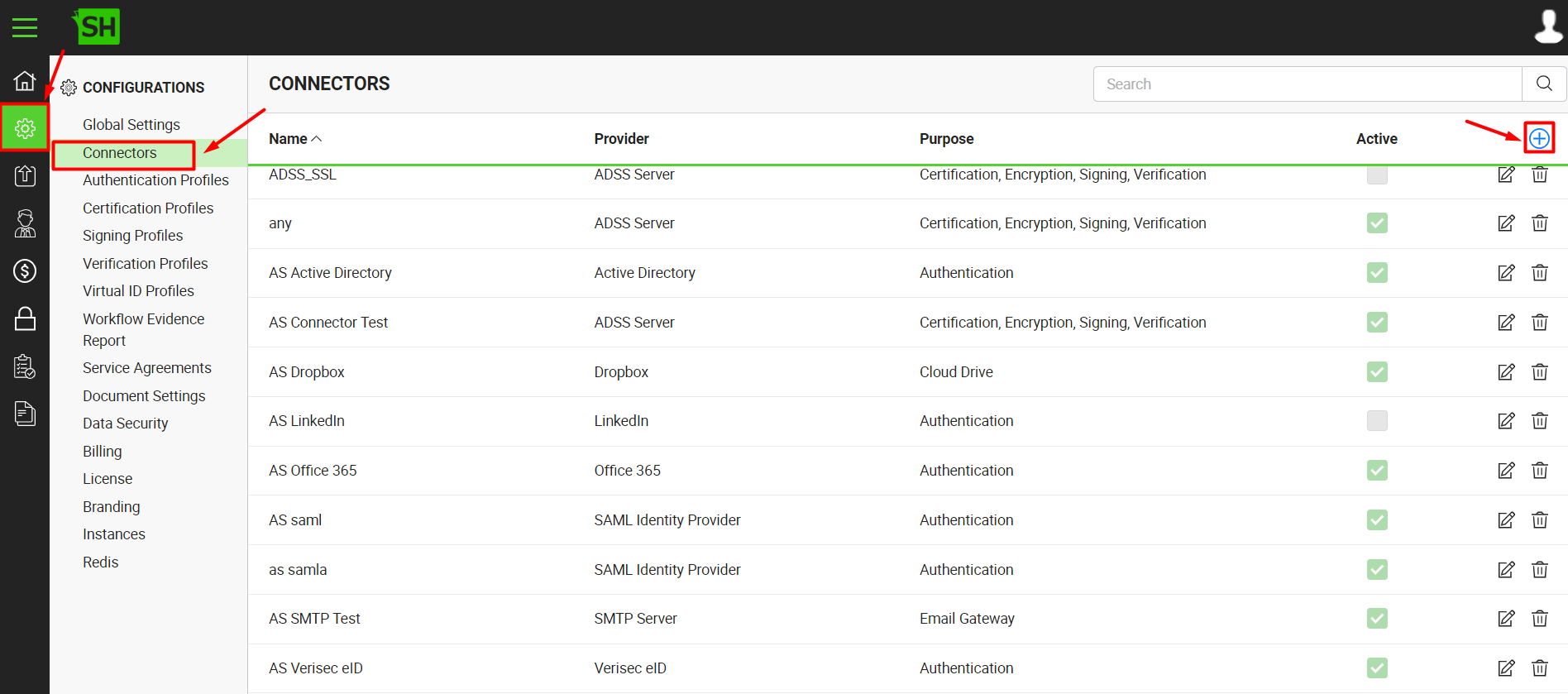
- A dialog will appear to add the connector details. The connector dialog is comprised of two sections, i.e. Basic Information and Details.
The following table describes the fields on the "Basic Information" section of this dialog.
|
Basic Information |
|
|
Fields |
Description |
|
Name |
Specify a unique name for this connector, i.e. HashiCorp Connector. This connector will be used within other connectors, where you want the keys to be fetched from the Key Vault. |
|
Provider |
Select the provider for this connector, i.e. "HashiCorp". |
|
Purpose |
This field will display the purpose of the selected provider above, i.e. the purpose of "HashiCorp" is "Key Vault". |
|
Active |
Tick this check box to make this connector active. Inactive connectors cannot be configured in the other connectors. |
Specify the basic information and click the "Next" button to provide the respective connector details. The following table describes the fields on the "Details" section of this dialog.
|
Details |
|
|
Fields |
Description |
|
Logo |
Select an appropriate image in the jpeg, jpg, gif or png format for the connector's logo that will be displayed, while viewing the selected Key Vault's information within another connector. |
|
UAMI Client ID |
Unique identifier for the client application integrating with HashiCorp Key Vault Connector. |
|
Login URL |
Specify the URL where the HashiCorp Vault can be accessed for authentication and authorization. |
|
UAMI Name |
Specify a unique identifier or label within Azure Active Directory (AD), used to identify and manage individual users or entities within the Azure AD framework, ensuring an organized and secure structure for user-related information and permissions. |
|
Vault Namespace |
Specify the logical partition within HashiCorp Vault for organizing and managing secrets. |
|
Vault Path |
Specify a pathway to a location within the HashiCorp Vault for storing and managing secrets and data. |
- Click the "Finish" button. A new connector will be saved and displayed in the list.
|
|
|
See Also
- Create a LinkedIn Connector
- Create a Google Connector
- Create a OneDrive Connector
- Create an ADSS Server Connector
- Create a Clickatell Connector
- Create a Twilio Connector
- Create a Worldpay Connector
- Create a Stripe Connector
- Create a Signature Pad Connector
- Create an SMTP Server Connector
- Create an Active Directory Connector
- Create a Dropbox Connector
- Create a Salesforce Connector
- Create a SAML IdP Connector
- Create a Google Drive Connector
- Create a Proxy Server Connector
- Create a HubSpot Connector
- Create an Office 365 Connector
- Create an ADFS Connector
- Create a Maxmind GeoIP Connector
- Create a Firebase Connector
- Create a Freja Mobile Connector
- Create a Freja eID Connector
- Create an eID Easy Connector
- Create an Azure Blob Connector
- Create an Azure Active Directory Connector
- Create a Bank ID Connector
- Create a Captcha Connector
- Create an SMS Connector
- Create an itsme Connector
- Create a T1C Connector
- Create an SSL Commerz Connector
- Create a File Scanning Connector
- Create a CSC Connector
- Create a CSC Electronic Seal Connector
- Create an OAuth2.0 Connector
- Create an OIDC Connector
- Edit a Connector
- Delete a Connector
- Search a Connector