Create a Signature Pad Connector
The Signature Pad Connector enables seamless integration of signature pads into the SigningHub platform. This allows users to configure and use their signature pads for signing documents within SigningHub, enhancing both the efficiency and accuracy of the signing process. To set up this integration, users need a valid client ID and client secret from the Signature Pad provider's license.
Create a Signature Pad connector
- Click the "Configurations" option from the left menu.
- Choose the "Connectors" option.
The "Connectors" screen will appear. - Click the add
 icon from the grid header.
icon from the grid header.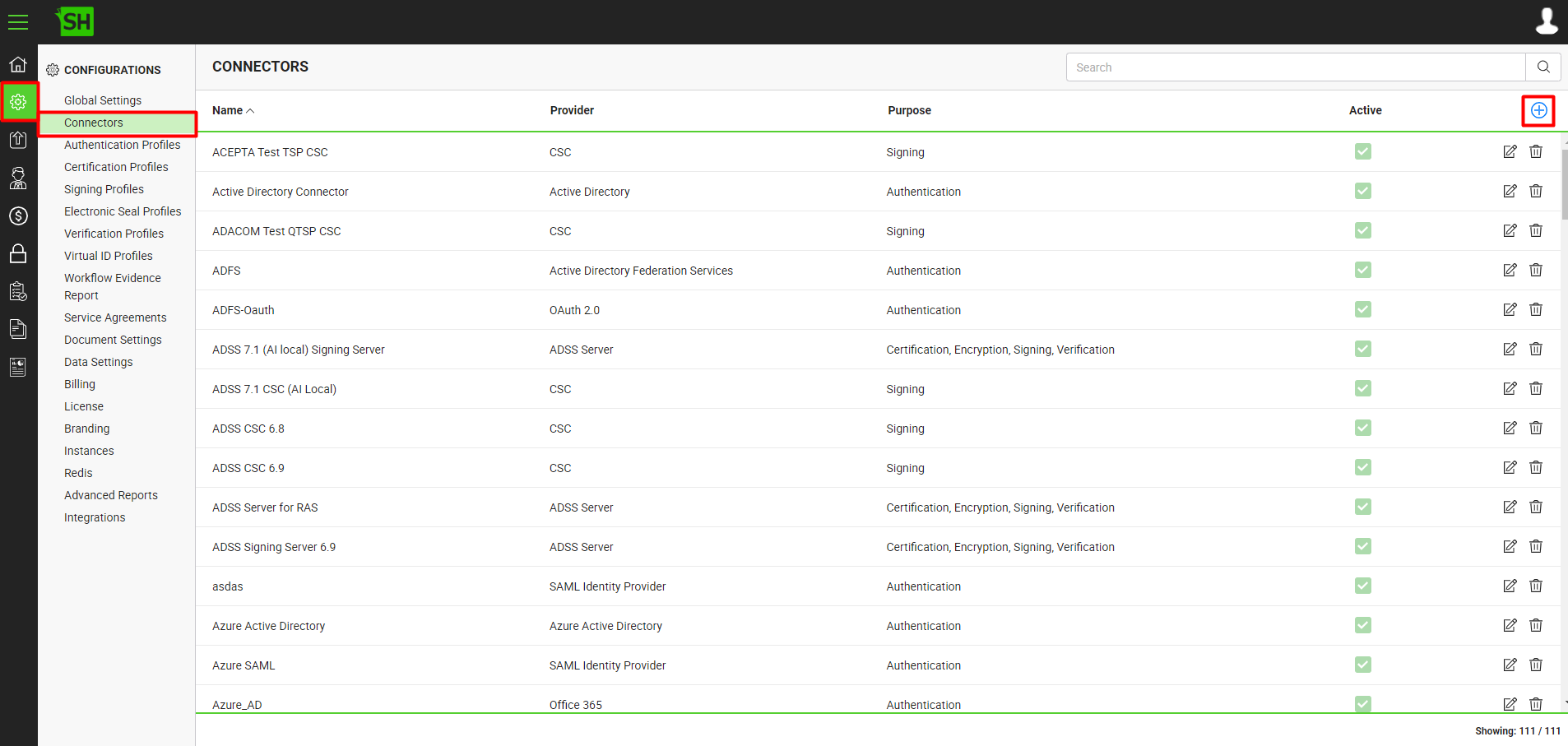
- A dialog will appear to add the connector details. The connector dialog is comprised of two sections, i.e. Basic Information and Details.
The following table describes the fields on the "Basic Information" section of this dialog.
|
Basic Information |
|
|
Fields |
Description |
|
Name |
Specify a unique name for this connector, i.e. My Signature Pad Connector. This connector will be used in the configuration of service plans. |
|
Provider |
Select the provider for this connector, i.e. "Signature Pad". |
|
Purpose |
This field will display the purpose of the selected provider above, i.e. the purpose of "Signature Pad" is "Signing Device". |
|
Active |
Tick this check box to make this connector active. Inactive connectors cannot be configured in the service plans. |
Specify the basic information and click the "Next" button to provide the respective connector details. The following table describes the fields on the "Details" section of this dialog.
|
Details |
|
|
Fields |
Description |
|
Logo |
Select an appropriate image in the jpeg, jpg, gif or png format for the connector's logo. |
|
Client ID |
Specify the registered client ID/key that has been provided by the Signature Pad provider during license configuration, e.g. |
|
Client Secret |
Specify the client secret that has been provided by the Signature Pad provider during license configuration, e.g. |
- Click the "Finish" button. A new connector will be saved and displayed in the list.
See Also
- Create a LinkedIn Connector
- Create a Google Connector
- Create a OneDrive Connector
- Create an ADSS Server Connector
- Create a Clickatell Connector
- Create a Twilio Connector
- Create a Worldpay Connector
- Create a Stripe Connector
- Create an SMTP Server Connector
- Create an Active Directory Connector
- Create a Dropbox Connector
- Create a Salesforce Connector
- Create a SAML IdP Connector
- Create a Google Drive Connector
- Create a HashiCorp Connector
- Create a Proxy Server Connector
- Create a HubSpot Connector
- Create an Office 365 Connector
- Create an ADFS Connector
- Create a Maxmind GeoIP Connector
- Create a Firebase Connector
- Create a Freja Mobile Connector
- Create a Freja eID Connector
- Create an eID Easy Connector
- Create an Azure Blob Connector
- Create an Azure Active Directory Connector
- Create a Bank ID Connector
- Create a Captcha Connector
- Create an SMS Connector
- Create an itsme Connector
- Create a T1C Connector
- Create an SSL Commerz Connector
- Create a File Scanning Connector
- Create a CSC Connector
- Create a CSC Electronic Seal Connector
- Create an OAuth2.0 Connector
- Create an OIDC Connector
- Edit a Connector
- Delete a Connector
- Search a Connector
.
