Create a Worldpay Connector
The Worldpay connector allows SigningHub to connect with Worldpay to provide payment gateway services to SigningHub Desktop Web. For this, SigningHub needs to be registered with the Worldpay platform.
Create a Worldpay connector
- Click the "Configurations" option from the left menu.
- Click the "Connectors" option.
The "Connectors" screen will appear. - Click
 from the grid header.
from the grid header.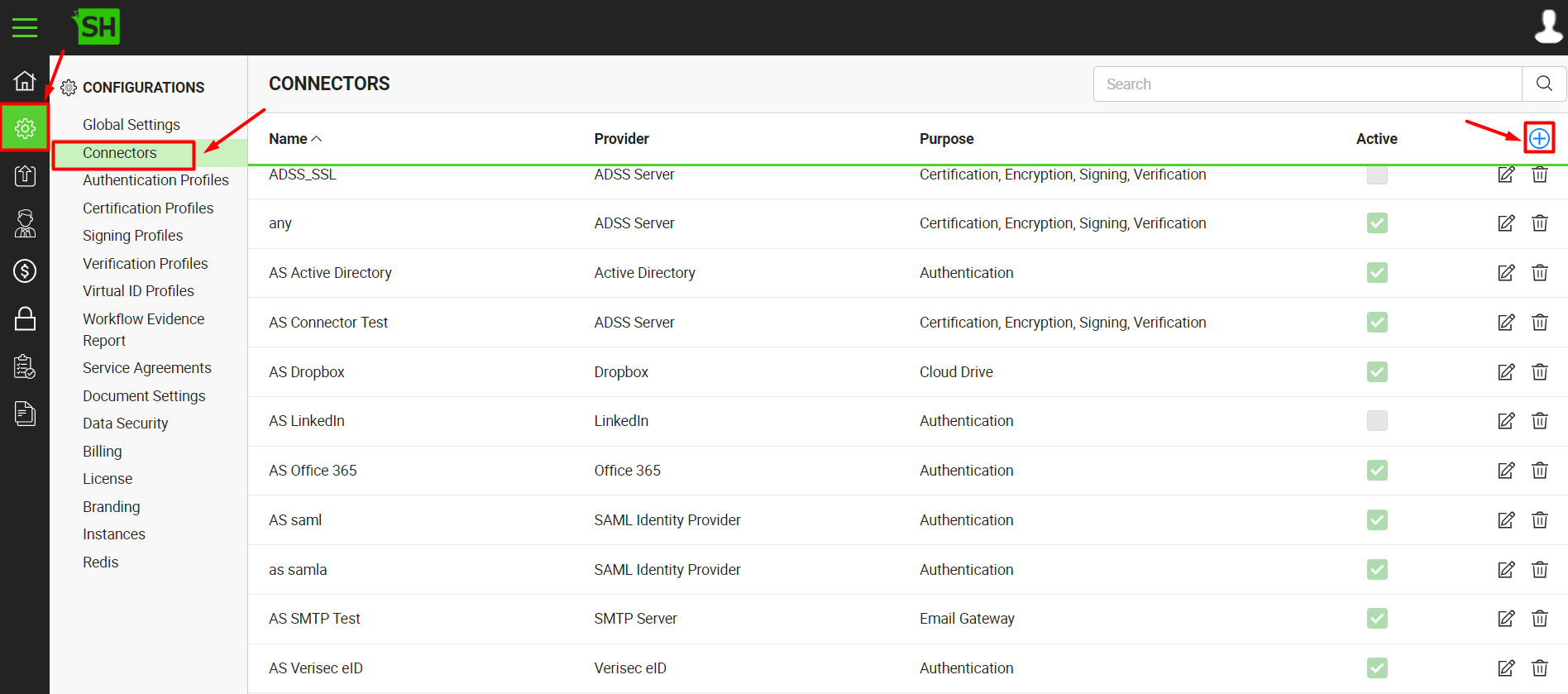
- A dialog will appear to add the connector details. The connector dialog is comprised of two screens, i.e. Basic Information and Details. Specify the basic information and click the "Next" button to provide the respective connector details.
- Click the "Finish" button. A new connector will be saved and displayed in the list. See the below table for fields description.
|
Worldpay Connector |
|
|
Fields |
Description |
|
Name |
Specify a unique name for this connector, i.e. My Worldpay. This connector will be used in the configuration of SigningHub billing. |
|
Provider |
Select the provider for this connector, i.e. "Worldpay". |
|
Purpose |
This field will display the purpose of the selected provider above, i.e. the purpose of "Worldpay" is "Payment Gateway". |
|
Logo |
Select an appropriate image in the jpeg, jpg, gif or png format for the connector's logo that will be displayed on the login screen. |
|
Installation ID |
Specify the installation ID that has been provided by Worldpay i.e. 12345. |
|
Payment Address (Live) |
Specify the live payment service address of the Worldpay server, i.e. https://worldpay.com/wcc/purchase |
|
Payment Address (Test) |
Specify the test payment service address of the Worldpay server, i.e. https://test.worldpay.com/wcc/purchase |
|
Payment Mode |
Select the payment mode for this connector, i.e. Live or Test. |
|
Administration - Installation ID |
Specify the administration ID that has been provided by the Worldpay i.e. 12345. |
|
Administration - Installation Password |
Specif the password to authenticate the administration ID. |
|
Administration - Access Address (Live) |
Specify the live administration address of the Worldpay server, i.e. https://worldpay.com/wcc/iadmin |
|
Administration - Access Address (Test) |
Specify the test administration address of the Worldpay server, i.e. https://test.worldpay.com/wcc/iadmin |
|
Active |
Tick this check box to make this connector active. Inactive connectors cannot be configured in the SigningHub billing. |
See Also
- Create a LinkedIn Connector
- Create a Google Connector
- Create a OneDrive Connector
- Create an ADSS Server Connector
- Create a Clickatell Connector
- Create a Twilio Connector
- Create a Stripe Connector
- Create a Signature Pad Connector
- Create an SMTP Server Connector
- Create an Active Directory Connector
- Create a Dropbox Connector
- Create a Salesforce Connector
- Create a SAML IdP Connector
- Create a Google Drive Connector
- Create a HashiCorp Connector
- Create a Proxy Server Connector
- Create a HubSpot Connector
- Create an Office 365 Connector
- Create an ADFS Connector
- Create a Maxmind GeoIP Connector
- Create a Firebase Connector
- Create a Freja Mobile Connector
- Create a Freja eID Connector
- Create an eID Easy Connector
- Create an Azure Blob Connector
- Create an Azure Active Directory Connector
- Create a Bank ID Connector
- Create a Captcha Connector
- Create an SMS Connector
- Create an itsme Connector
- Create a T1C Connector
- Create an SSL Commerz Connector
- Create a File Scanning Connector
- Create a CSC Connector
- Create a CSC Electronic Seal Connector
- Create an OAuth2.0 Connector
- Create an OIDC Connector
- Edit a Connector
- Delete a Connector
- Search a Connector
