Configure Advanced Reports
SigningHub allows you to view Advanced Reports based on the individual enterprises' data. The Advanced Reports option consists of advanced reports related configurations that are used to view the advanced reports.
This tab will be displayed if the "Advanced Reports" configurations, is allowed against the user role from access control.
Configure Advanced Reports
- Click the "Configurations" option from the left menu.
- Click the "Advanced Reports" option. The Advanced Reports screen will appear.
- Click on the "Enable Advanced Reporting" button. See the below table for the fields' descriptions.
- Click the "Save" button from the screen bottom.
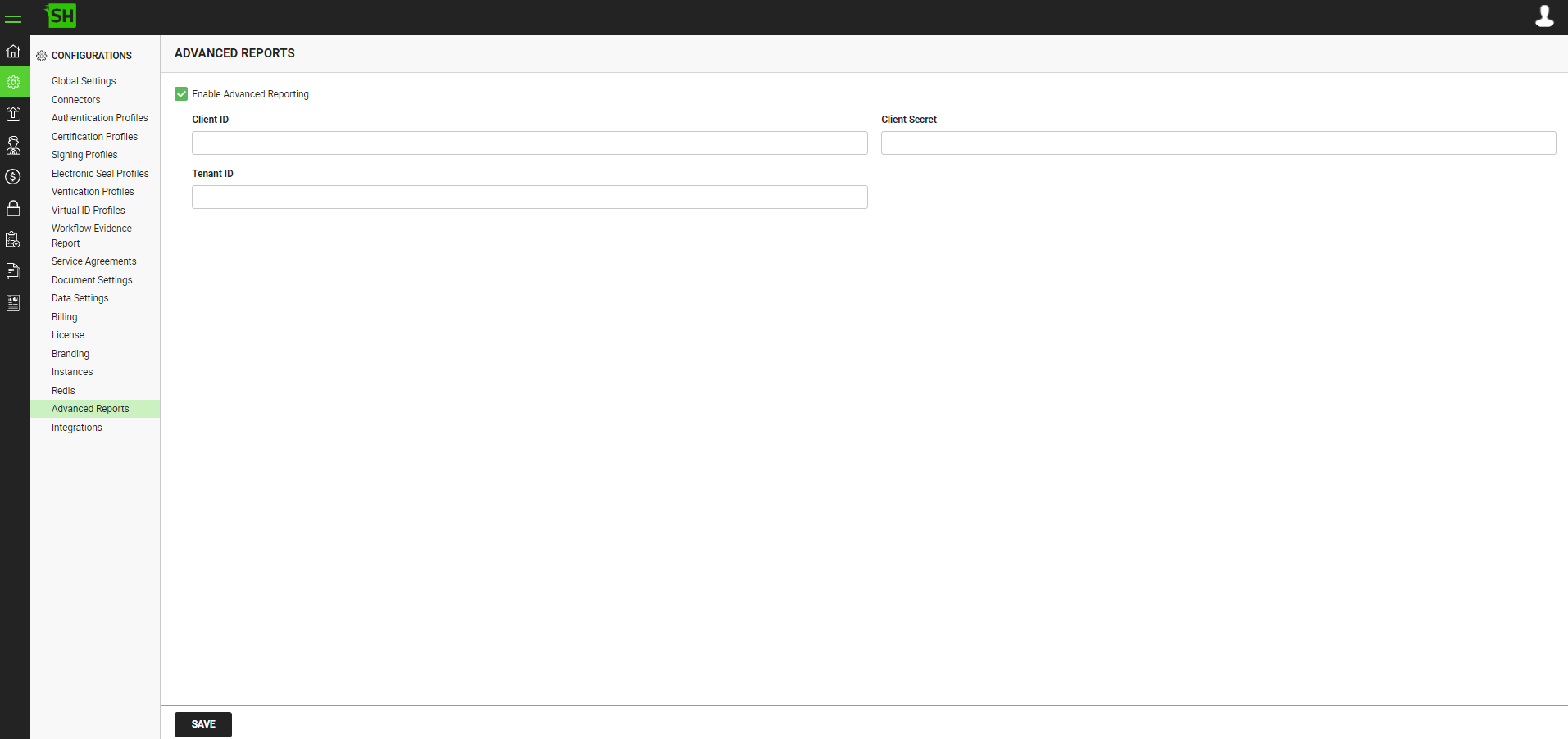
|
Advanced Reports Configuration |
|
|
Fields |
Description |
|
Enable Advanced Reporting |
Tick this check box to enable the advanced reports functionality for your SigningHub deployment. When this check box is checked, the Advanced Reports Section will become visible in the SigningHub Admin. By default, this checkbox is unchecked. |
|
Specify the registered client ID that has been provided by Azure Active Directory during account configuration, e.g. |
|
|
Client Secret |
Specify the client secret that has been provided by Azure Active Directory during account configuration, e.g. |
|
Tenant ID |
Specify the tenant ID as provided by Microsoft Azure at the time of app registration. |
|
|
|
See Also
- Configure Global Settings
- Manage Connectors
- Manage Authentication Profiles
- Manage Certification Profiles
- Manage Signing Profiles
- Manage Electronic Seal Profiles
- Manage Verification Profiles
- Manage Virtual ID Profiles
- Configure Service Agreements
- Configure Auto Signing of Workflow Evidence Report
- Configure Document Settings
- Configure Data Settings
- Configure Billing Facility
- Configure SigningHub License
- Configure SigningHub Branding
- Configure SigningHub Instances
- Update Redis Configurations
- Configure Integrations

