Configure Service Agreements
SigningHub understands the end-users' privacy, and has been striving hard to enforce it through different security certifications, see details. Since the evolution of data privacy, it became imperative to explicitly show the "Terms of Service" and "Privacy Policy" pages to the cloud-based customers and seek their formal consent on them.
SigningHub, therefore, allows the configuration of customised service agreements that contains the "Terms of Service" and "Privacy Policy" pages for your deployment. The links of "Terms of Service" and "Privacy Policy" pages will be shown across SigningHub Desktop Web, SigningHub Mobile Web and Native Apps (iOS, Android), i.e. Cookies bar, Application footer, Login, Registration and Delete Account pages.
Ensure a Service Agreement (Mandatory)
If an administrator wants to ensure mandatory application of a service agreement across the application as a part of GDPR compliance, then the administrator will follow these steps:
- Add a Service Agreement and mark it as active
- Enable the "Ensure Terms of Service and Privacy Policy is Agreed" option under Global Settings, see details.
- The system will then ensure that a user agrees to the "Terms of Service" and "Privacy Policy" on the following SigningHub screens:
- Login [Desktop Web, Mobile Web, Native Apps (Android, iOS)]
- Registration [Desktop Web, Mobile Web, Native Apps (Android, iOS)]
|
|
|
Ensure a Service Agreement (Optional)
However, if an administrator does not want to apply service agreement across the application as a part of GDPR compliance then will have to follow these steps:
- Disable the "Ensure Terms of Service and Privacy Policy is Agreed" option under Global Settings, see details
- Mark all the Service Agreements as inactive or delete them.
- System will not display "Terms of Service" and "Privacy Policy" dialogue or links on following SigningHub screens:
- Login [Desktop Web, Mobile Web, Native Apps (Android, iOS)]
- Registration [Desktop Web, Mobile Web, Native Apps (Android, iOS)]
- Application Footer [(Desktop Web, Mobile Web]
- Delete Account Screen [Desktop Web, Native Apps (Android, iOS)]
Based on the business requirements, you can manage (Add, Edit, and Delete) different service agreements. However, only the active ones will be shown to your end-users.
Add a Service agreement
- Click the "Configurations" option from the left menu.
- Click the "Service Agreements" option.
- Click
 from the grid header.
from the grid header.
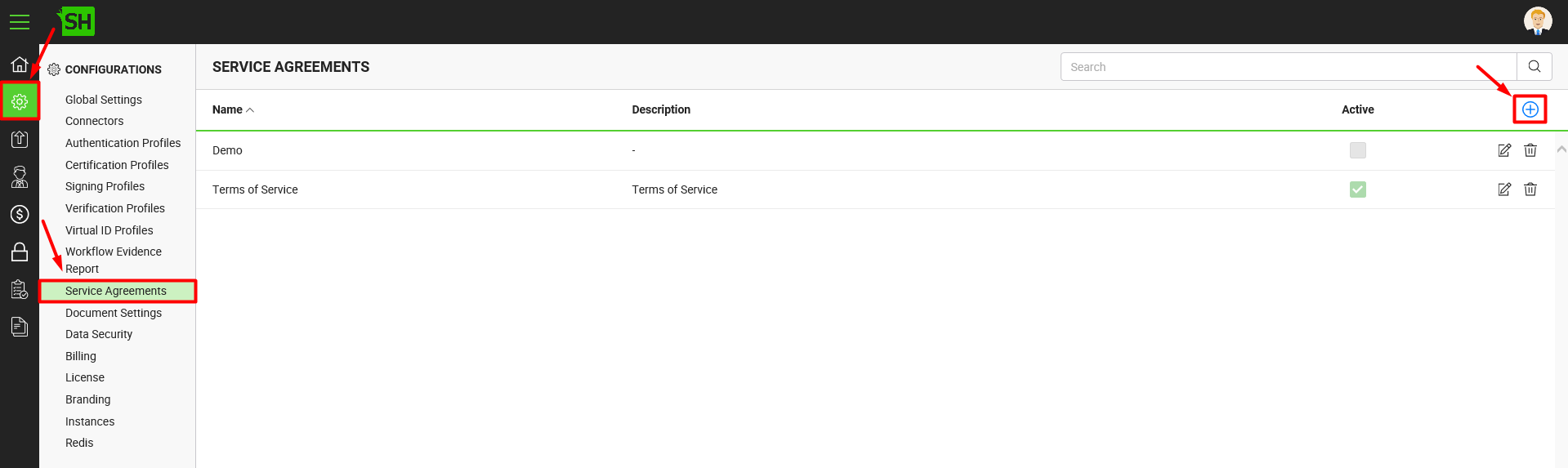
- A dialog will appear to configure the details. A service agreement comprises of two tabs, i.e. Terms of Service and Privacy Policy. Specify the details accordingly and customize the text of these policies as required. You can also use the source code option
 to add the HTML code for their design.
to add the HTML code for their design. - Click the "Save" button. A new service agreement will be saved and displayed in the list. See the below table for fields description.
- Repeat the steps 1-5 to configure other service agreements.
|
Service Agreement |
|||
|
Fields |
Description |
||
|
Name |
Specify name for this service agreement, i.e. My Service Agreement. This name will be used for identification purpose only. |
||
|
Description |
Specify any description related to this service agreement for your record. |
||
|
Terms of Service tab |
Click this tab to configure the Terms of Service. When the "Specify the Terms of Service URL" checkbox is checked, a mandatory "URL" field will appear in which you can specify the URL of your terms of service page. A valid URL must be added to the "URL" field. When the "Specify the Terms of Service URL" checkbox is unchecked, a mandatory textbox field will appear in which you can specify the content of the "Terms of Service" page. Format the text as required by using the builtin rich-text editor.
|
||
|
Privacy Policy tab |
Click this tab to configure the Privacy Policy. When the "Specify the Privacy Policy URL" checkbox is checked, a mandatory "URL" field will appear in which you can specify the URL of your privacy policy page. A valid URL must be added to the "URL" field. When the "Specify the Privacy Policy URL" checkbox is unchecked, a mandatory textbox field will appear in which you can specify the content of the "Privacy Policy" page. Format the text as required by using the builtin rich-text editor.
|
||
|
Active |
Tick this check box to mark the content of this service agreement as active. Only the active content will be displayed across SigningHub Desktop Web and SigningHub Mobile Web under the "Terms of Service" and "Privacy Policy" links. Please note, only one service agreement can be marked as active. Inactive service agreements will not be displayed to the end-users. SigningHub allows to mark all the service agreements as inactive, in that case "Terms of Service" and "Privacy Policy" will not be displayed across SigningHub Desktop Web, SigningHub Mobile Web and Native Apps (Android, IOS). |
||
Edit a Service agreement
- Click the "Configurations" option from the left menu.
- Click the "Service Agreements" option.
- The Service Agreement screen will appear listing all the previously added service agreements. Click
 adjacent to the service agreement (to edit) from the main grid.
adjacent to the service agreement (to edit) from the main grid.
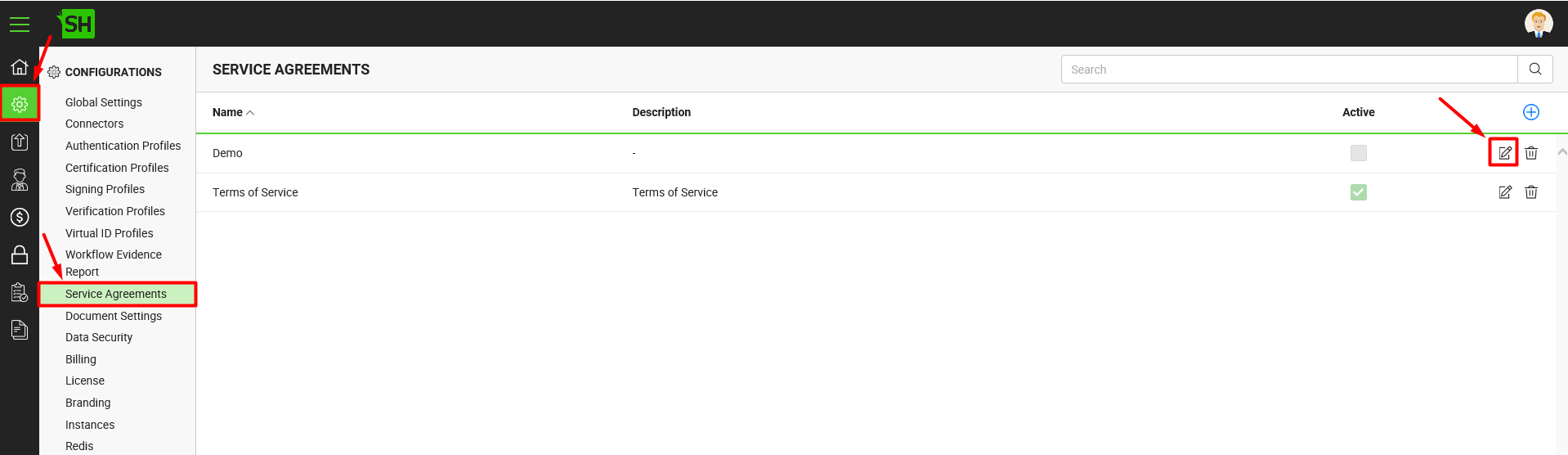
- The "Edit Service Agreement" dialog will appear showing the existing content in editable mode. Update the content of "Terms of Service" and "Privacy Policy" as required and click the "Save" button.
- Click the "Publish Changes" button from the top right corner, to make these configurations effective on the front-end (SigningHub Desktop Web and SigningHub Mobile Web).
Delete a Service agreement
- Click the "Configurations" option from the left menu.
- Click the "Service Agreements" option.
- The Service Agreement screen will appear listing all the previously added service agreements. Click
 adjacent to the service agreement (to delete) from the main grid.
adjacent to the service agreement (to delete) from the main grid.

- A confirmation dialog will appear, click Yes.
|
|
|
See Also
- Configure Global Settings
- Manage Connectors
- Manage Authentication Profiles
- Manage Certification Profiles
- Manage Signing Profiles
- Manage Electronic Seal Profiles
- Manage Verification Profiles
- Manage Virtual ID Profiles
- Configure Auto Signing of Workflow Evidence Report
- Configure Document Settings
- Configure Data Settings
- Configure Billing Facility
- Configure SigningHub License
- Configure SigningHub Branding
- Configure SigningHub Instances
- Update Redis Configurations
- Configure Advanced Reports
- Configure Integrations

