Configure SigningHub License
For an on-premises deployment of SigningHub you would need to purchase a perpetual software license of SigningHub. Contact sales to get the SigningHub license.
Configure your SigningHub license file
- Click the "Configurations" option from the left menu.
- Click the "License" option.
- The "License" screen will appear. Click
 to browse the "license.xml" file on your system.
to browse the "license.xml" file on your system. - Click the "Save" button from the screen bottom.
If you want to download your current license file, click the "Download Current License" button.
Download Current License:
If you want to download your current license file, click the "Download Current License" button.
Allowed Limits:
This table shows the total count of allowed "Users" and "Signatures" quota in the license, and consumed "Users" and "Signatures" quota in your deployment.
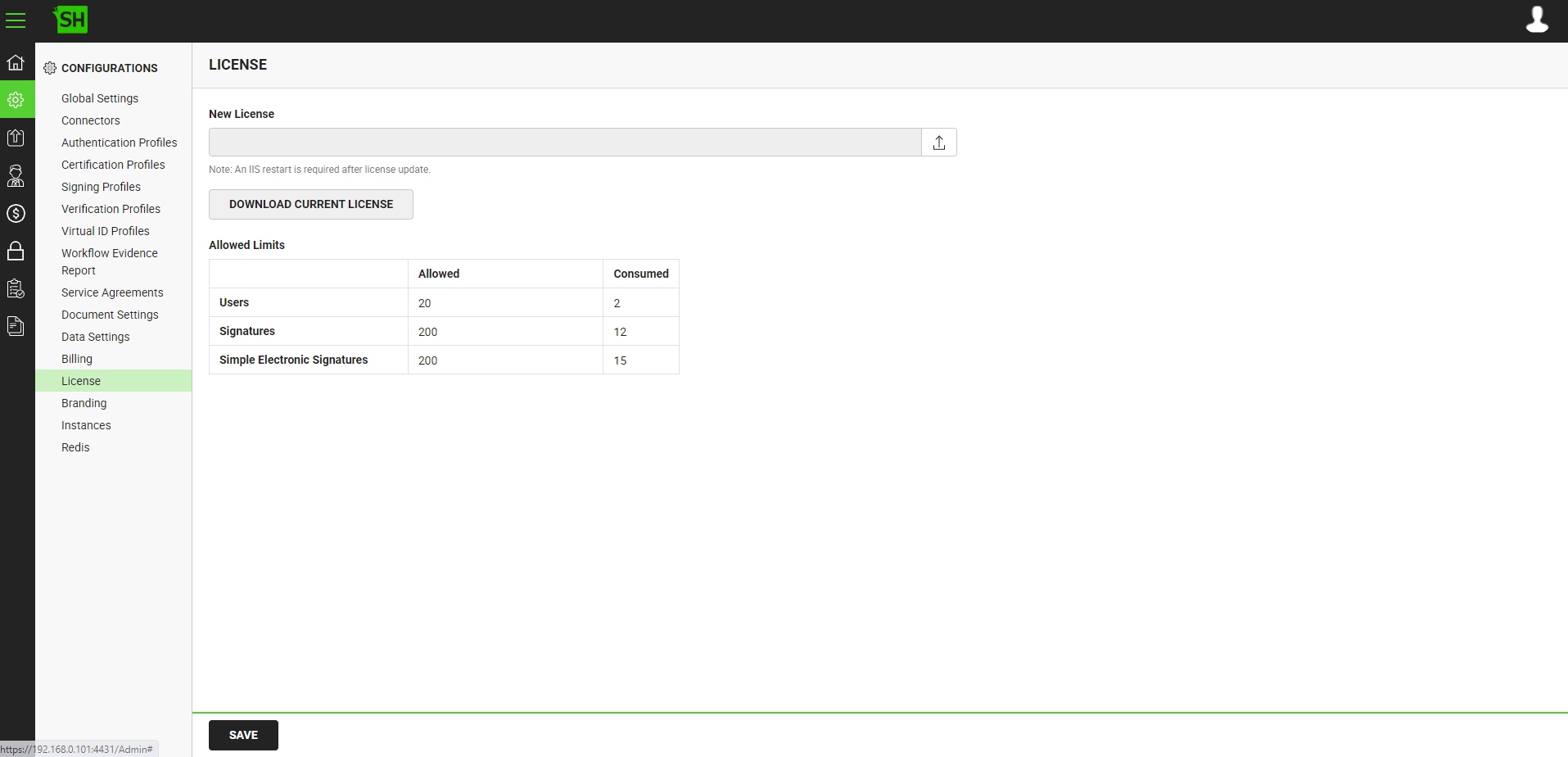
|
Allowed Limits |
|
|
Fields |
Description |
|
Users - Allowed |
Total count of allowed users quota in the license. |
|
Users - Consumed |
Total count of consumed users quota in your deployment. |
|
Signatures - Allowed |
Total count of allowed signatures quota in the license. |
|
Signatures - Consumed |
Total count of consumed signatures quota in your deployment. |
|
Simple Electronic Signatures - Allowed |
Total count of allowed simple electronic signatures quota in the license. |
|
Simple Electronic Signatures - Consumed |
Total count of consumed simple electronic signatures quota in your deployment. |
|
|
|
See Also
- Configure Global Settings
- Manage Connectors
- Manage Authentication Profiles
- Manage Certification Profiles
- Manage Signing Profiles
- Manage Electronic Seal Profiles
- Manage Verification Profiles
- Manage Virtual ID Profiles
- Configure Service Agreements
- Configure Auto Signing of Workflow Evidence Report
- Configure Document Settings
- Configure Data Settings
- Configure Billing Facility
- Configure SigningHub Branding
- Configure SigningHub Instances
- Update Redis Configurations
- Configure Advanced Reports
- Configure Integrations

