Configure Auto Signing of Workflow Evidence Report
SigningHub lets you configure the invisible PAdES-B-LT signatures in a workflow evidence report. Once configured, each workflow evidence report will be auto signed (with invisible PAdES-B-LT signature), when downloaded from the SigningHub web.
Configure the auto signing functionality
- Click the "Configurations" option from the left menu.
- Click the "Workflow Evidence Report" option.
- Workflow evidence report screen will appear. Make the adjustments as required, see the below table for fields description.
- Click the "Save" button from the screen bottom.
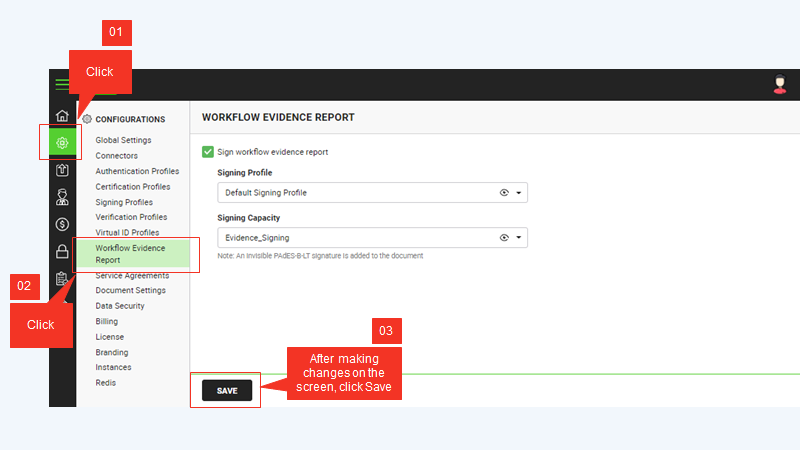
|
Workflow Evidence Report |
|
|
Fields |
Description |
|
Sign workflow evidence report |
Tick this check box to enable the auto signing functionality for your workflow evidence reports. If you do not intend to auto sign your workflow evidence reports, keep this check box un-ticked. |
|
Signing Profile |
This field will display the list of ADSS Signing Profiles. Select the one to use for server-side signing. Click |
|
Signing Capacity |
This field will display the list of certification profiles having Electronic Seal as level of assurance. Select the one to use for server-side signing. |
See Also
- Configure Global Settings
- Manage Connectors
- Manage Authentication Profiles
- Manage Certification Profiles
- Manage Signing Profiles
- Manage Electronic Seal Profiles
- Manage Verification Profiles
- Manage Virtual ID Profiles
- Configure Service Agreements
- Configure Document Settings
- Configure Data Settings
- Configure Billing Facility
- Configure SigningHub License
- Configure SigningHub Branding
- Configure SigningHub Instances
- Update Redis Configurations
- Configure Advanced Reports
- Configure Integrations

