This subsection discusses the settings related to global alerts of your on-premises deployment.
- Click the "Configurations" option from the left menu.
- Click the "Global Settings" option.
- Global Settings will appear, select the "Alerts" option from the top right drop down.
- Configure these settings as required and click the "Save" button from the screen bottom.
See the below table for fields description. - Click the "Publish Changes" button from the top right corner, to make these configurations effective on the front-end (SigningHub Desktop Web).
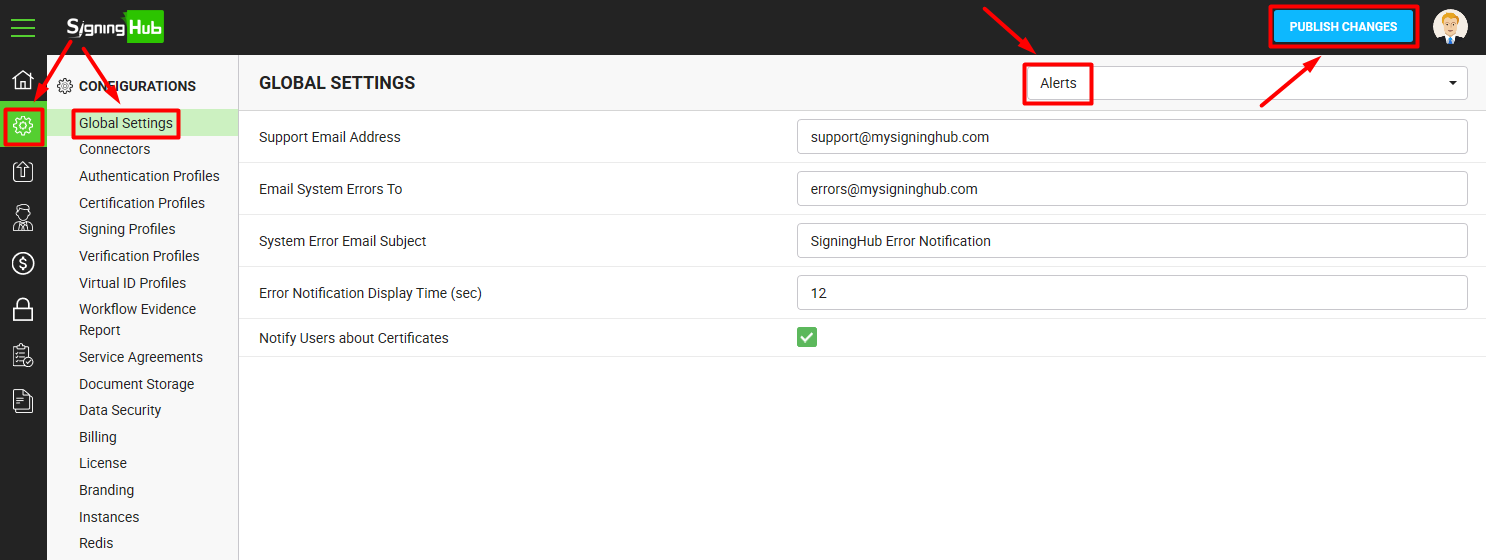
| Global Settings - Alerts | |
| Fields | Description |
| Support Email Address |
Specify the email address for your SigningHub end users, on which they can send their support queries, i.e. support@mysigninghub.com |
| Email System Errors To |
Specify the email address on which your SigningHub application can send internal system errors, i.e. errors@mysigninghub.com |
| System Error Email Subject |
Specify the subject (i.e. My SigningHub Error Notification) for the error related emails.
|
| Error Notification Display Time (sec) |
Specify the time in seconds after which the system notifications should fadeout in SigningHub. The specified time from here will be displayed under the default settings of an Enterprise account, from where this time can be overruled.
|
| Notify Users about Certificates |
Tick this check box to notify the users about their certificates life cycles. These notifications can be on-screen and/ or email (as configured in the User/ Enterprise settings) and will be sent on the following events:
|