This subsection discusses the settings related to default connectors, that provide different third party services (i.e. Signing, Authentication, Messaging, Billing, Cloud storage, etc.) to your on-premises deployment.
- Click the "Configurations" option from the left menu.
- Click the "Global Settings" option.
- Global Settings will appear, select the "Default Connectors" option from the top right drop down.
- Configure these settings as required and click the "Save" button from the screen bottom.
See the below table for fields description. - Click the "Publish Changes" button from the top right corner, to make these configurations effective on the front-end (SigningHub Desktop Web).
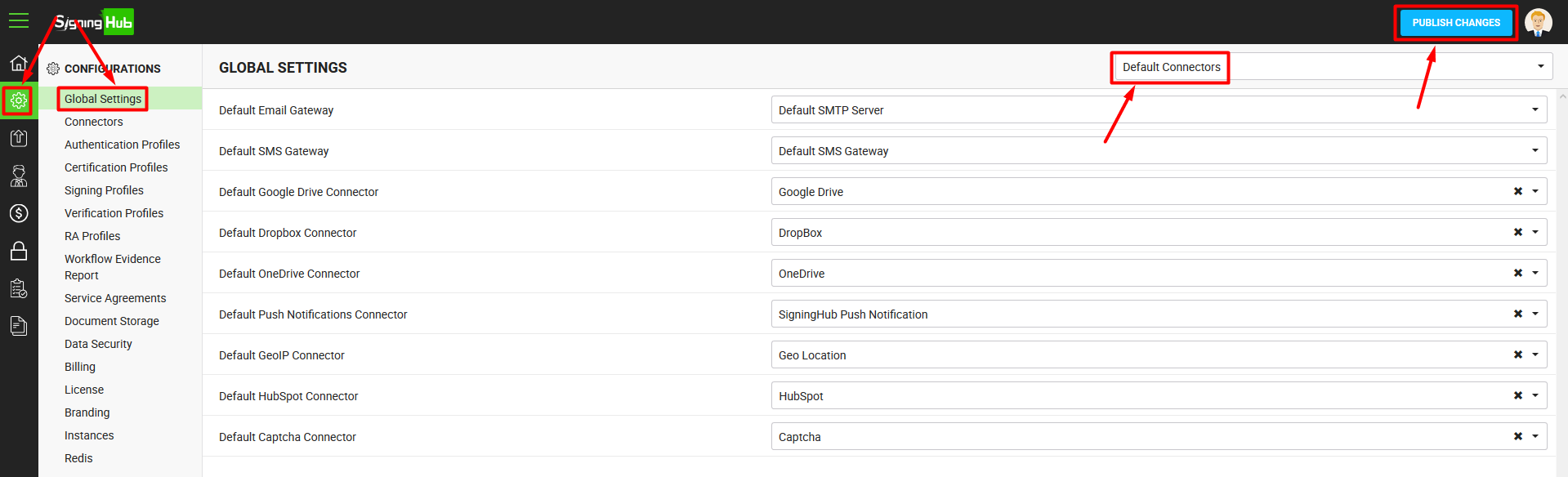
| Global Settings - Default Connectors | |
| Fields | Description |
| Default Email Gateway |
Select the default email gateway for your SigningHub Desktop Web. It is important to note:
|
| Default SMS Gateway |
Select the default SMS gateway for your SigningHub Desktop Web. The selected SMS gateway will be used to send OTP text messages to recipients by SigningHub Desktop Web. The SMS gateways are managed through the connectors section, see Clickatell, Twilio or SMS connectors. |
| Default Google Drive Connector |
Select the default Google Drive connector for SigningHub Desktop Web. The selected connector will be used to pull the Google Drive content (documents) directly into SigningHub Desktop Web. The Google Drive connectors are managed through the connectors section, see details.
|
| Default Dropbox Connector |
Select the default Dropbox connector for SigningHub Desktop Web. The selected connector will be used to pull the Dropbox content (documents) directly into SigningHub Desktop Web. The Dropbox connectors are managed through the connectors section, see details.
|
| Default OneDrive Connector |
Select the default OneDrive connector for SigningHub Desktop Web. The selected connector will be used to pull the OneDrive content (documents) directly into SigningHub Desktop Web. The OneDrive connectors are managed through the connectors section, see details. |
| Default Push Notifications Connector |
Select the default push notification connector for your SigningHub Desktop Web. The selected connector will be used to send push notifications to SigningHub native mobile apps. The push notification connectors are managed through the connectors section, see details. |
| Default GeoIP Connector |
Select the default GeoIP connector for your SigningHub Desktop Web. The selected connector will be used to determine the physical locations of your users based in their GeoIPs. The GeoIP connectors are managed through the connectors section, see details.
|
| Default HubSpot Connector |
Select the default HubSpot connector for your SigningHub deployment. The selected connector will be used to communicate with the HubSpot server. When configured, the end user while singing up for the new registration will see an optional checkbox, whether they want to receive the promotional/ marketing emails from SigningHub or not. The HubSpot connectors are managed through the connectors section, see details. |
| Default Captcha Connector |
Select the default Captcha connector for your SigningHub deployment. The selected connector will be used to communicate with the Captcha server. The Captcha connectors are managed through the connectors section, see details. If you do not select any Captcha connector, the Captcha service will be disabled in SigningHub. However, it is recommended to set a default Captcha to avoid any security breach. |