Manage your enterprise contacts
Home > Configure Enterprise Settings > Manage your enterprise contacts
Manage your enterprise contacts
SigningHub enables you to manage (Add, Edit, and Delete) a list of enterprise contacts to help make sending documents even easier. These enterprise contacts are available to all the enterprise users within your enterprise, when they need to add recipients in a template and/or in a document workflow. Also, when a new enterprise user's account is activated, s/he is automatically added in the enterprise contacts by SigningHub.
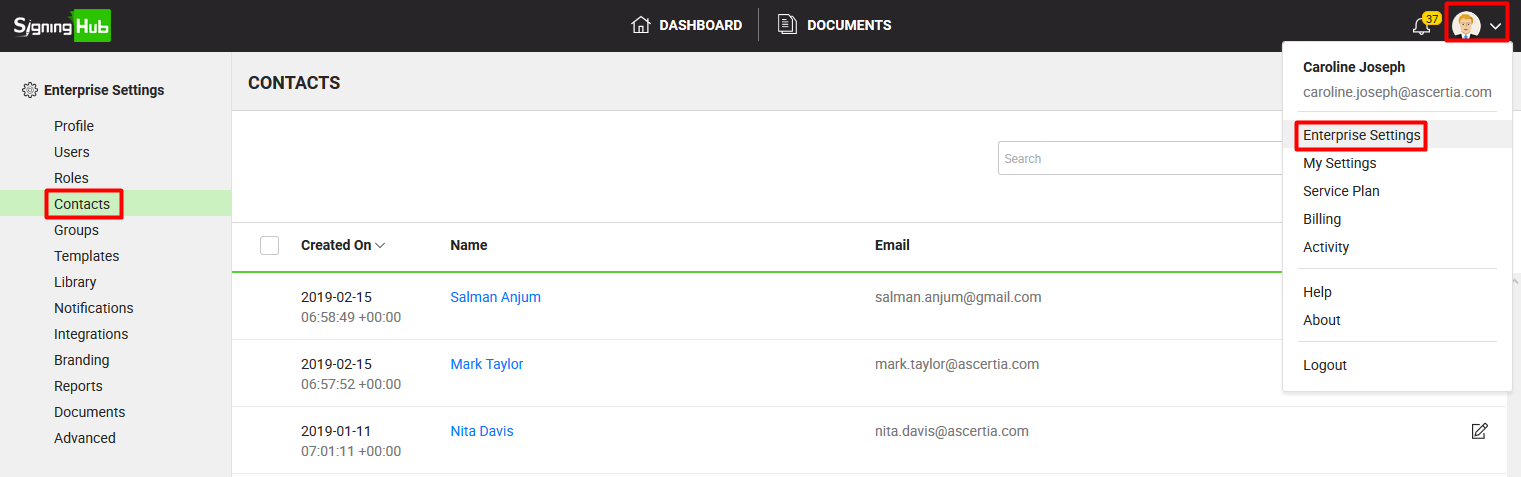
Add a new enterprise contact
- Login with your enterprise admin credentials.
- Click your profile drop down menu (available at the top right corner).
- Click the "Enterprise Settings" option.
- Click the "Contacts" option from the left menu.
- Click
 from the grid header. The "Add Contact" dialog will appear.
from the grid header. The "Add Contact" dialog will appear.

- Specify the contact's email and name in the respective fields.
The specified contact name will be displayed on your Home screen when a document is received from this contact ID. - Click the "Save" button.
Edit your enterprise contact
- Login with your enterprise admin credentials.
- Click your profile drop down menu (available at the top right corner).
- Click the "Enterprise Settings" option.
- Click the "Contacts" option from the left menu. Your existing enterprise contacts will be listed.
- Search/ move to the contact to edit and click
 adjacent to it. The "Edit Contact" dialog will appear.
adjacent to it. The "Edit Contact" dialog will appear.

- Edit the contact name as required.
- Click the "Save" button.
Delete your enterprise contact(s)
- Login with your enterprise admin credentials.
- Click your profile drop down menu (available at the top right corner).
- Click the "Enterprise Settings" option.
- Click the "Contacts" option from the left menu. Your existing enterprise contacts will be listed.
- Select the contact(s) to delete and click
 from the grid header.
from the grid header.
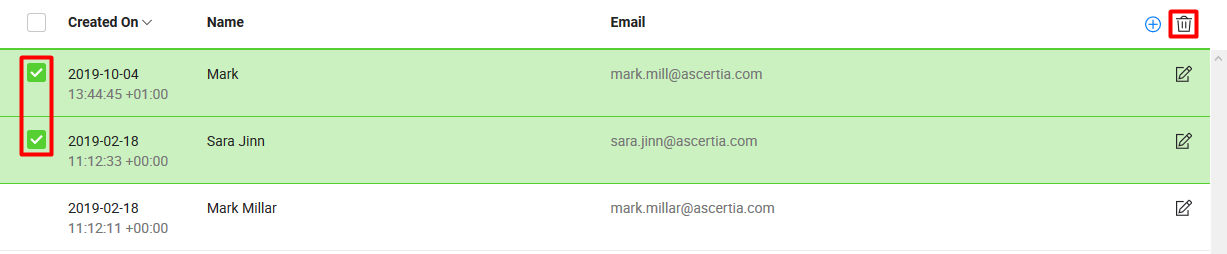
See also
Set up your enterprise profile
Manage your enterprise users
Manage your users roles
Manage your enterprise groups
Manage your enterprise templates
Manage your enterprise library documents
Configure your enterprise notifications
Integrate third party applications
Brand your enterprise account
Manage your enterprise documents
View your Enterprise Logs
Configure advanced settings
System Reports