Manage your enterprise library documents
Home > Configure Enterprise Settings > Manage your enterprise library documents
Manage your enterprise library documents
SigningHub enables you to manage (Add, Edit, Export, Import, and Delete) your frequently used enterprise documents on a centralised location (library) for enterprise-wide utilisation. These enterprise documents are available to all the enterprise users within your enterprise, when they add them from SigningHub Library to initiate new workflows.
Supported documents
See details.
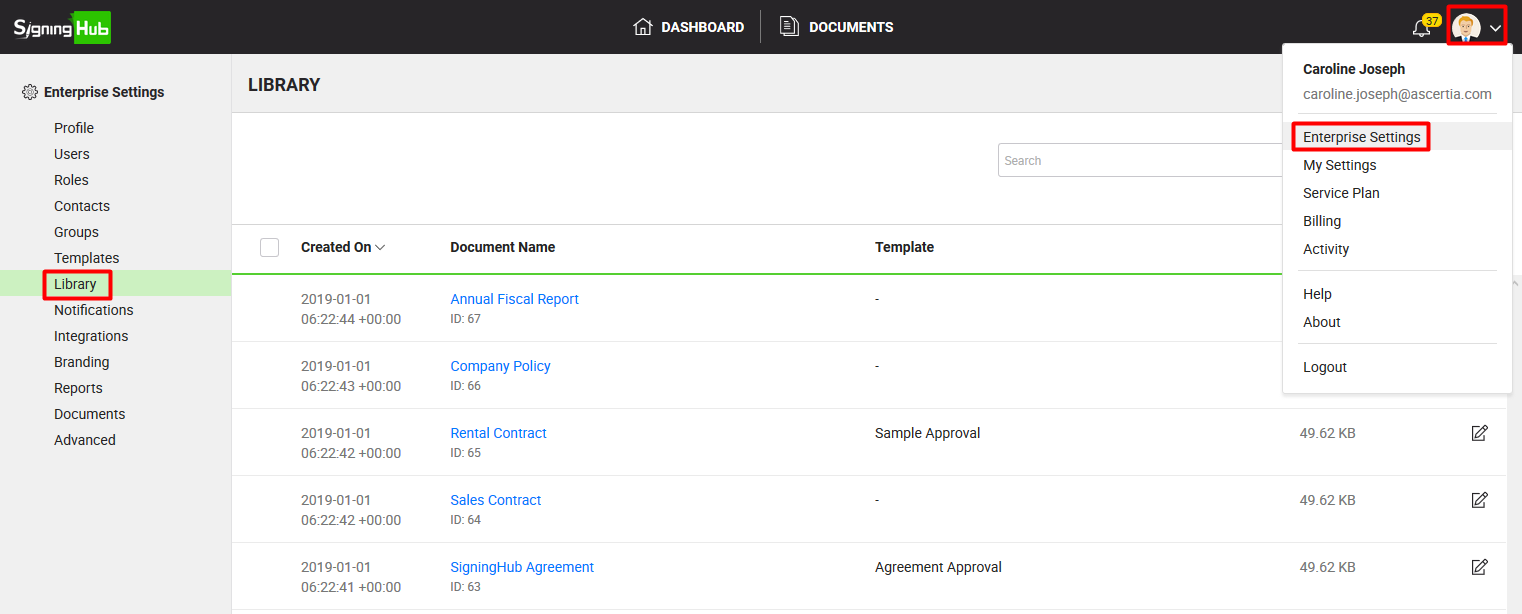
Add a new document in your enterprise library
- Login with your enterprise admin credentials.
- Click your profile drop down menu (available at the top right corner).
- Click the "Enterprise Settings" option.
- Click the "Library" option from the left menu.
- Click
 from the grid header. The "Upload Documents" dialog will appear.
from the grid header. The "Upload Documents" dialog will appear.

- Click
 and browse your document(s) from your system to upload. You can also drag and drop your document(s) to the dialog.
and browse your document(s) from your system to upload. You can also drag and drop your document(s) to the dialog. - (Optionally) you can select a template for each document to apply pre-configured workflow settings on it. Your enterprise templates will be listed in the drop down.
- Click the "Upload" button.
Export an exiting enterprise document
At times you need to export the existing enterprise library items (documents) along with their configured template from your account to your local machine, either to save your account space or share them with others. The library documents are exported in json format and can be easily imported later in any SigningHub account. This is the smartest way to reuse or share the same documents without going through any configuration efforts.
- Click your profile drop down menu (available at the top right corner).
- Click the "Enterprise Settings" option.
- Click the "Library" option from the left menu. Your existing Enterprise library documents will be listed.
- Search/ move to the document to export. Click
 from the grid header and select the "Export" option.
from the grid header and select the "Export" option.
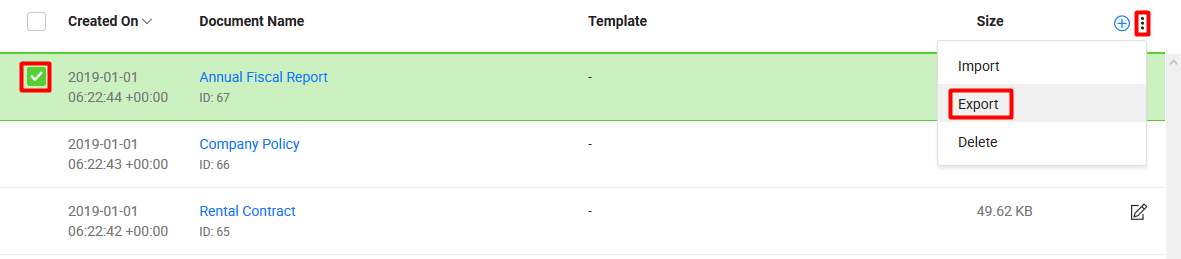
- A dialog will appear. Click the "Export" button.
The document along with its configured template (if any) will be exported in the json format to your local machine.
Import an exiting enterprise document
You can import the exported library documents from one account (source) to another (destination) when required. This is the smartest way to reuse or share the same documents along with their configured templates without going through any configuration efforts.
- Click your profile drop down menu (available at the top right corner).
- Click the "Enterprise Settings" option.
- Click the "Library" option from the left menu. Your existing Enterprise library documents will be listed.
- Click
 from the grid header and select the "Import" option.
from the grid header and select the "Import" option.
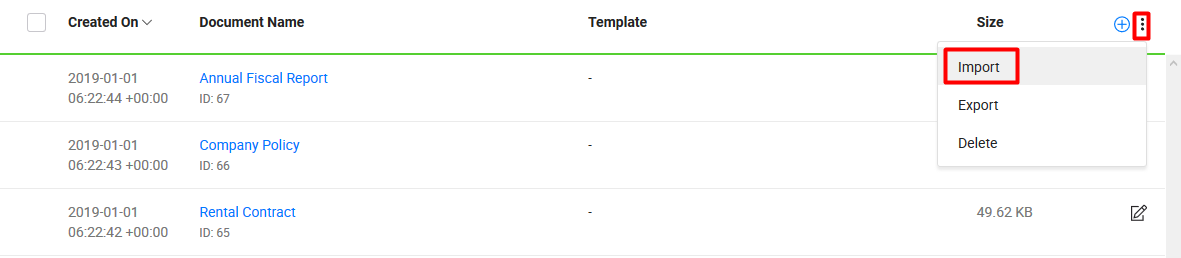
- A dialog will appear. Browse the exported document (i.e. .json file) from your machine and click the "Import" button.
The document along with its configured template (if any) will be imported in your enterprise account.
Edit a document from your enterprise library
- Login with your enterprise admin credentials.
- Click your profile drop down menu (available at the top right corner).
- Click the "Enterprise Settings" option.
- Click the "Library" option from the left menu. Your existing enterprise documents will be listed.
- Search/ move to the document to edit and click
 adjacent to it. The "Edit Document" dialog will appear.
adjacent to it. The "Edit Document" dialog will appear.

- Edit the required content i.e. document name or template.
- Click the "Save" button.
Delete a document from your enterprise library
- Login with your enterprise admin credentials.
- Click your profile drop down menu (available at the top right corner).
- Click the "Enterprise Settings" option.
- Click the "Library" option from the left menu. Your existing enterprise documents will be listed.
- Select the document(s) to delete. Click
 from the grid header and select the "Delete" option.
from the grid header and select the "Delete" option.
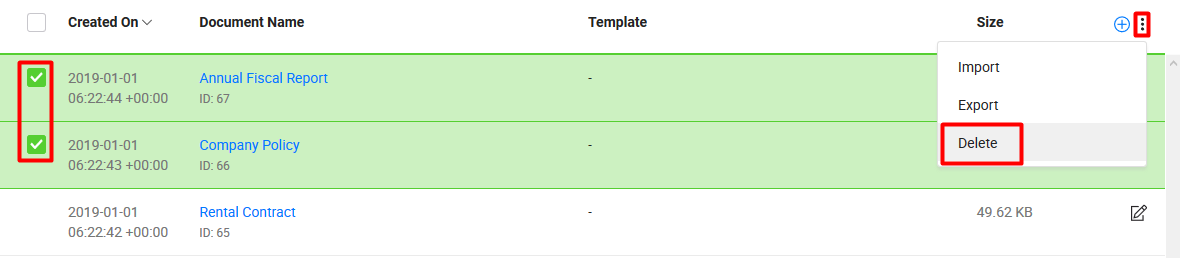
Each supported document is automatically converted into PDF format, before bringing it to the SigningHub platform.
See also
Set up your enterprise profile
Manage your enterprise users
Manage your users roles
Manage your enterprise contacts
Manage your enterprise groups
Manage your enterprise templates
Configure your enterprise notifications
Integrate third party applications
Brand your enterprise account
Manage your enterprise documents
View your Enterprise Logs
Configure advanced settings
System Reports