Set up your enterprise profile
Home > Configure Enterprise Settings > Set up your enterprise profile
Set up your enterprise profile
To configure your enterprise profile:
- Login with your enterprise admin credentials.
- Click your profile drop down menu (available at the top right corner).
- Click the "Enterprise Settings" option.
- Click the "Profile" option from the left menu. The enterprise profile screen will appear as shown below:
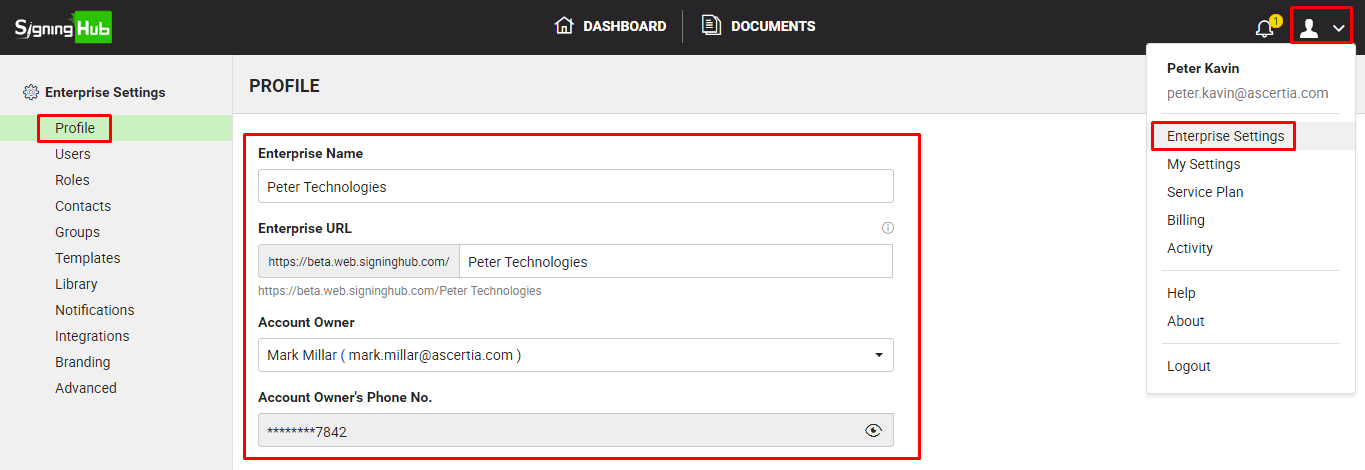
- Specify your enterprise information as required and click the "Save" button. See the below table for fields description:
|
Enterprise Profile |
|
|
Fields |
Description |
|
Enterprise Name |
Field to specify your enterprise name. The specified name should be unique throughout SigningHub, as it will be used to identify your enterprise. |
|
Field to display a unique URL for your enterprise. |
|
|
Account Owner |
Field to choose the owner of your enterprise. SigningHub will list all the users in this drop down for whom the "Enterprise Profile" access has been enabled in their role, see details. |
|
Account Owner's Phone Number |
Field to display the mobile number of selected account owner from their personal SigningHub profile. This number will be used to send OTP authentication codes on owner's mobile device, if OTP authentication is enabled in your service plan. |
See also
Manage your enterprise users
Manage your users roles
Manage your enterprise contacts
Manage your enterprise groups
Manage your enterprise templates
Manage your enterprise library documents
Configure your enterprise notifications
Integrate third party applications
Brand your enterprise account
Manage your enterprise documents
View your Enterprise Logs
Configure advanced settings
System Reports
