SigningHub lets you configure the invisible PAdES Part 2 signatures in a workflow evidence report. Once configured, each workflow evidence report will be auto signed (with invisible PAdES Part 2 signature), when downloaded from the SigningHub web.
Configure the auto signing functionality
- Click the "Configurations" option from the left menu.
- Click the "Workflow Evidence Report" option.
- Workflow evidence report screen will appear. Make the adjustments as required, see the below table for fields description.
- Click the "Save" button from the screen bottom.
- Click the "Publish Changes" button from the top right corner, to make these configurations effective on the front-end (SigningHub Desktop Web).
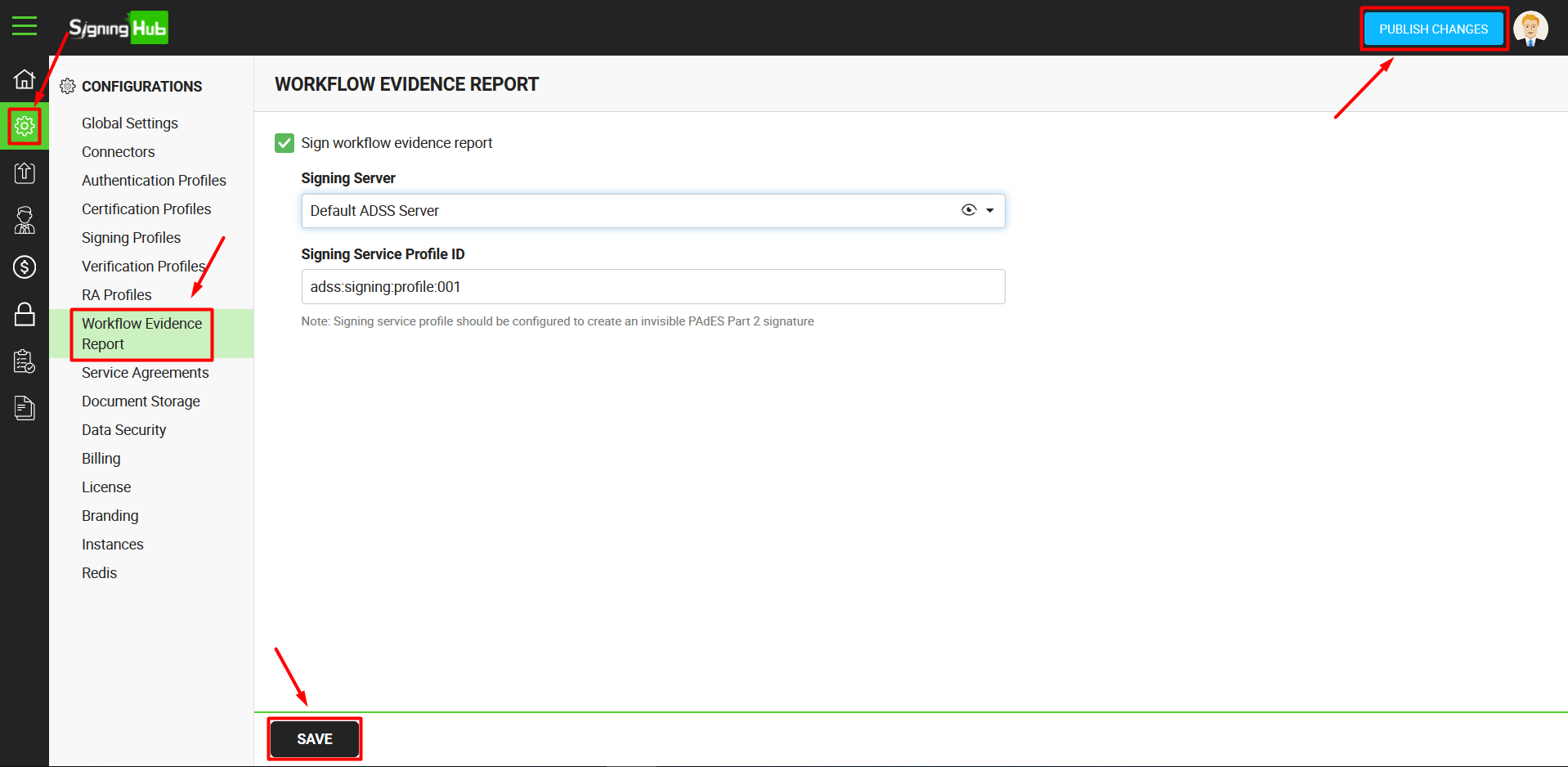
| Workflow Evidence Report | |
| Fields | Description |
| Sign workflow evidence report |
Tick this check box to enable the auto signing functionality for your workflow evidence reports. If you do not intend to auto sign your workflow evidence reports, keep this check box un-ticked. |
| Signing Server | This field will display the list of ADSS connectors. Select the one to use for server-side signing. Click  to view the details of the selected connector. to view the details of the selected connector. |
| Signing Service Profile ID | Specify the profile ID that has been created in the ADSS Signing Server to create an invisible PAdES Part 2 signature, i.e. adss:signing:profile:001 |