Transaction Log Viewer
The ADSS NPKD Service keep record of every request and corresponding response made to the service in the transactions log for auditing purpose. Each item in the image is described below:
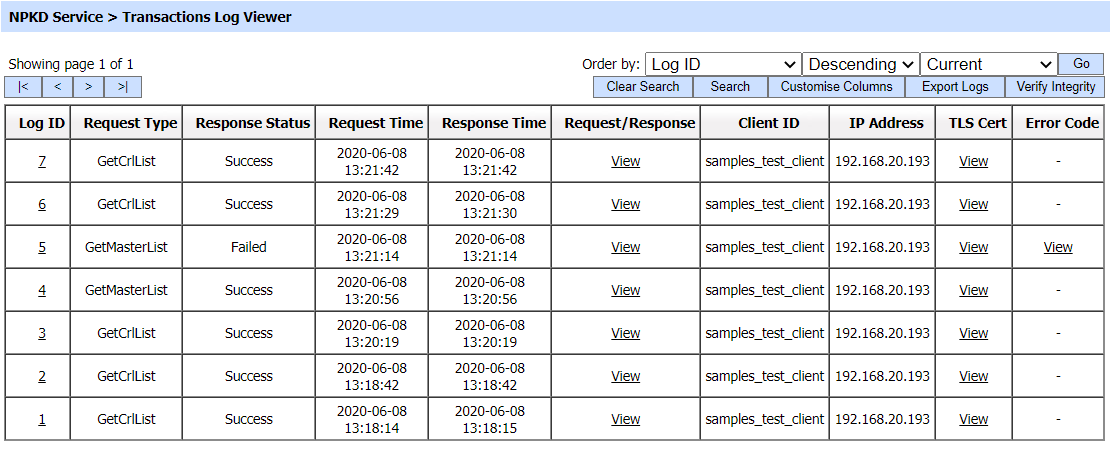
Each item in the screenshot is described below:
| Items |
Description |
| Clear Search |
After a Search this window will only show the filtered records. The Clear Search button is used to view the full set of records. |
| Search |
This opens a new window where search criteria can be entered based on each column of the transaction grid. |
| Customise Columns |
This opens a new window to configure which column need to be shown in the grid and which column need to be hidden. See below for more details |
| |< < > >| |
These buttons are for navigating the different pages of the transaction log. Note: The number of records shown per page is configurable from within Global Settings. |
| Export Logs |
Exports the transactions logs into a zipped CSV file in human readable format. |
| Verify Integrity |
Verifies the integrity of the certification service transaction log records. It detects tampered and deleted records and generates a report that can be exported to a physical drive. Note: When exporting HMAC verification reports, it is recommended to save the file with “.html” extension so that the report can be viewed in an internet browser. |
| Log ID |
A unique serial number for the log record, it is system-defined and not part of the request/response messages. |
| Request Type |
This element identifies the type of request that was received. The acceptable requests are:
|
| Response Status |
This shows which response is returned. Possible values are:
|
| Request Time |
Records the date/time when the request was received. |
| Response Time |
Records the date/time when the response was sent. |
| Request/Response |
Provides a link to view the request/response messages. |
| Client ID |
This field shows a legitimate Client ID that is registered in the Client Manager of ADSS NPKD Service. |
| TLS Cert | Clicking on View link under this column displays the TLS client authentication certificate. The View link is only present when TLS client authentication was used to send requests to the NPKD service. |
| Error Code | Hover your mouse over the "View" link to show the error message e.g. Profile not allowed, Service stopped etc. |
The NPKD Service transaction records can be sorted in either ascending or descending order by selecting a table column from the drop down list. From the drop down menu in above screen, choose Import Archived and click on Go button. This will show the following screen:
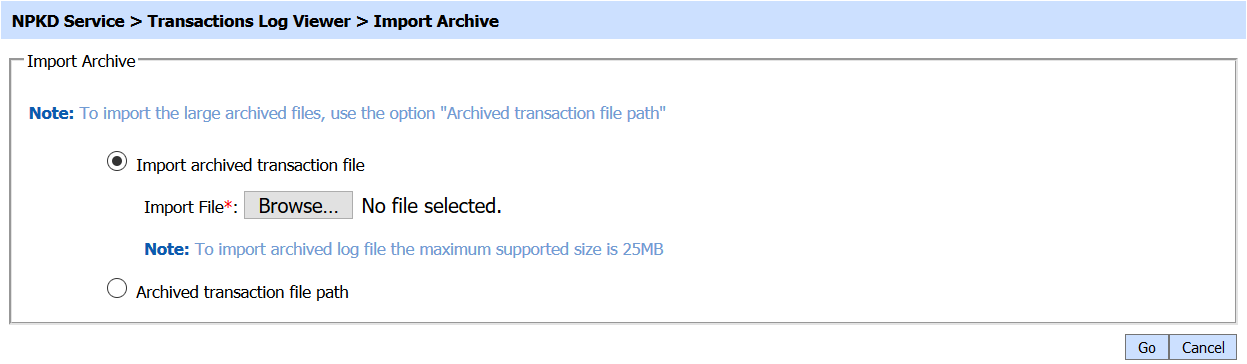
| Items |
Description |
| Import archived transaction file | Use this option to browse the archived log file in zip format from the operator machine. By using this option the archived log file is uploaded on the ADSS Server. It can be an expensive operation if the file is of large size so the operator is allowed to upload a file with maximum size up to 25 MB. Use the archived file path option for files bigger than 25 MB. |
| Archived transaction file path |
Use this option if the file size is greater than 25 MB. This option does not upload the archived file to the server. Rather the server reads the file from given file path before importing which is faster than the above option. You can either specify the local file system path or a network path. Note: Do specify the archived log file name in the file path. |
As explained above, clicking on the Search button on certification Transactions Log Viewer displays following screen:
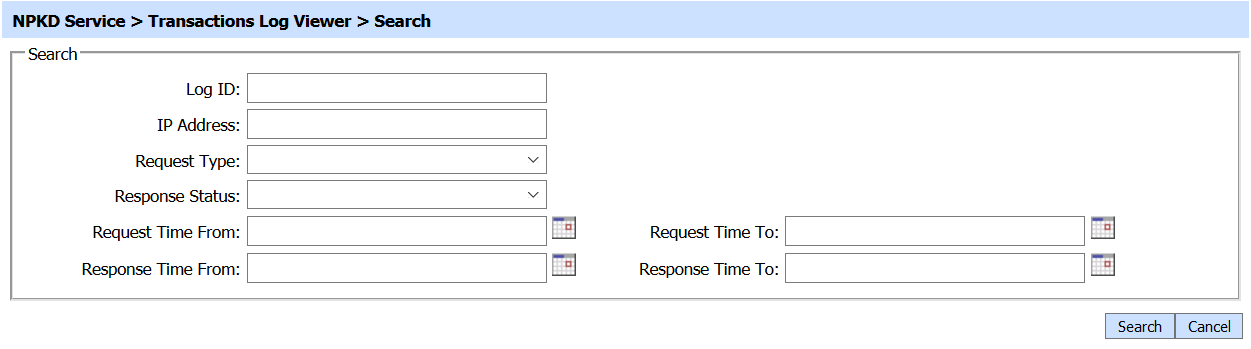
This helps to locate a particular type of certification service transaction. The transaction can be searched based on "Log ID", "Certificate Alias", "Request Type", "Certificate Type", "Response Status", "Client ID", "Request Time From", "Request Time To", "Response Time From" and "Response Time To". If a search is based on multiple values, then these will be combined together using the “AND” operand, and thus only records that meet all the criteria will be presented.
If "_" character is used in the search then it will act as wildcard.
Clicking on the Customize Columns button on Certification Transactions Log Viewer displays following screen:
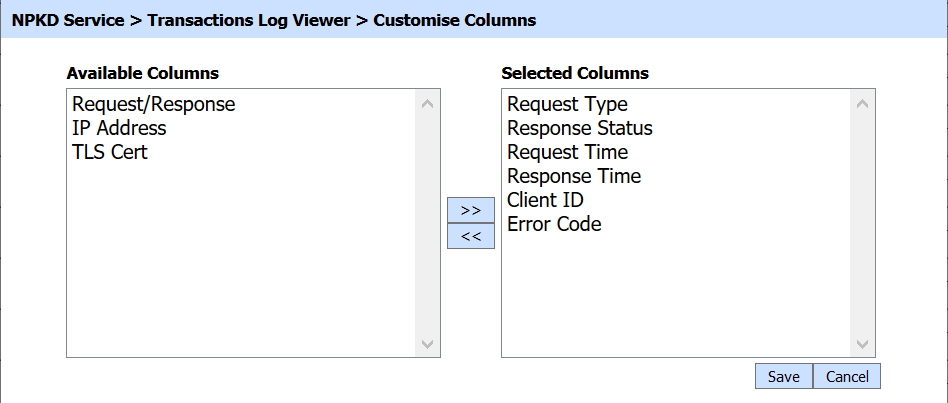
By default few columns are in the "Selected Columns" list. In order to hide a column move the required column to "Available Columns" list
Each log record within the database is protected with a cryptographic HMAC checksum to detect any intentional or accidental modification of records. Clicking the Verify Integrity button verifies the log integrity by checking each checksum and generates a report as shown below:
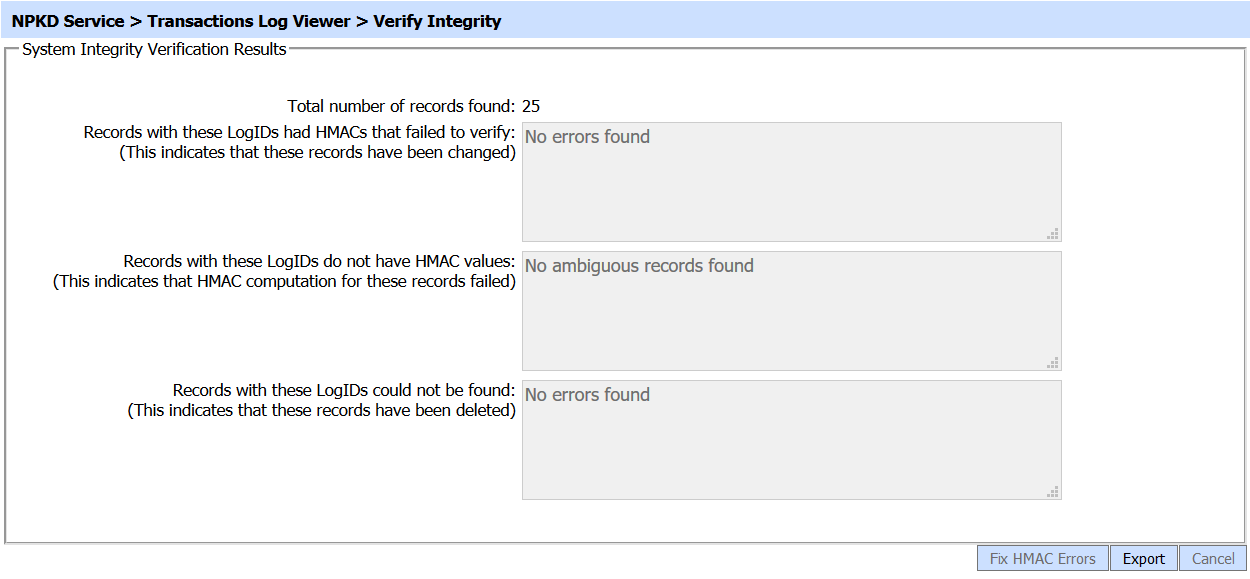
Click on the Export logs button to export the request/response to a network file.
Clicking the Fix HMAC Errors button will re-calculate the HMAC for tempered transaction logs records for this module.
Note: This option will not detect the unauthorized deleted records but it will only fix the unauthorized modifications and/or ambiguous records for which HMAC value is not present/incorrect.
Verify Integrity feature is available for the transactions log all the services within ADSS Server.
Clicking on the link for Log ID shows detail of the selected transaction as shown below:
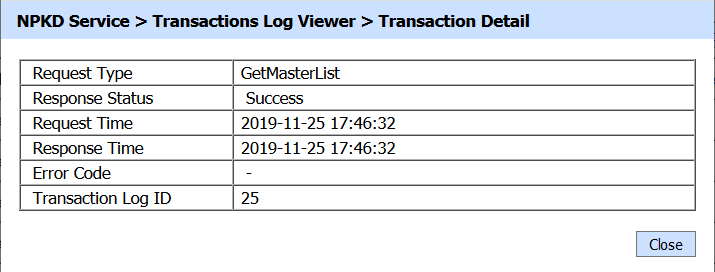
Clicking on View link under the request/response column for an XML request shows the XML request and response for the selected signing transaction in different tabs:
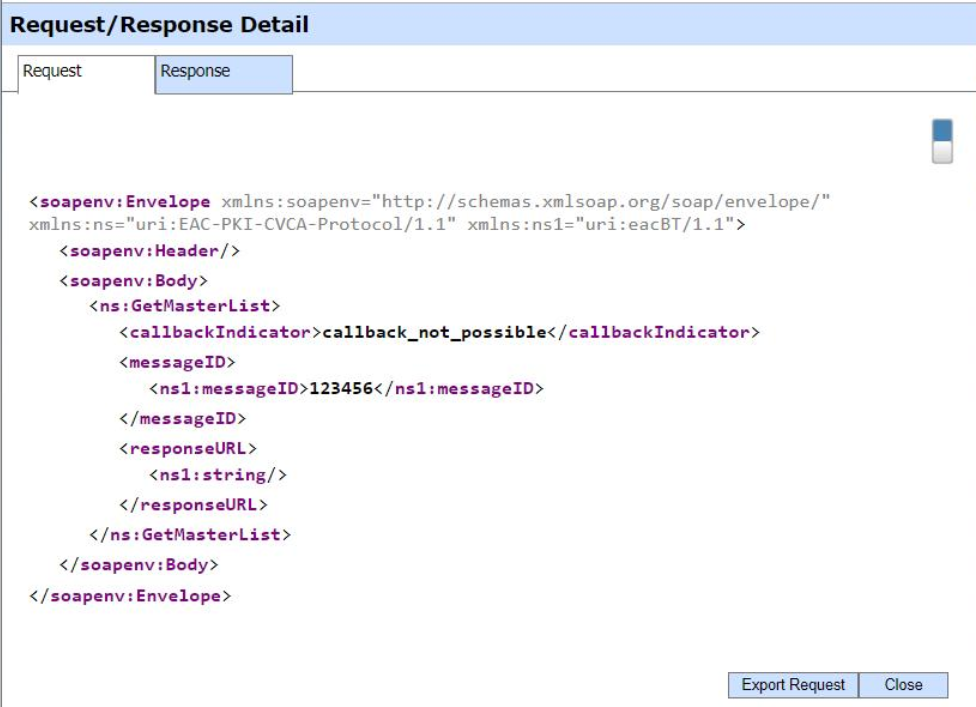
Clicking on the Response tab shows the XML response as below:
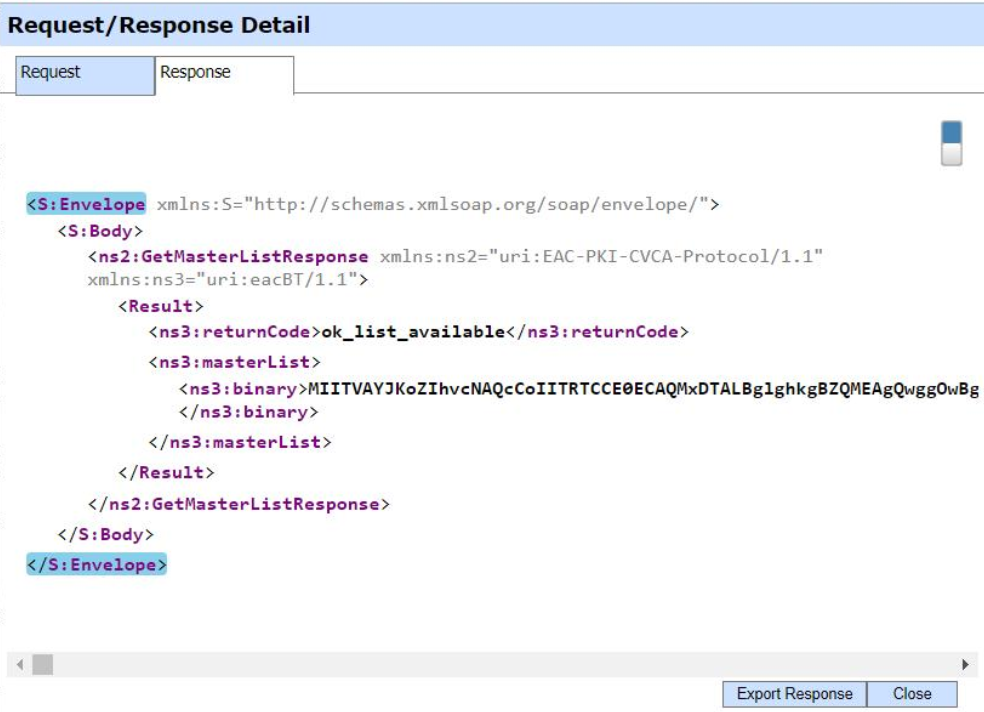
You can export the request/response XML files on to a physical drive by clicking the relevant Export button.
See also