Manage CRLs
The NPKD Service provides CRLs to Inspection Systems that can used to check the revocation status of a Document Signer certificate. These CRLs can be imported to NPKD Service either manually by an operator or downloaded from the ICAO PKD. This module provides different options to manage all these CRLs.
Clicking on the Manage CRL sub-module will lead us to the following screen:
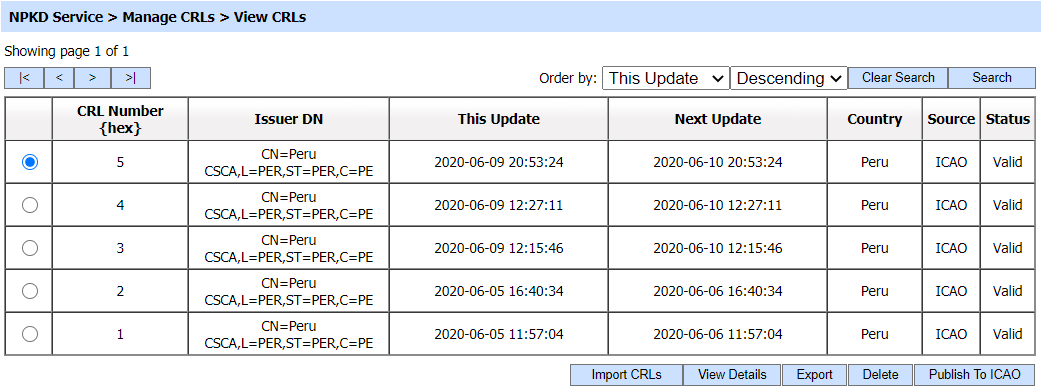
The configuration of the items are as follows:
| Item | Description |
| CRL Number | This field displays the CRL Number for the selected CRL. |
| Issuer DN | This field displays the Issuer DN of the CRL. |
| This Update | This field displays the latest update date and time for the selected CRL. |
| Next Update | This field displays the upcoming update date and time for the selected CRL. |
| Country | This field displays the country of a CRL. |
| Source | This field displays the source from where the CRL has been imported. We can import a CRL by these sources:
|
| Status | This field displays the current status of the certificate that can be either 'Valid' or 'Invalid'. |
| Import CRLs | This button allows the operator to import a zip file containing the list of CRLs locally from the system. Clicking on this button will lead the operator to Import CRLs screen. |
| View Details | By clicking on this button, a new screen showing the details of the selected CRL will be displayed. |
| Export | By clicking on this button, the selected CRL can be exported to the file system. |
| Delete | By clicking on this button, the selected CRL will be removed. |
| Publish To ICAO | By clicking on this button, the selected CRL will be published to ICAO PKD. |
The file containing the list of CRLs can be imported locally from the system in the form of ZIP file or LDIF file. Clicking on the 'Import CRLs' will lead us to the following screen:

The operator can also see the details of the CRL like when and from where it was imported to NPKD etc. Clicking on the 'View Details' will lead you to the following screen:
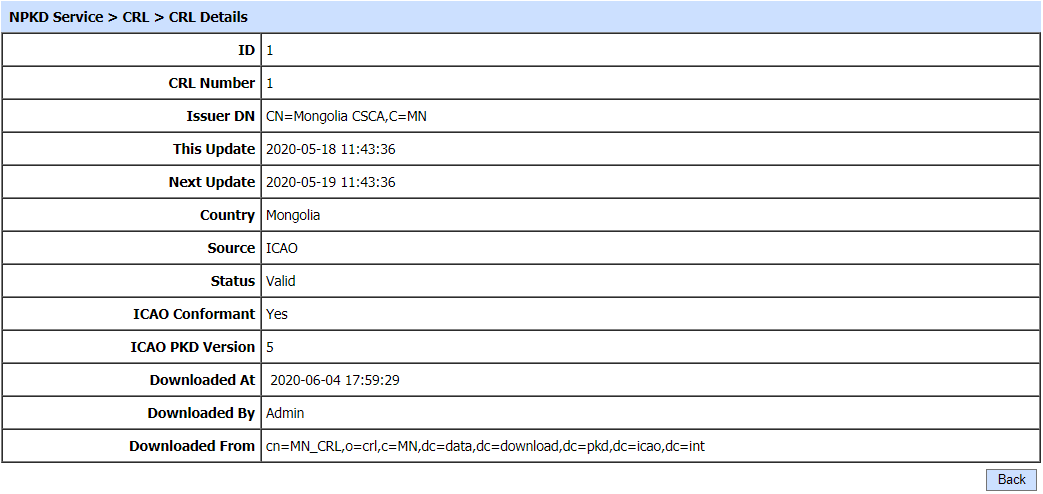
Clicking on the 'Search' button will lead you to the following screen:
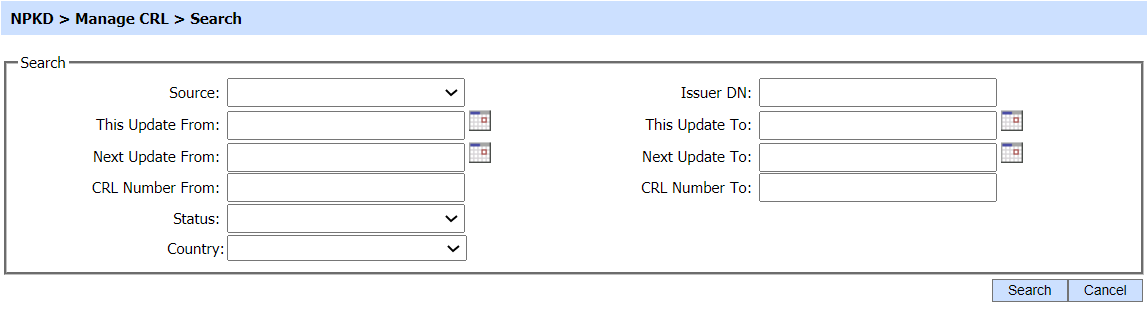
Enter the search criteria based on Source, Issuer DN, This Update From, This Update To, Next Update From, Next Update To, CRL Number From, CRL Number To, Status and Country. If more than one search parameters are provided, these are combined using the "AND" operator and the results are presented accordingly.
If the "_" character is used in the search then it acts as wildcard.
See also