Apply a template on your document(s)
SigningHub enables you to reuse the predefined workflow configurations on the same documents in the form of a workflow template. When used, the template applies all the workflow related settings (i.e. signers, reviewers, editors, meeting hosts, placeholders, signing sequence, signatures fields and their positions, reminders, form fields, permissions, etc.) on the document, making the workflow configuration process efficient and robust.
The individual users can use their personal templates, while the enterprise users can use their personal as well as their enterprise templates (as maintained by their enterprise admin).
Apply a template on your document(s)
After you have added all the documents in a workflow package:
- Click
 against the document in a workflow package, on which you want to apply a template.
against the document in a workflow package, on which you want to apply a template.
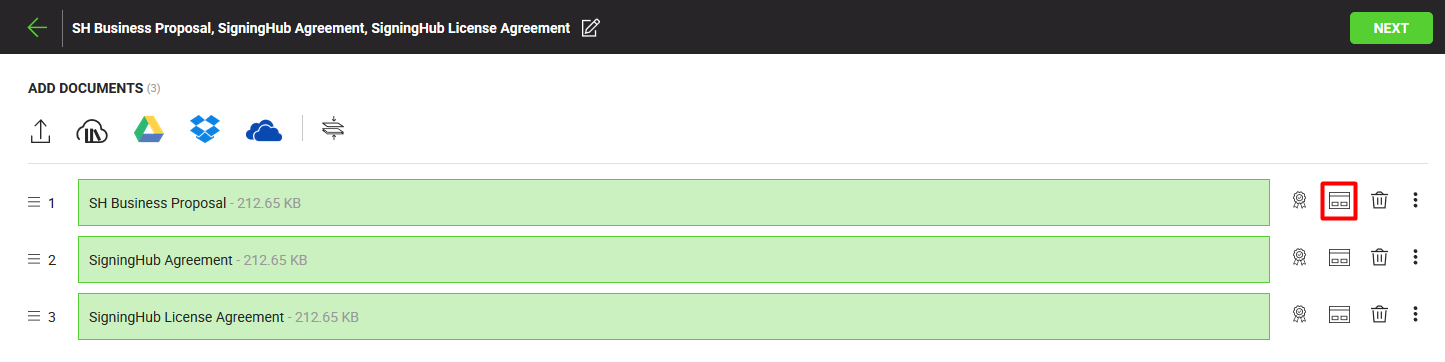
- A dialog will appear showing options to list your personal templates (and enterprise templates in case you are an enterprise user). Select the required option (i.e. All, Personal, or Enterprise) to list the templates accordingly. The adjacent count shows the respective number of templates available under each option. The templates that are marked as read-only are the locked templates. The predefined configurations of a read-only template can not be modified. However the placeholder fields inside a template can still be updated as required.
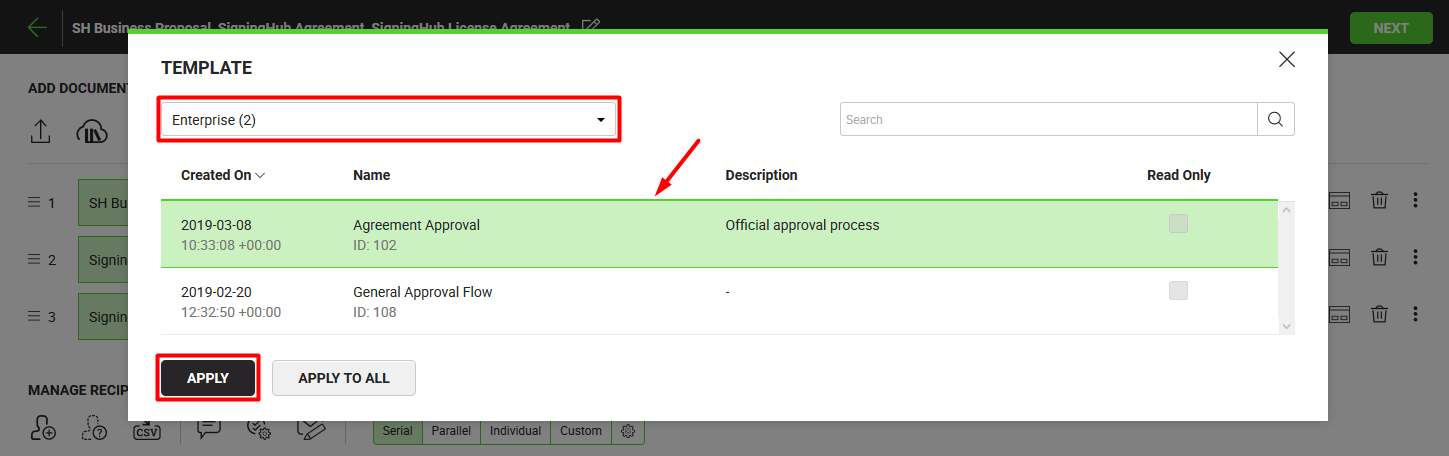
|
|
|
- Select a template from the list and click the "Apply" button. In case you want to apply this template on all the documents of the package, click the "Apply to All" button.
- All the configurations saved in the (selected) template will be applied on the document(s).
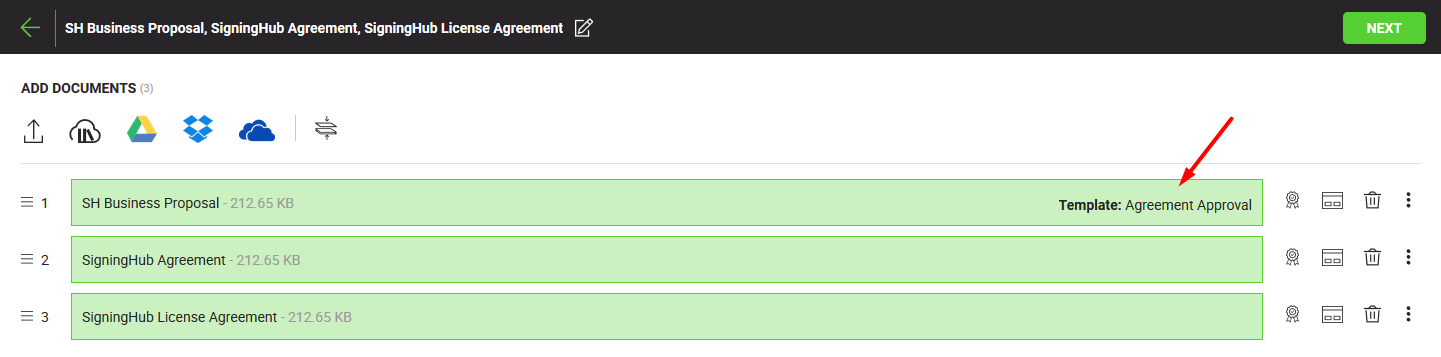
- Click the "Next" button to proceed further.
- Click the "Share Now" button from the next appearing screen to send off the documents package.
|
|
|
See Also
- New workflow button
- Add a document
- Add recipient(s) and placeholder(s)
- Configure workflow type
- Configure document comments
- Configure special privileges
- Add email message
- Add comments
- Add attachments
- Merge documents
- Add data fields
- Save your configurations in a template
- Change a recipient/ placeholder after sharing

