Add comments
SigningHub allows you to post (any) workflow related comments (up to 255 characters) in the document workflow to facilitate the configured recipients/ placeholders with any extra information. The posted comments are maintained separately in the workflow, and do not become the part of completed/ signed PDF document. The configured recipients can view these comments and can also post their comments. Adding comments is subject to your assigned enterprise user role. If you are willing to use this provision, ask your Enterprise Admin to enable it in your Role>Document Settings.
Post comments
After you have:
- Added the documents,
- Added all the recipients and placeholders, and
- Configured workflow type in a workflow package:
- Click on the comments button
 , from the toolbar.
, from the toolbar. 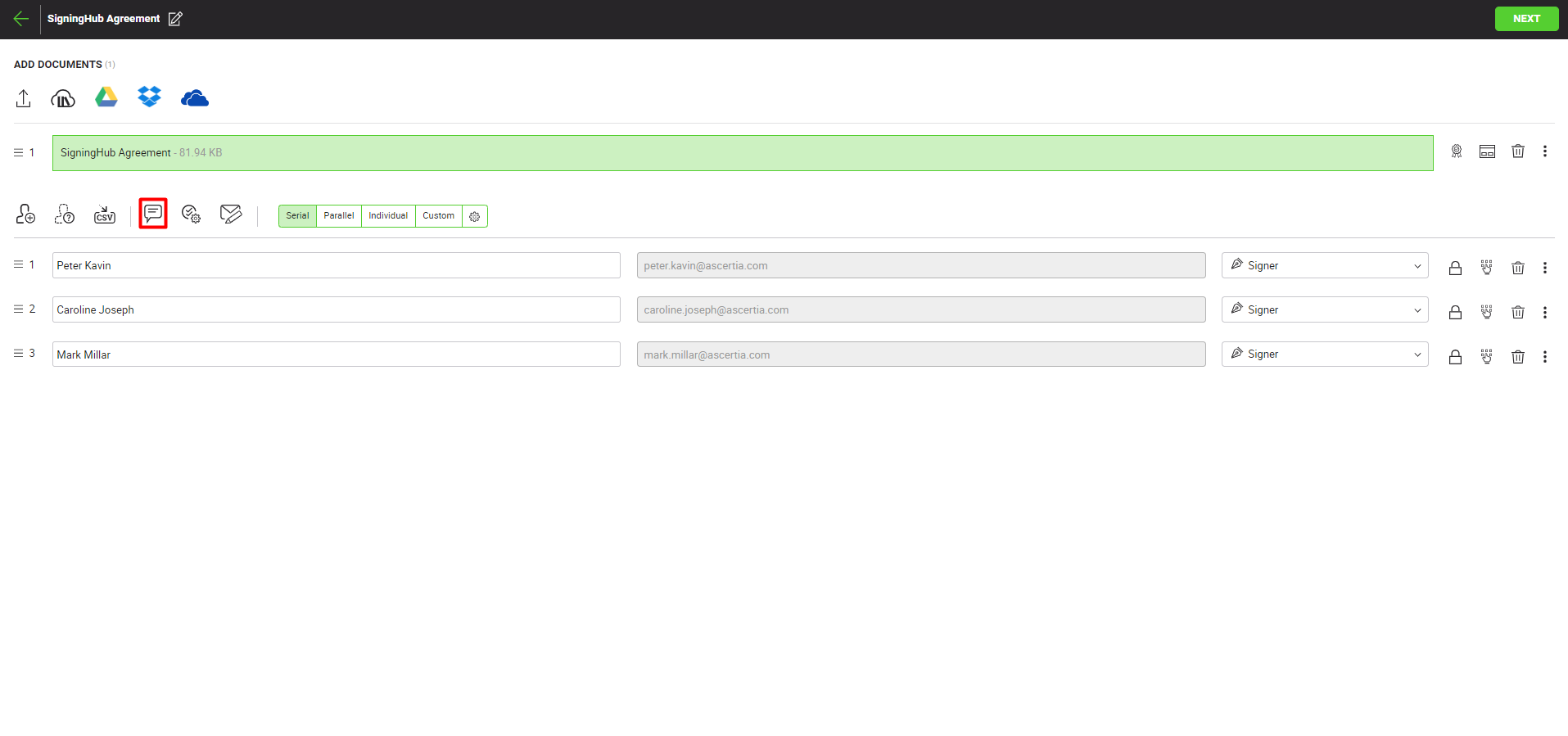
- In the "Comments" dialog, the user can:
- Configure the recipients for a comment:
The user has the option to either post a comment for all the configured recipients or for any specific recipient(s). By default, the "Everyone" option is selected in the highlighted drop down menu, to post a comment for all the recipients. To post a private comment for any specific recipient(s), click on the drop down menu and select the recipient(s), for whom you want to post a private comment. When a private comment is sent, a lock icon appears against the comment, indicating that it is a private comment. A private comment will only be visible to the recipient(s), for whom the private comment was posted. - Specify the comment:
The user can specify the comment (up to 255 characters), to be posted for the recipients, in the comment box. The user can add multiple comments and the posted comments will be shown like a normal chat. The posted comments will be time-stamped and appear along with the respective recipient's name (who posted the comment).
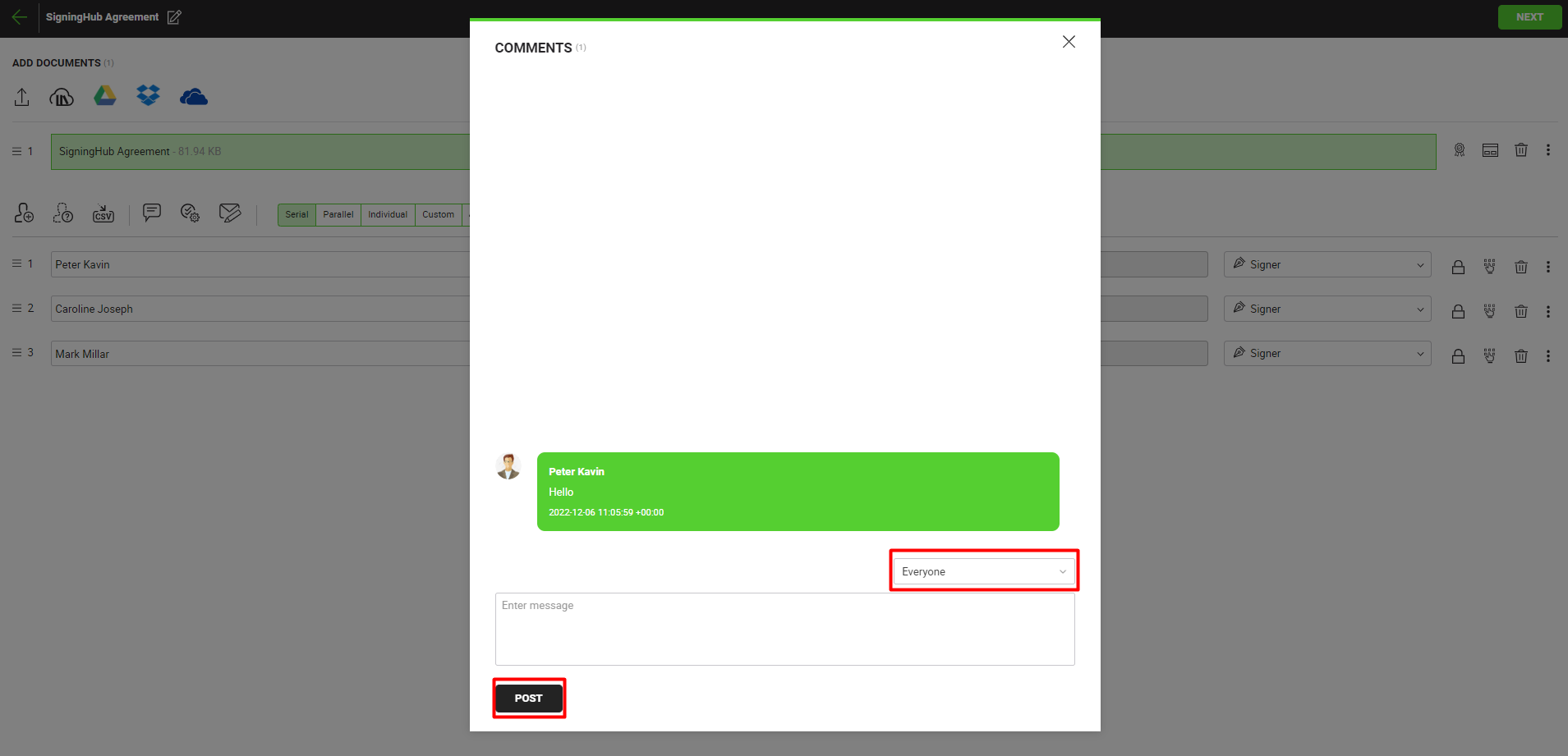
- Click the "Post" button to post the comment.
|
|
|
See Also
- New workflow button
- Add a document
- Add recipient(s) and placeholder(s)
- Configure workflow type
- Configure document comments
- Configure special privileges
- Add email message
- Add attachments
- Merge documents
- Add data fields
- Save your configurations in a template
- Apply a template on your document(s)
- Change a recipient/ placeholder after sharing

