Add attachments
SigningHub allows you to add attachments in your workflow documents. An attachment can be any supported type (text, image, multimedia, etc.) of file. The added attachments become the part of document hash in a workflow, and are automatically signed along with the document signing. The recipients can download these attachments upon their signing turn.
Adding documents attachments in a workflow is subject to your assigned enterprise user role. If you are willing to use this provision, ask your Enterprise Admin to enable it in your Role>Document Settings.
Downloading attachments is now bound with downloading a document, which is subject to the following two configurations:
- The "Allow Download" recipient permission set against the workflow.
- The "Allow workflow participants to download document only on workflow completion" in the document owner's Advanced Settings.
Supported documents
See details.
Add attachments
After you have:
- Configured special privileges in a workflow package:
- Click
 from the left side of document viewer screen.
from the left side of document viewer screen.
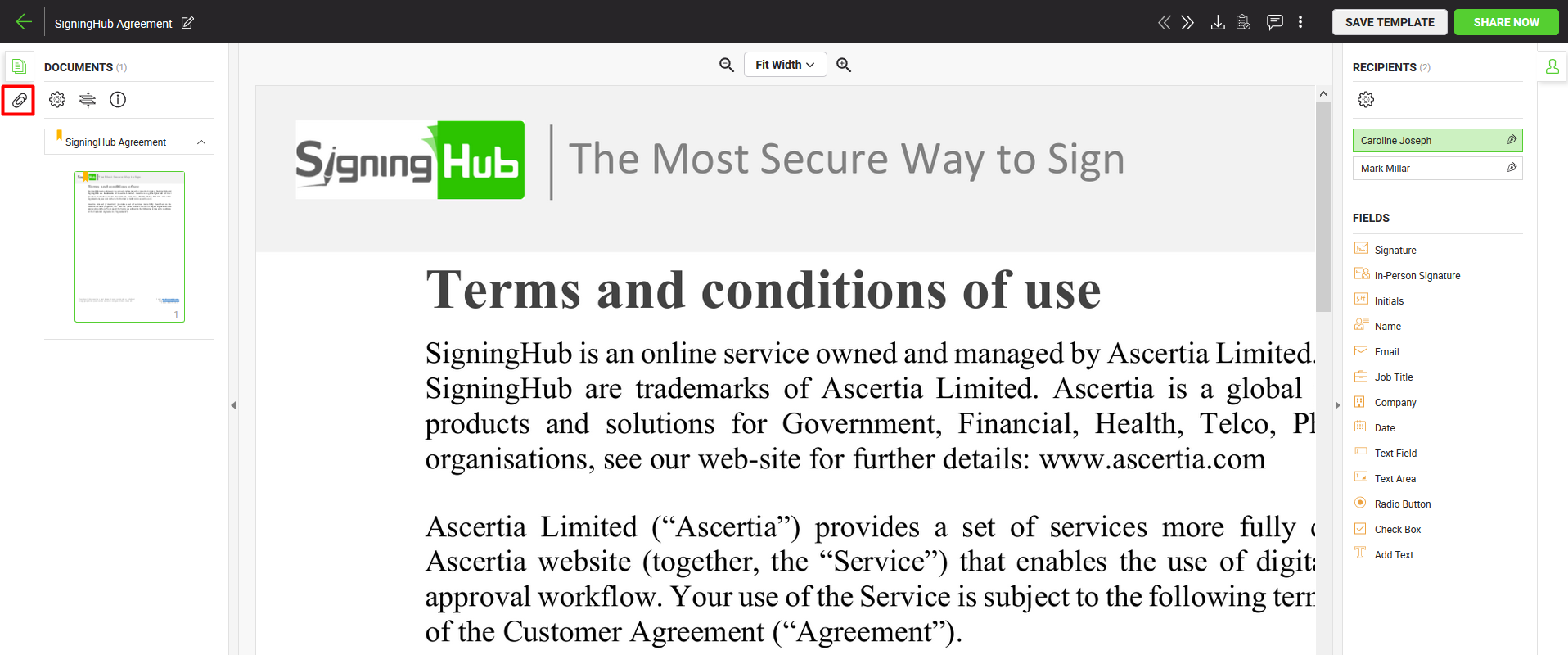
- Now
 from the left side of document viewer screen.
from the left side of document viewer screen. - A dialog will appear. Select the document from your package in which you want to add attachments.
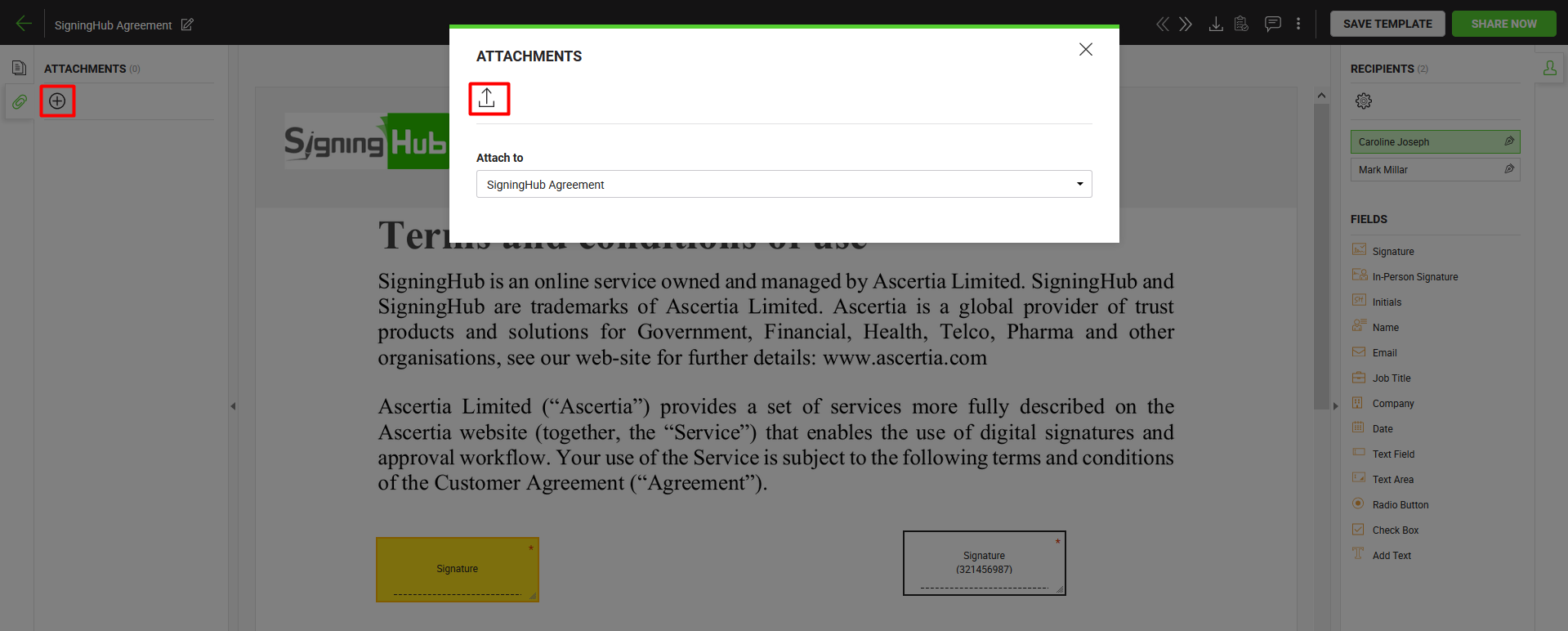
- Click
 to browse and upload a file to be attached.
to browse and upload a file to be attached. - Click "Done".
The uploaded file will be added as attachment in your document. - Repeat the above steps to add multiple attachments.
Download an attachment
After you have added the attachments, you can download them. To download an attachment:
- Click
 from the left side of document viewer screen, and select the document whose attachment is required to download.
from the left side of document viewer screen, and select the document whose attachment is required to download.
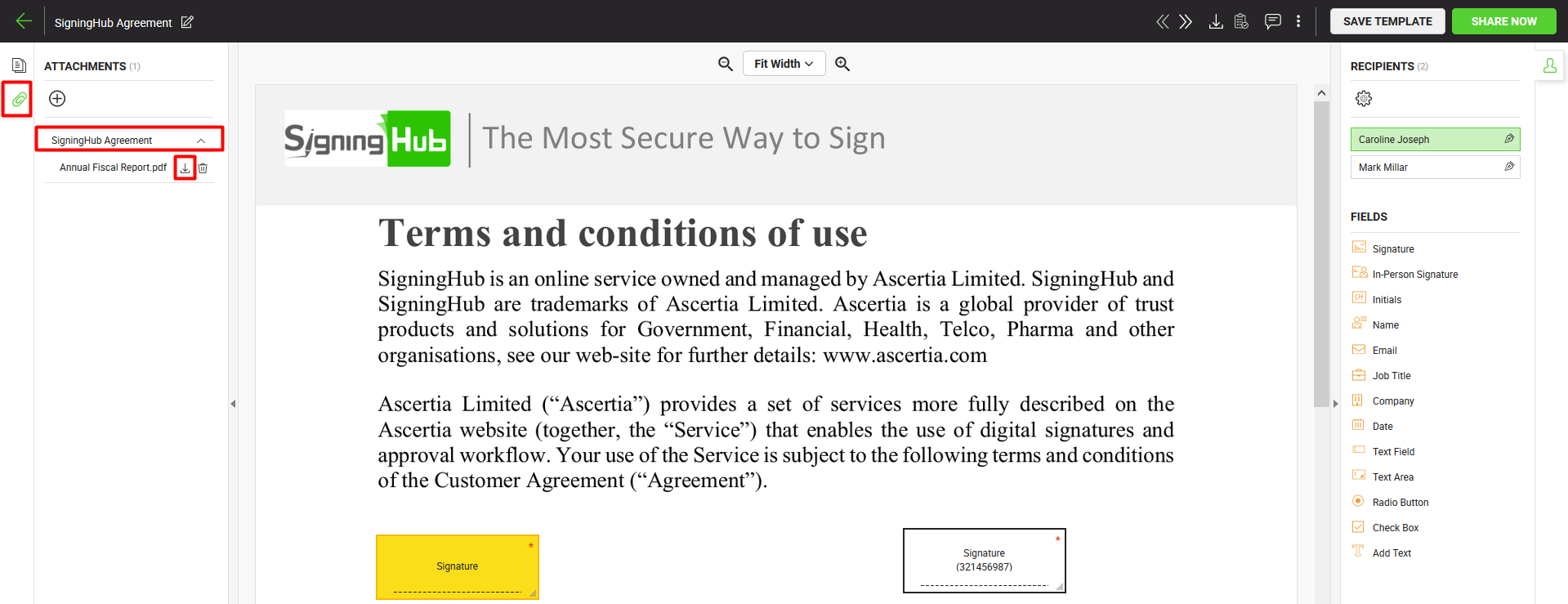
- Click
 against the attachment.
against the attachment.
The attachment file is downloaded to your local Downloads folder.
Delete an attachment
To delete an attachment:
- Click
 from the left side of document viewer screen, and select the document whose attachment is required to delete.
from the left side of document viewer screen, and select the document whose attachment is required to delete.

- Click
 against the attachment.
against the attachment.
The attachment will be deleted from your workflow document.
|
|
|
See Also
- New workflow button
- Add a document
- Add recipient(s) and placeholder(s)
- Configure workflow type
- Configure document comments
- Configure special privileges
- Add email message
- Add comments
- Merge documents
- Add data fields
- Save your configurations in a template
- Apply a template on your document(s)
- Change a recipient/ placeholder after sharing

