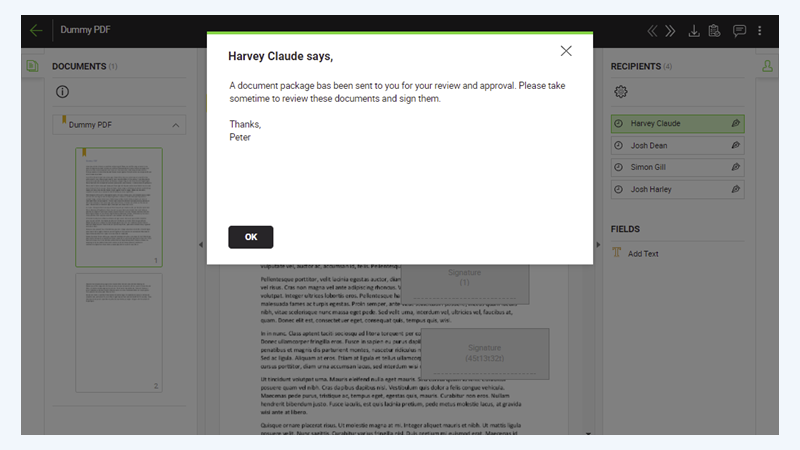Add email message
SigningHub also lets you specify the personal email message that will be used to intimate the configured recipients/ placeholders upon their turn.
Compose email message
After you have:
- Added the documents,
- Added all the recipients and placeholders, and
- Configured workflow type in a workflow package:
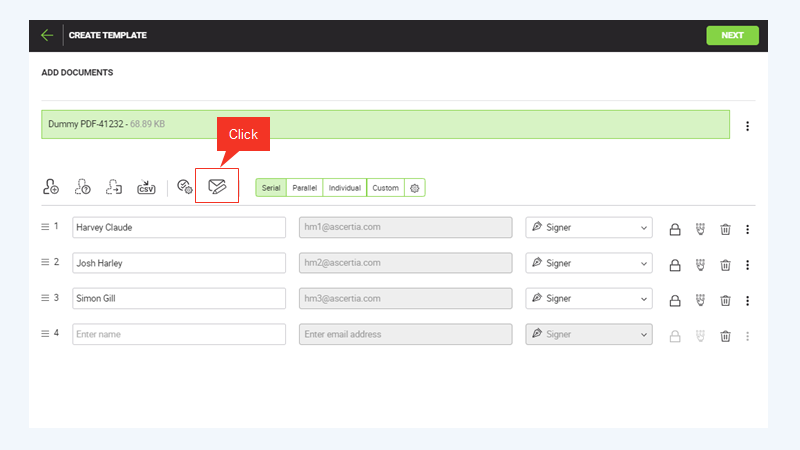
- From the toolbar, click
 .
.
The "Message to All Recipients" dialog is displayed.
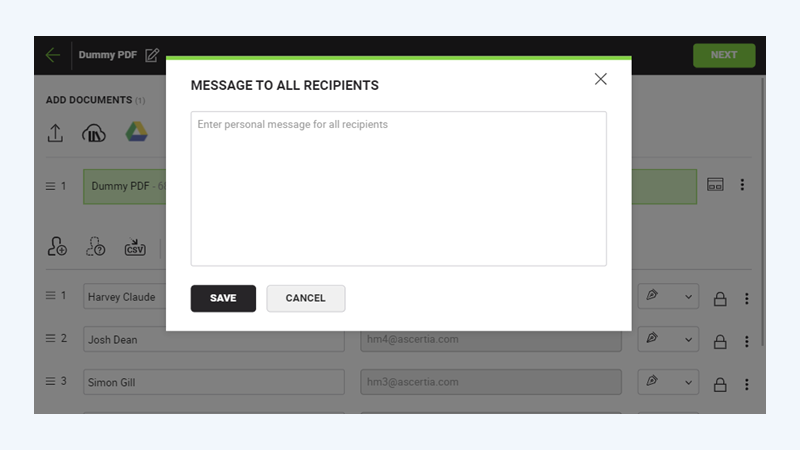
- Specify your personal message (up to 1500 characters) in the next appearing dialog.
|
|
As soon as you type a character, a tooltip near the field is displayed and shows the characters you have written and the total characters allowed. |
The following image displays an example message. 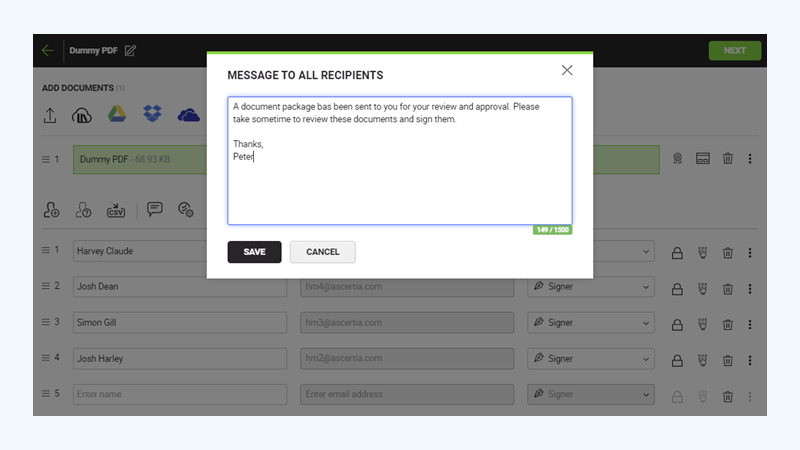
- Click "Save".
The information entered on the dialog has been saved.
|
|
Upon sharing the document package, the specified message will be displayed to each recipient, on their turns, when they will open the document package as shown in figure below. |
In order to continue to the document viewer, the recipient will need to click "Ok".
See Also
- New workflow button
- Add a document
- Add recipient(s) and placeholder(s)
- Configure workflow type
- Configure document comments
- Configure special privileges
- Add comments
- Add attachments
- Merge documents
- Add data fields
- Save your configurations in a template
- Apply a template on your document(s)
- Change a recipient/ placeholder after sharing