New Workflow button
You can start a new workflow either from your SigningHub Dashboard or from the Documents Listing screen. There are three modes to start a new workflow, they are:
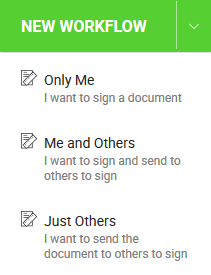
Only Me
Use this option, when you are the only document signer and no one else needs to sign it. This is useful in the cases, when you want to send your signed document copy to others. SigningHub will add you as a fixed recipient, and will allow you to add signature field(s) and sign (Digital or e-signature) them.
Me and Others
Use this option, when you and other recipients need to sign a document to complete your document approval process. SigningHub will add you as a first recipient in the recipients list by default, however, you may change your position as required, before sharing the document.
Just Others
Use this option, when just other recipients need to sign a document to complete your document approval process. However, you may also add yourself as a recipient anywhere in the workflow, before sharing a document.
|
|
|
See Also
- Add a document
- Add recipient(s) and placeholder(s)
- Configure workflow type
- Configure special privileges
- Add email message
- Add comments
- Add attachments
- Merge documents
- Add data fields
- Save your configurations in a template
- Apply a template on your document(s)
- Change a recipient/ placeholder after sharing

