Merge documents
You can also merge other document(s) with your workflow document before sharing it. However, merging documents in a workflow is subject to your assigned enterprise user role. If you are willing to use this provision, ask your Enterprise Admin to enable it in your Role>Document Settings.
Merge a document
After you have:
- Configured special privileges in a workflow package:
- Click
 and then
and then  from the left side of document viewer screen.
from the left side of document viewer screen.
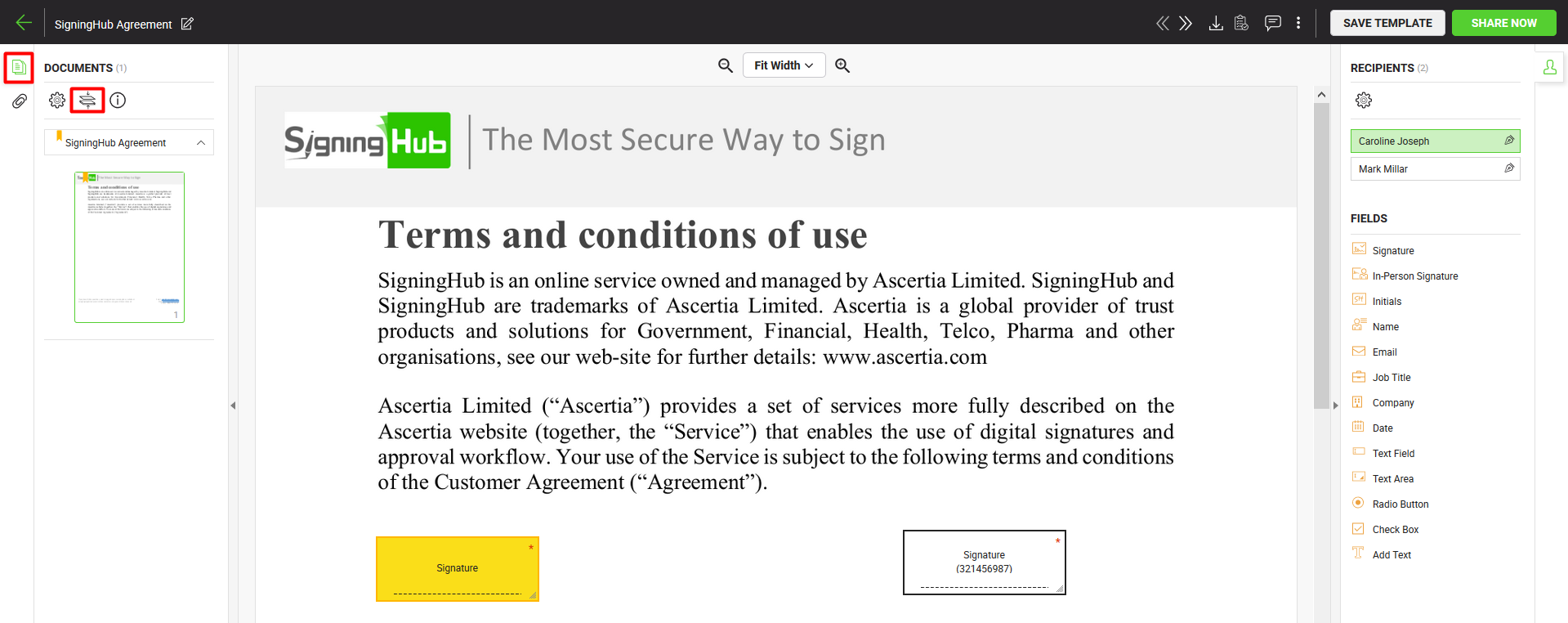
- A dialog will appear. Select the document from your package with which you want to merge a PDF.
- Choose whether to merge the PDF "At Top" or "At Bottom" of the document. Click
 to browse and upload a PDF.
to browse and upload a PDF.
The PDF will be merged with the selected document and displayed accordingly.
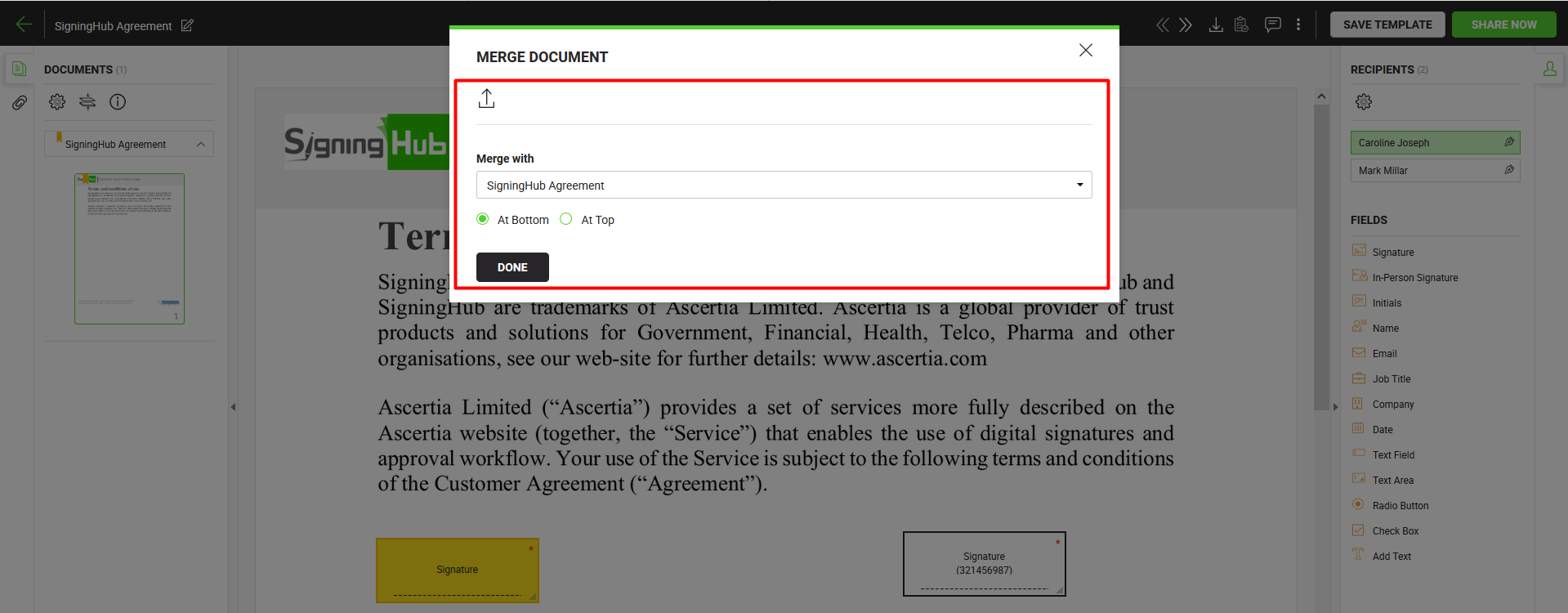
- Repeat the above steps to merge multiple documents.
|
|
A document is merged with the following considerations:
|
See Also
- New workflow button
- Add a document
- Add recipient(s) and placeholder(s)
- Configure workflow type
- Configure special privileges
- Add email message
- Add comments
- Add attachments
- Add data fields
- Save your configurations in a template
- Apply a template on your document(s)
- Change a recipient/ placeholder after sharing

