Change a recipient/ placeholder after sharing
SigningHub allows you to change the workflow recipients even after sharing the document, provided it is allowed in your role. You can change all those recipients who have not collaborated (signed/ reviewed/ updated/ hosted the in-person signatures) in the workflow yet. Similarly, you can also update the placeholder fields with the actual recipients.
When a configured recipient is changed/ replaced with another recipient, all the special privileges configured for the previous recipient will be transferred to the new recipient, along with the predefined workflow role (i.e. signer, reviewer, editor, or meeting host).
Change a recipient
- Click the "Documents" option, available at the top of the SigningHub screen.
- From your documents list, locate and open the 'in progress document package' whose recipient you want to change.
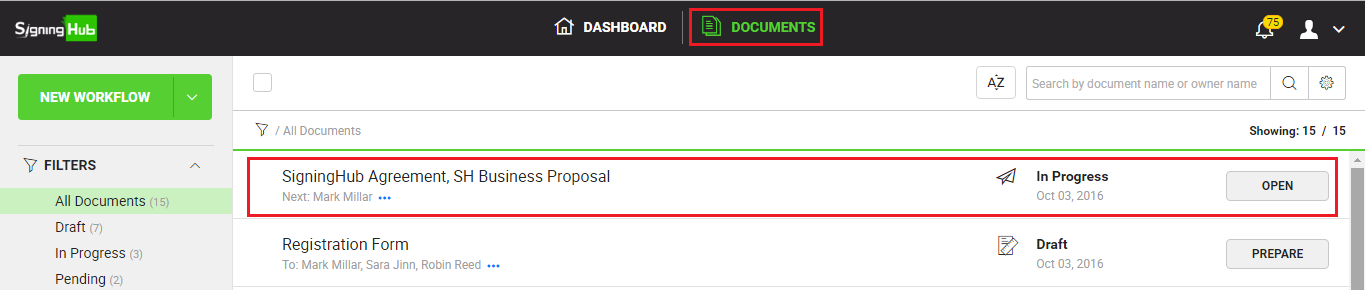
- Click
 under the "Recipients" section.
under the "Recipients" section.
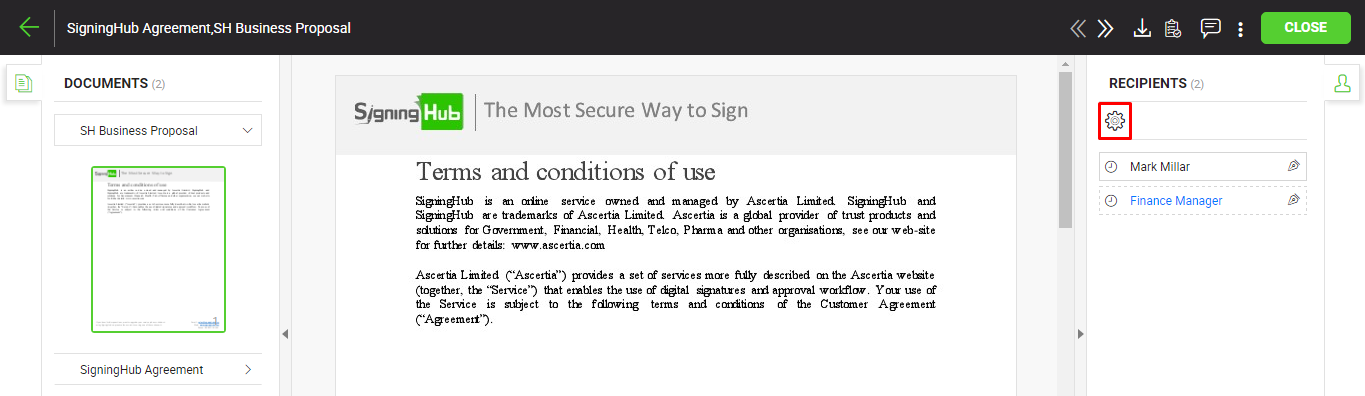
- A dialog will appear, showing the list of configured recipients in editable mode.
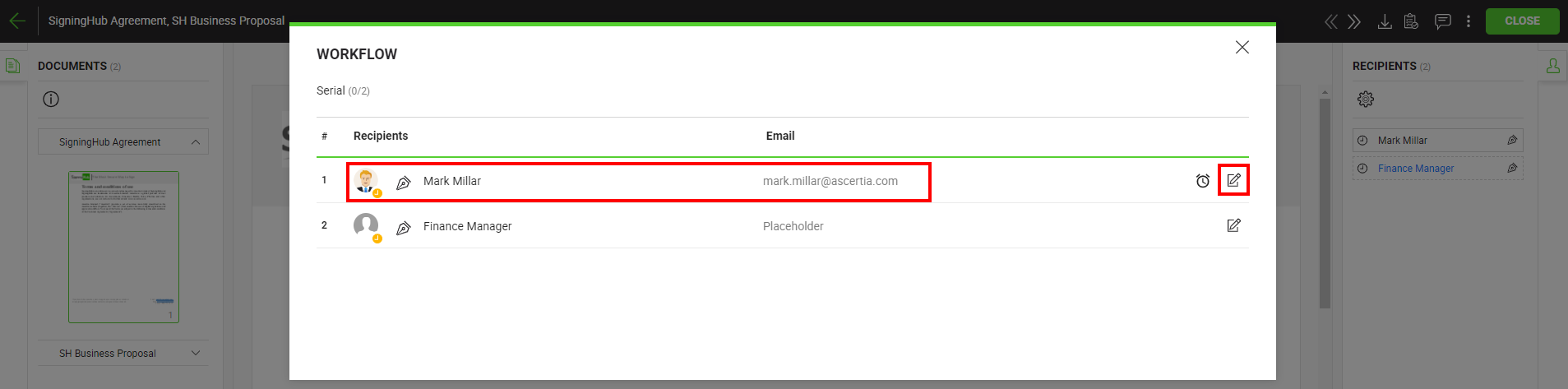
- Click
 under the "Recipients" section. A dialog will appear to enter new recipient details.
under the "Recipients" section. A dialog will appear to enter new recipient details. - Specify the Name or National ID of other recipient that are added in your SigningHub contacts list as required , and the email will automatically be updated in the next field.
In case the icon does not appear , this implies it is not allowed in your role to change a recipient of a shared document.
icon does not appear , this implies it is not allowed in your role to change a recipient of a shared document.
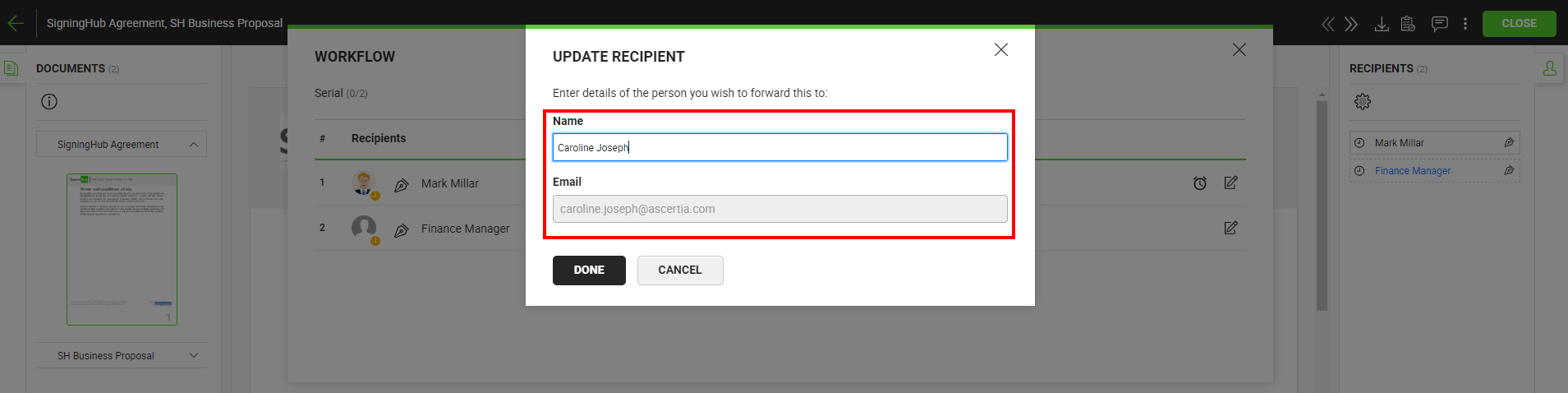
- Click the "Done" button.
- The shared document will be recalled from the previous recipient's account, and s/he will be notified through an email by SigningHub.
- The newly configured recipient will also be notified through an email upon their turn in the workflow.
Update a placeholder
- Click the "Documents" option, available at the top of the SigningHub screen.
- From your documents list, locate and open the 'in progress document package' whose placeholder you want to update.
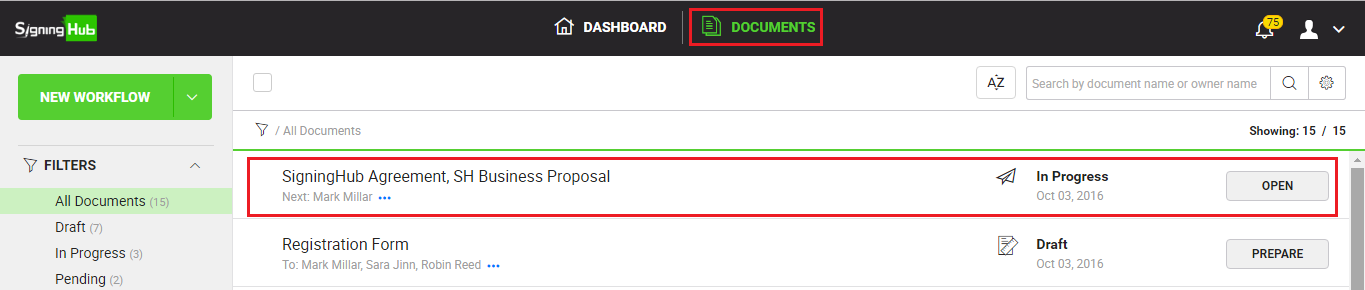
- Click the placeholder name (in blue colour) under the "Recipients" section. A dialog will appear to enter placeholder details.
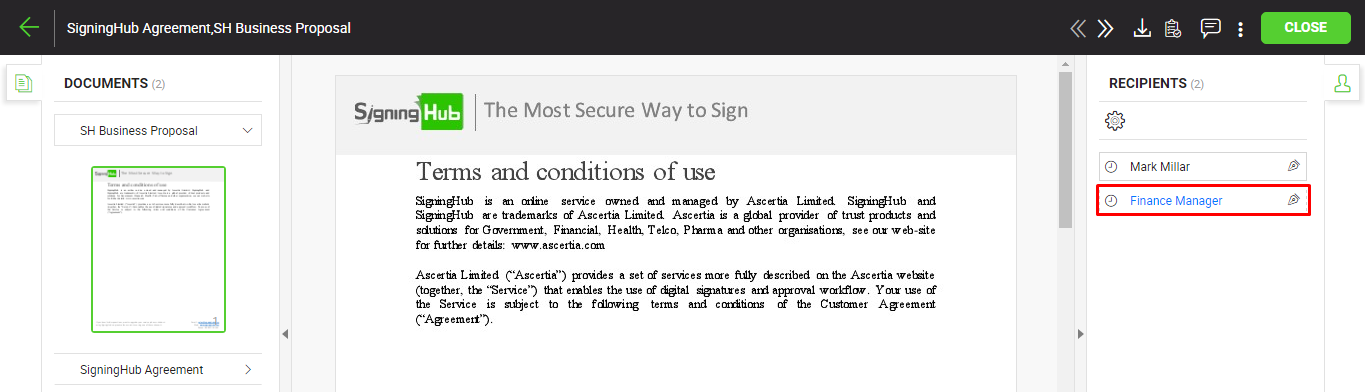
- Specify the recipient name, and their email will automatically be updated in the next field.
- Click the "Done" button.
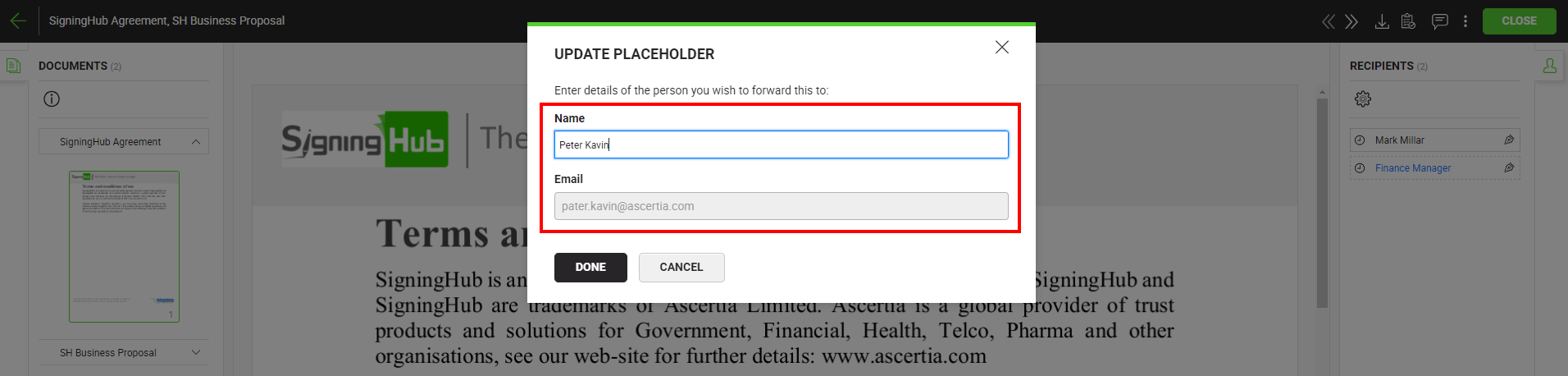
- The newly configured recipient will be notified through an email upon their turn in the workflow.
|
|
|

