Manage your library documents
Home > Configure Personal Settings > Manage your library documents
Manage your library documents
SigningHub enables you to save your frequently used documents in the library for future use. In this way when you need approvals on the similar documents again, you can simply add them from SigningHub Library to initiate the workflows.
The individual and enterprise users can manage (Add, Edit, and Delete) their personal documents, while the enterprise users can also view and use the enterprise documents, as maintained by their enterprise admin.
Supported documents
See details.
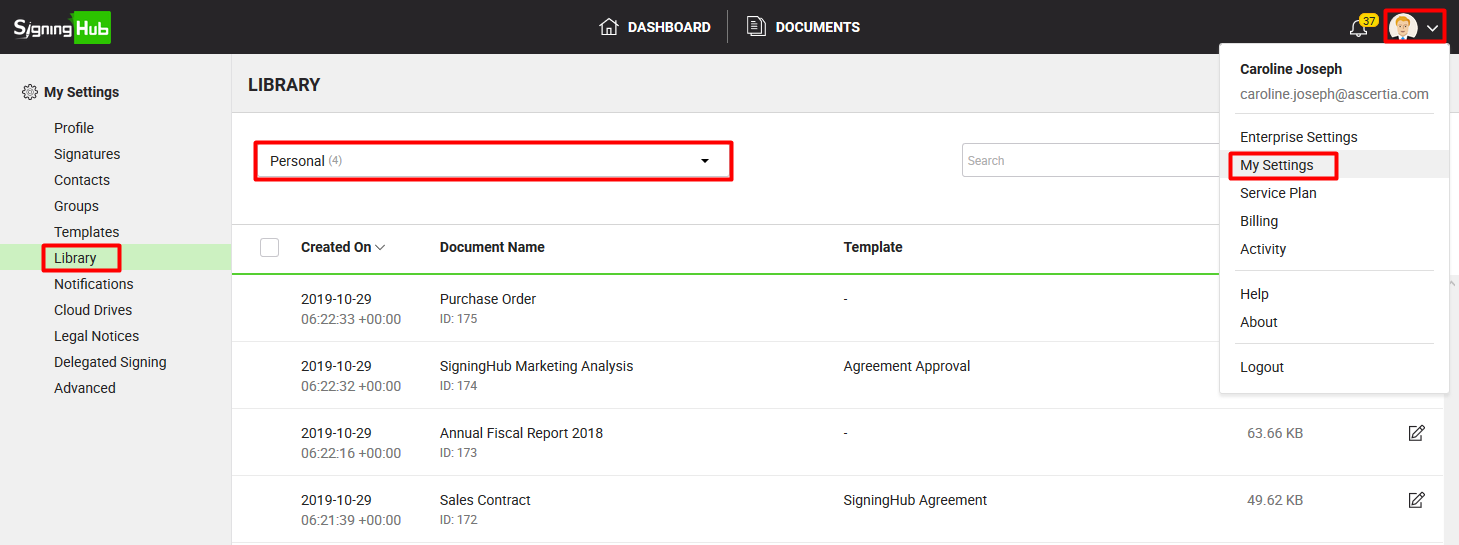
View your enterprise documents (applicable to enterprise users only)
- Click your profile drop down menu (available at the top right corner).
- Click the "My Settings" option.
- Click the "Library" option from the left menu.
- Select "Enterprise" from the drop down available at top left of the screen. The adjacent count shows the total number of enterprise documents.
Your enterprise documents will be listed. The document with a configured template will be showing the template name next to it.
View your personal documents
- Click your profile drop down menu (available at the top right corner).
- Click the "My Settings" option.
- Click the "Library" option from the left menu.
- In case you are logged in as an Enterprise user, select "Personal" from the drop down available at top left of the screen. The adjacent count shows the total number of personal documents.
Your personal documents will be listed. The document with a configured template will be showing the template name next to it.
Add a new (personal) document
- Click your profile drop down menu (available at the top right corner).
- Click the "My Settings" option.
- Click the "Library" option from the left menu.
- In case you are logged in as an Enterprise user, ensure "Personal" is selected from the top left drop down of the screen.
- Click
 from the grid header. The "Upload Documents" dialog will appear.
from the grid header. The "Upload Documents" dialog will appear.

- Click
 and browse your document(s) from your system to upload. You can also drag and drop your document(s) to the dialog.
and browse your document(s) from your system to upload. You can also drag and drop your document(s) to the dialog. - (Optionally) you can select a template for each document to apply pre-configured workflow settings on it. Your personal templates (and enterprise templates in case you are an enterprise user) will be listed in the drop down.
- Click the "Upload" button.
Edit your personal document
- Click your profile drop down menu (available at the top right corner).
- Click the "My Settings" option.
- Click the "Library" option from the left menu. Your existing personal documents will be listed.
- In case you are logged in as an Enterprise user, ensure "Personal" is selected from the top left drop down of the screen.
- Search/ move to the document to edit and click
 adjacent to it. The "Edit Document" dialog will appear.
adjacent to it. The "Edit Document" dialog will appear.

- Edit the required content i.e. document name or template.
- Click the "Save" button.
Delete your personal document
- Click your profile drop down menu (available at the top right corner).
- Click the "My Settings" option.
- Click the "Library" option from the left menu. Your existing personal documents will be listed.
- In case you are logged in as an Enterprise user, ensure "Personal" is selected from the top left drop down of the screen.
- Select the document(s) to delete and click
 from the grid header.
from the grid header.
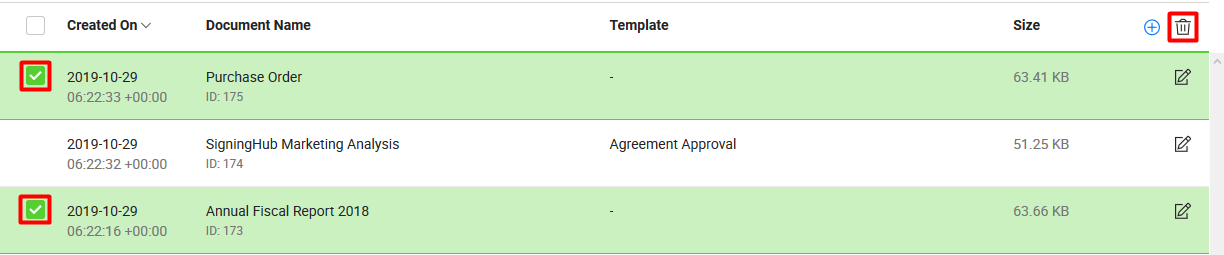
1. Each supported document is automatically converted into PDF format, before bringing it to the SigningHub platform.
2. An Enterprise user cannot edit or delete the enterprise document(s).
See also
Set up your SigningHub profile
Configure Digital Signature Settings
Manage your contacts
Manage your groups
Manage your templates
Configure your notifications
Enable cloud drives
Manage your legal notices
Delegate your signing authority
Optimise your account storage
Delete your account