Manage your legal notices
Home > Configure Personal Settings > Manage your legal notices
Manage your legal notices
SigningHub enables you to manage your legal notices that need to be agreed by the recipients during workflow. The recipients must have to agree with the legal notice to sign/ review/ update the document.
The individual and enterprise users can manage (Add, Edit, and Delete) their personal legal notices, while the enterprise users can also view the enterprise legal notices, as maintained by their enterprise admin.
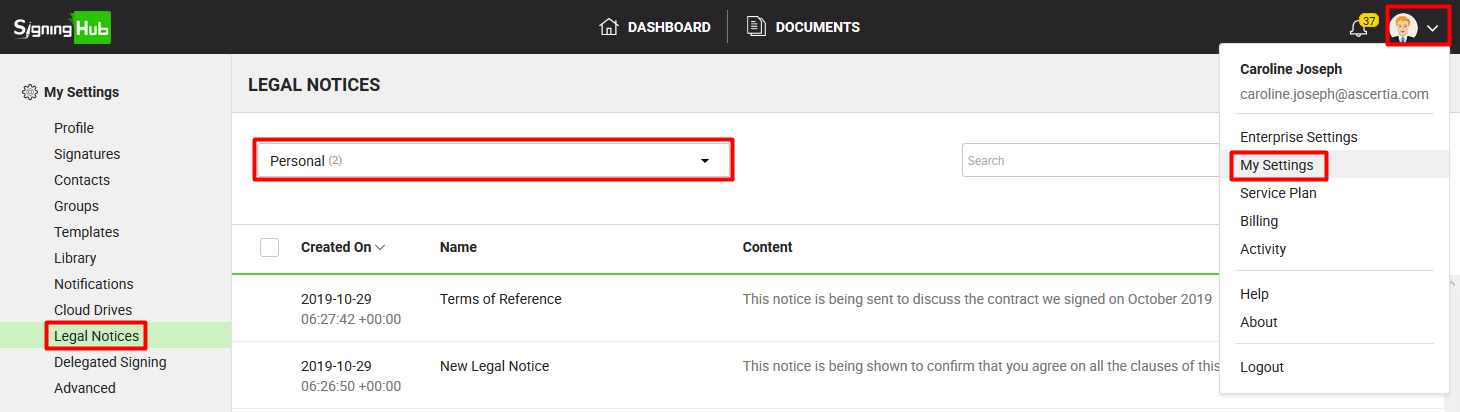
View your enterprise legal notices (applicable to enterprise users only)
- Click your profile drop down menu (available at the top right corner).
- Click the "My Settings" option.
- Click the "Legal Notices" option from the left menu.
- Select the "Enterprise" option from the drop down available at top left of the screen. The adjacent count shows the total number of enterprise legal notices.
Your enterprise legal notices will be listed.
View your personal legal notices
- Click the profile drop down menu (available at the top right corner).
- Click the "My Settings" option.
- Click the "Legal Notices" option from the left menu.
- In case you are logged in as an Enterprise user, select "Personal" from the drop down available at top left of the screen. The adjacent count shows the total number of personal legal notices.
Your personal legal notices will be listed. After listing, you can manage (add, edit, and delete) these legal notices.
Create a new personal legal notice
- Click the profile drop down menu (available at the top right corner).
- Click the "My Settings" option.
- Click the "Legal Notices" option from the left menu.
- In case you are logged in as an Enterprise user, ensure "Personal" is selected from the top left drop down of the screen.
- Click
 from the grid header. The "Add Legal Notice" dialog will appear.
from the grid header. The "Add Legal Notice" dialog will appear.

- Specify name and content of legal notice in the respective fields.
- Click the "Save" button.
The saved notices can then be used while adding them in a template and/ or while adding them in a workflow.
Edit your personal legal notice
- Click the profile drop down menu (available at the top right corner).
- Click the "My Settings" option.
- Click the "Legal Notices" option from the left menu. Your existing personal legal notices will be listed.
- In case you are logged in as an Enterprise user, ensure "Personal" is selected from the top left drop down of the screen.
- Search/ move to the legal notice to edit and click
 adjacent to it. The "Edit Legal Notice" dialog will appear.
adjacent to it. The "Edit Legal Notice" dialog will appear.

- Edit the required content (i.e. Name or Description).
- Click the "Save" button.
Delete your personal legal notice(s)
- Click the profile drop down menu (available at the top right corner).
- Click the "My Settings" option.
- Click the "Legal Notices" option from the left menu. Your existing personal legal notices will be listed.
- In case you are logged in as an Enterprise user, ensure "Personal" is selected from the top left drop down of the screen.
- Select the legal notice(s) to delete and click
 from the grid header.
from the grid header.

An enterprise user cannot edit or delete the enterprise legal notice(s).
See also
Set up your SigningHub profile
Configure Digital Signature Settings
Manage your contacts
Manage your groups
Manage your templates
Manage your library documents
Configure your notifications
Enable cloud drives
Delegate your signing authority
Optimise your account storage
Delete your account