Configure form filling
You can also configure the form filling functionality for PDF compliant forms in a template. In this regard, the fields of a PDF form can be assigned to specific recipient(s). When the workflow related to this template is initiated, SigningHub will allow only the specified recipient(s) to fill in the assigned fields upon their turn. In case a form field is not assigned to any recipient, then all recipients in the workflow can enter text in that field before singing the document.
You can also make it mandatory for any recipient to fill in the form field(s), in this case the document cannot be signed without specifying data in those form field(s). Once specified, such information becomes the permanent part of a signed PDF document.
Configure form filling settings in the template
After you have:
- Added the document (a PDF form),
- Added all the recipients and placeholders,
- Configured workflow type, and
- Configured special privileges for each recipient/ placeholder as required in your template:
- Take the cursor to the desired field of the PDF form, and click
 appearing on it.
appearing on it. 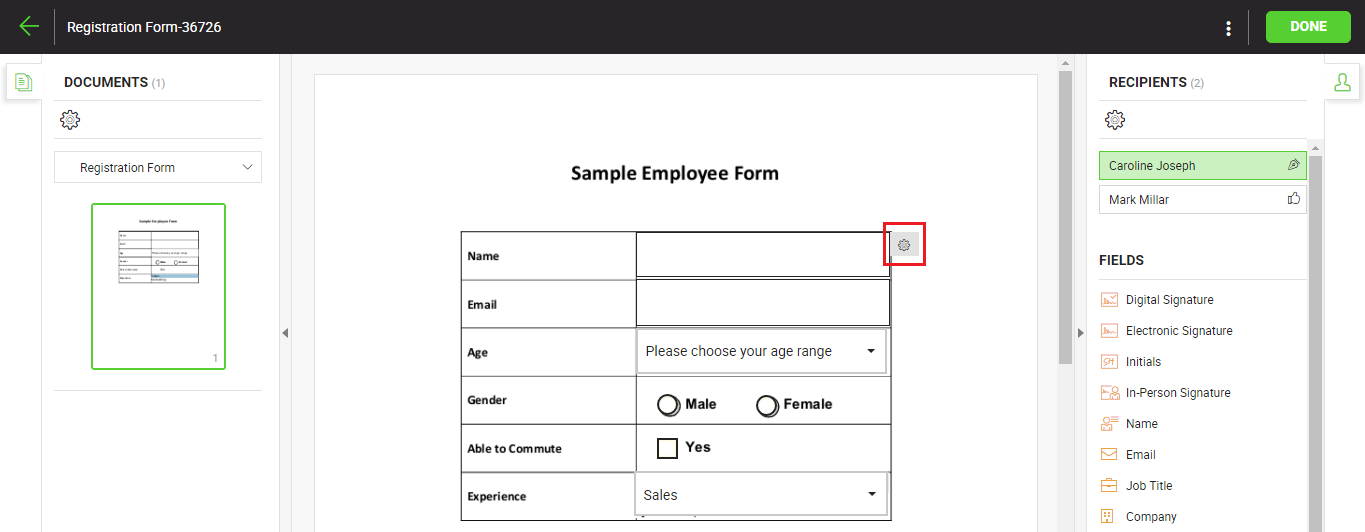
- The "Form Field" dialog will appear.
- The "Assigned to" field will list all the configured recipients/ placeholders of the workflow. Select the required recipient to assign the field to him/ her.
- "Field Name" shows an auto-generated (unique and read-only) field name that is used when you need to fill in this field through the API calls. This field is only available as far as the status of a document is Draft.
- Tick the "Required" option if you want SigningHub to enforce the recipient to fill in the field. Click the "Save" button.
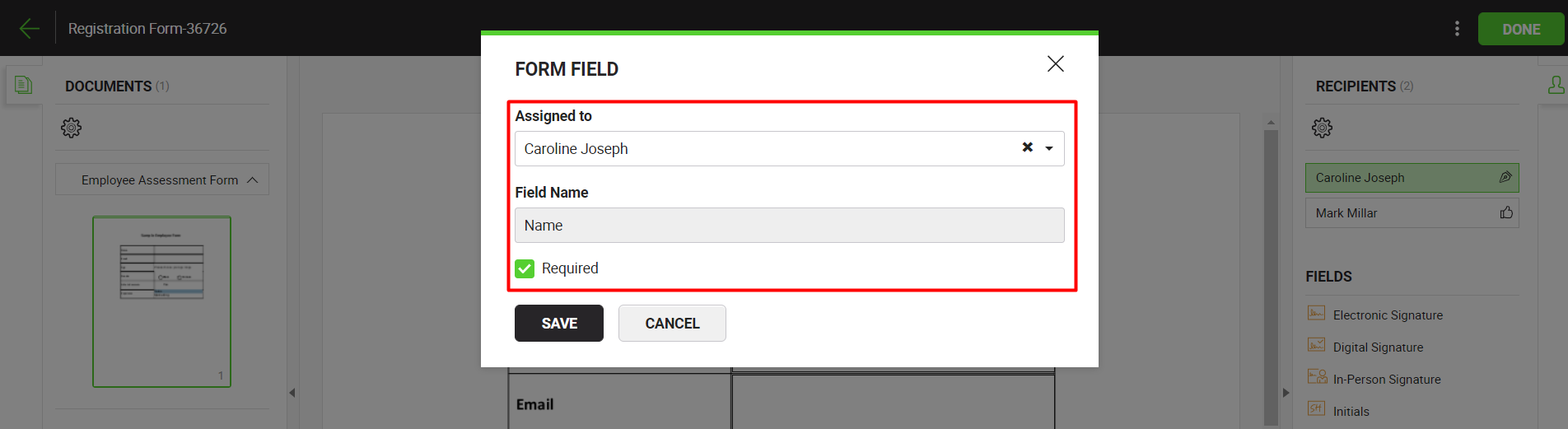
- Repeat the above steps to configure other fields on the PDF form.
|
|
|
See Also
- Add signature fields
- Add in-person signature fields.
- Add electronic seal fields
- Add initials fields
- Add attachment fields
- Add miscellaneous information fields
- Add QR Code

