Configure Enterprise Settings
The Enterprise Settings tab lets you configure the account administration related SigningHub modules in a role. You can select your choice modules from the list to make them available to your enterprise users/ admins (registered with this role) for navigation. SigningHub supports granular access management along with their fine grained authorization, i.e. read, add/ edit, and delete access on different modules/ sub modules of the system.
Configure enterprise settings in a role
- Login with your enterprise admin credentials.
- Click your profile drop down menu (available at the top right corner).
- Click the "Enterprise Settings" option.
- Click the "Roles" option from the left menu.
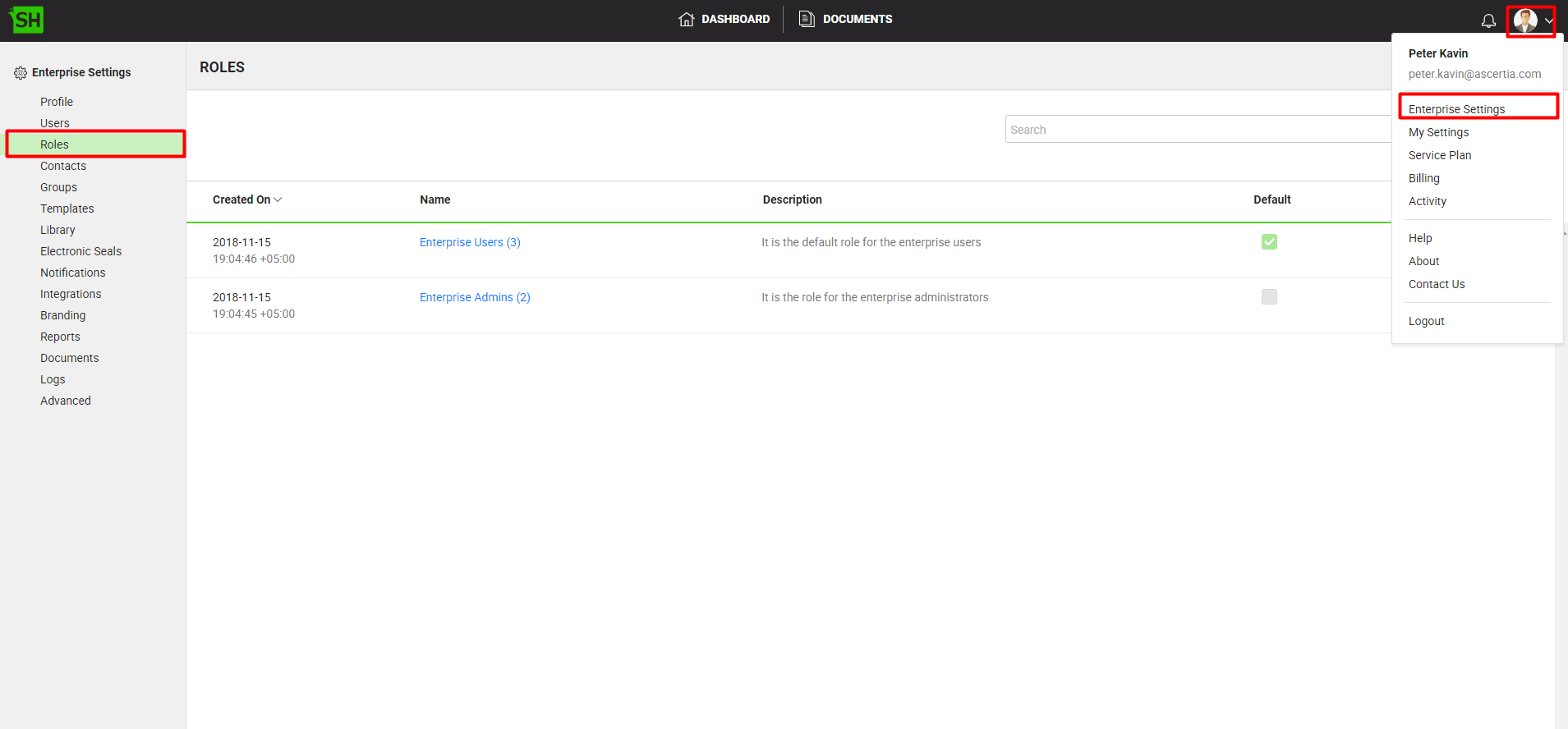
- Search/ move to the role to edit and click
 adjacent to it. The "Edit Role" screen will appear for re-configurations.
adjacent to it. The "Edit Role" screen will appear for re-configurations.
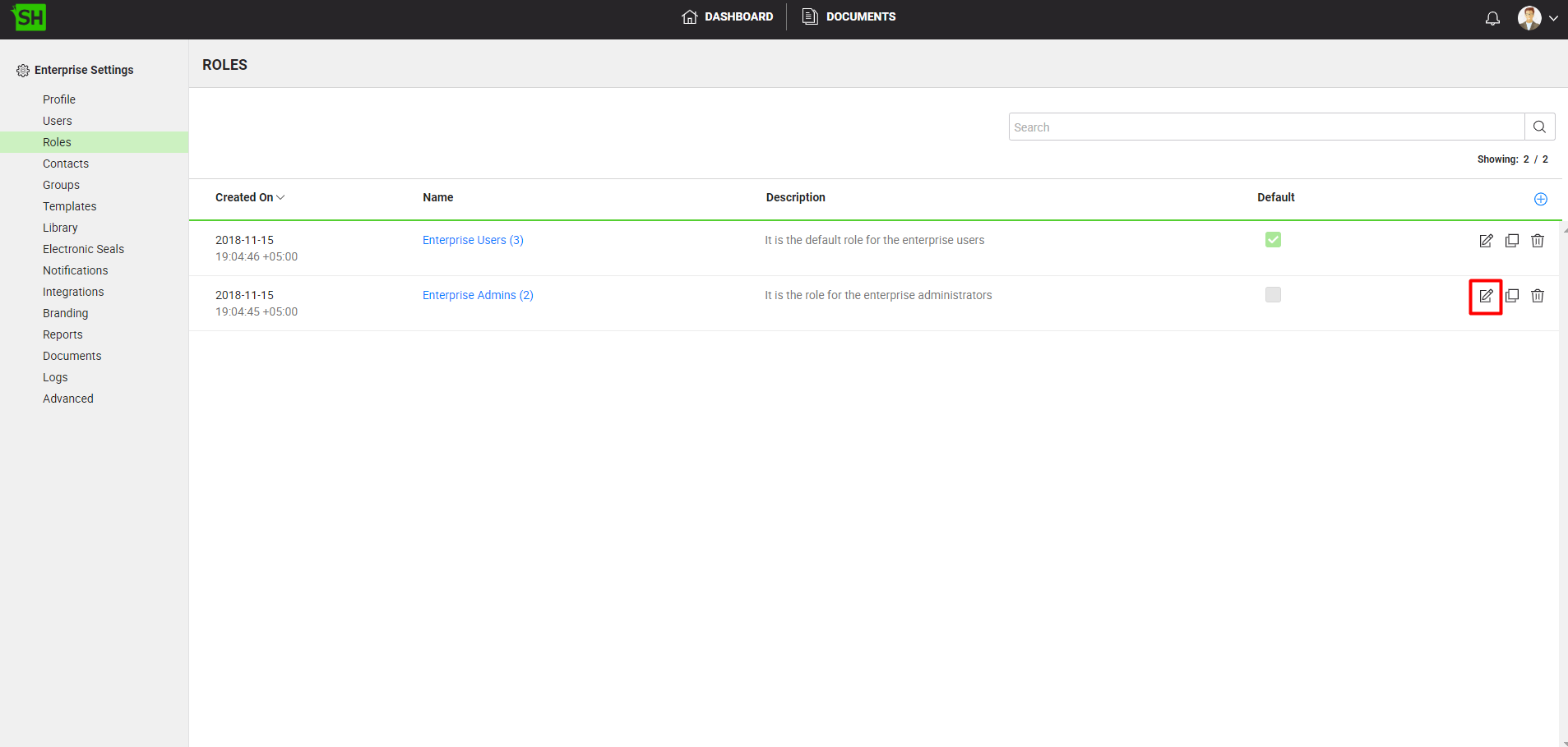
- Click the "Enterprise Settings" tab.
Select the enterprise settings check boxes and their respective granular access as required, see their description in the "Enterprise Settings" table below.
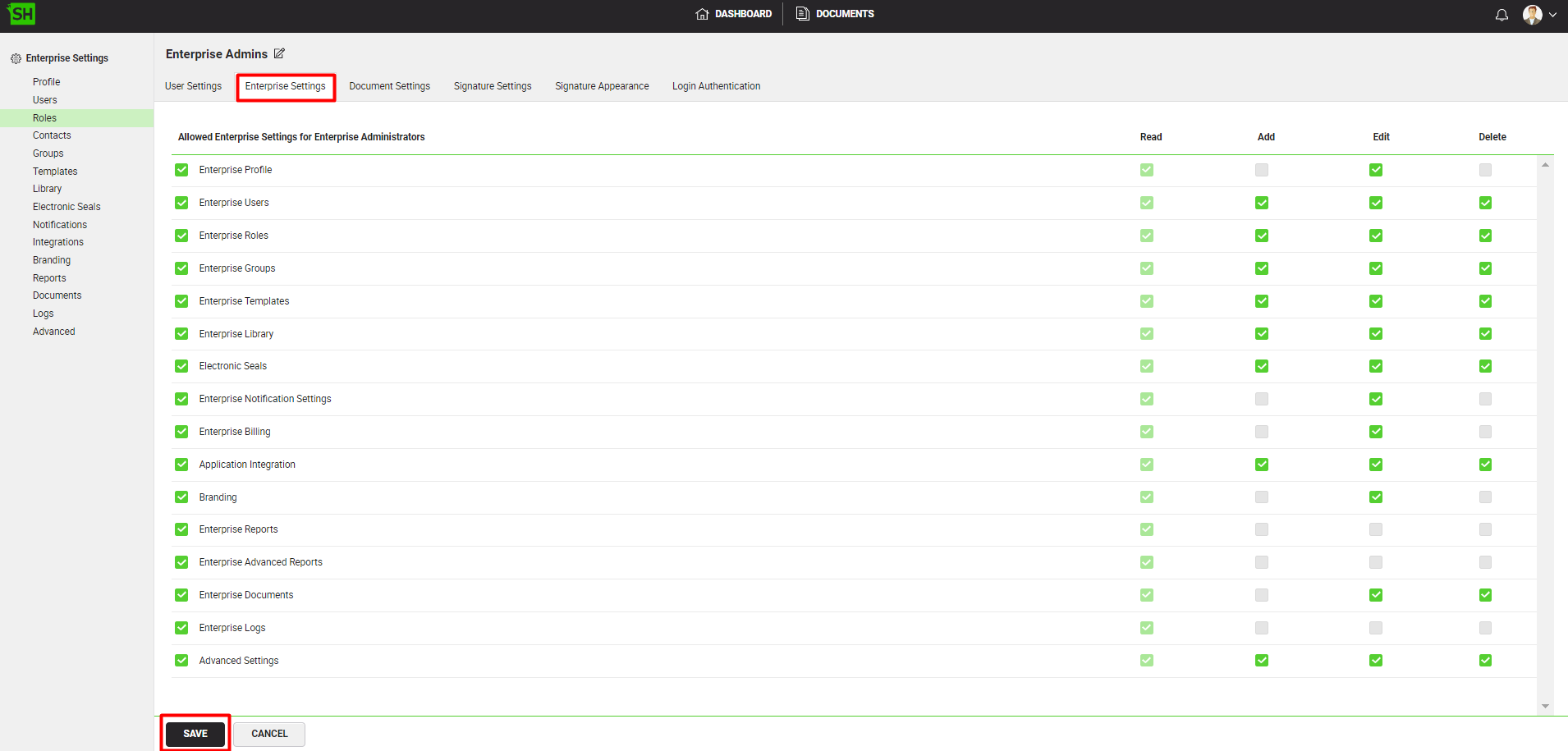
- Click the "Save" button.
|
Enterprise Settings |
|
|
Fields |
Description |
|
Enterprise Profile |
Select this option to allow the enterprise profile configuration access in a role. This will enable the "Profile" tab under the "Enterprise Settings" option for the enterprise users/ admins belonging to this role. Also the users with this access can be marked as enterprise account owner, as they will be listed in the "Account Owner" tab of Enterprise>Profile for selection. |
|
Enterprise Users |
Select this option to allow the enterprise users management access in a role. This will enable the "Users" tab under the "Enterprise Settings" option for the enterprise users/ admins belonging to this role, see details. |
|
Enterprise Roles |
Select this option to allow the enterprise roles management access in a role. This will enable the "Roles" tab under the "Enterprise Settings" option for the enterprise users/ admins belonging to this role, see details. |
|
Enterprise Groups |
Select this option to allow the enterprise groups management access in a role. This will enable the "Groups", "Contacts", and "Profile" tabs under the "Enterprise Settings" option for the enterprise users/ admins belonging to this role. |
|
Enterprise Templates |
Select this option to allow the enterprise templates management access in a role. This will enable the "Templates" tab under the "Enterprise Settings" option for the enterprise users/ admins belonging to this role, see details. |
|
Enterprise Library |
Select this option to allow the enterprise documents library management access in a role. This will enable the "Library" tab under the "Enterprise Settings" option for the enterprise users/ admins belonging to this role, see details. |
|
Electronic Seals |
Select this option to allow the use of electronic seals in a role. This will enable the "Electronic Seals" tab under the "Enterprise Settings" option for the enterprise users/ admins belonging to this role, see details. |
|
Enterprise Notification Settings |
Select this option to allow the enterprise emails configuration access in a role. This will enable the "Notifications" tab under the "Enterprise Settings" option for the enterprise users/ admins belonging to this role, see details. |
|
Enterprise Billing |
Select this option to allow the enterprise billing configuration access in a role. This will enable the "Billing" option under the profile drop down for the enterprise users/ admins belonging to this role, see details. |
|
Application Integration |
Select this option to allow the 3rd party integrations access in a role. This will enable the "Integrations" tab under the "Enterprise Settings" option for the enterprise users/ admins belonging to this role, see details. |
|
Branding |
Select this option to allow the enterprise branding configuration access in a role. This will enable the "Branding" tab under the "Enterprise Settings" option for the enterprise users/ admins belonging to this role, see details. |
|
Enterprise Reports |
Select this option to allow the reports viewing access in a role. This will enable the "Reports" tab under the "Enterprise Settings" option for the enterprise users/ admins belonging to this role, see details. |
|
Enterprise Advanced Reports |
Select this option to allow the advanced reports viewing access in a role. This will enable the "Advanced Reports" tab under the "Enterprise Settings" option for the enterprise owner and its child users belonging to this role, see details. |
|
Enterprise Documents |
Select this option to allow the enterprise documents managing access in a role. This will enable the "Documents" tab under the "Enterprise Settings" option for the enterprise users/ admins belonging to this role, see details. |
|
Enterprise Logs |
Select this option to allow viewing enterprise related activity logs in a role. This will enable the "Logs" tab under the "Enterprise Settings" option for the enterprise users/ admins belonging to this role, see details. |
|
Advanced Settings |
Select this option to allow the advanced configuration access in a role. This will enable the "Advanced" tab under the "Enterprise Settings" option for the enterprise users/ admins belonging to this role, see details. |
|
|
|
See Also
- Configure User Settings
- Configure Document Settings
- Configure Signature Settings
- Configure Signature Appearance
- Configure Enterprise Authentication

